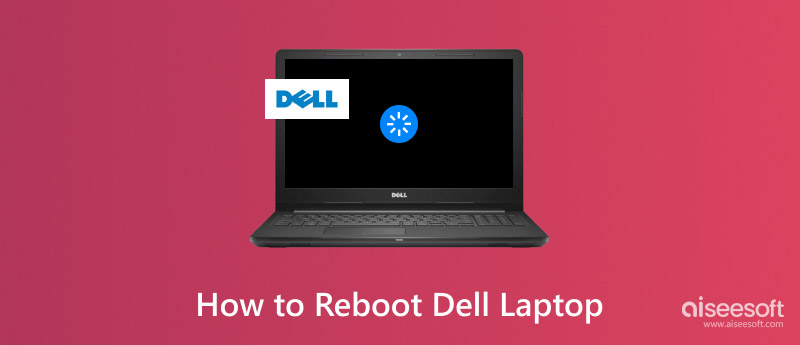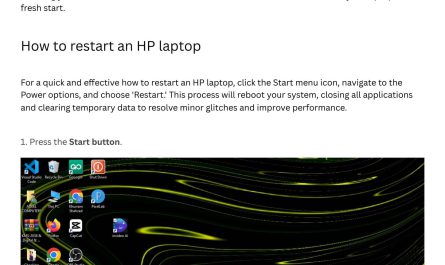Ever been working on your Dell laptop—writing an email, editing a presentation—when suddenly it freezes? You move the mouse, tap the keyboard, but nothing happens. The screen is stuck, the cursor won’t respond, and you’re left wondering what to do next. In situations like this, a force restart can be a lifesaver.
In this guide, we’ll explain what a force restart is, when you should use it, how to perform it on various Dell laptop models, and what precautions to take. We’ll also cover alternatives to force restarting so you can avoid it unless absolutely necessary.
What Is a Force Restart and When Should You Use It on Your Dell Laptop?
What does “force restart” mean?
A force restart is essentially a hard reboot. When your laptop becomes unresponsive—no clicks, keystrokes, or touch inputs register—a force restart shuts it down immediately and restarts it. This bypasses the usual shutdown process, which relies on the operating system to close programs and save data.
Under normal circumstances, you should restart your laptop using the Start menu’s “Restart” option. But if your system is frozen and won’t respond, a force restart is your only option.
When is it appropriate to force restart?
Consider force restarting your Dell laptop if:
- The laptop freezes completely. The screen remains on, but none of your inputs work.
- The system hangs during startup. Your Dell gets stuck on the boot screen or Windows loading.
- An application causes the whole system to freeze. You can’t close the frozen app normally.
- The laptop won’t shut down or restart via usual methods.
If your laptop is slow but still responding, try closing programs or waiting a moment instead of force restarting. Frequent forced restarts can be frustrating and may affect your laptop’s longevity over time.
How to Force Restart Different Dell Laptop Models
Dell produces many laptop lines—Inspiron, XPS, Latitude, G Series—and while the basic method is similar, some steps vary depending on the model and battery type.
Force Restart Steps for Most Dell Laptops (Inspiron, XPS, Latitude)
-
Press and hold the power button for 10 to 15 seconds.
The screen will go black and the laptop will power off completely. -
Wait about 10 seconds.
This pause ensures all internal components have fully shut down. -
Press the power button again to turn the laptop back on.
This simple method usually resolves freezing issues on most Dell laptops. Source: Dell Support
Force Restart for Dell G Series Gaming Laptops
Gaming laptops sometimes have different power management features due to their higher performance hardware.
- First, try holding the power button for 10 to 15 seconds as above.
- If that doesn’t work and your model has a removable battery:
- Turn off the laptop if possible.
- Disconnect the charger.
- Flip the laptop over and remove the battery.
- Press and hold the power button for 15 seconds to drain residual power.
- Reinsert the battery, connect the charger, and power on the laptop.
Note that many newer gaming laptops have non-removable batteries. Always check your laptop’s manual or Dell’s website for model-specific instructions. Source: Dell Community Forums
What If Your Power Button Is Stuck?
If your power button is jammed or unresponsive, some Dell models include a reset pinhole on the bottom of the laptop. You can carefully use a paperclip or a similar tool to press this pinhole. Consult your laptop’s manual to locate it and confirm if your model supports this feature.
Is Force Restarting Safe? Will It Cause Data Loss or Damage?
Risk of Data Loss
Force restarting immediately cuts power to your laptop without giving programs a chance to save data. This means any unsaved work—documents, emails, or projects—will be lost. To minimize this risk, save your work frequently during normal use.
Potential Hardware or Software Damage
While force restarting rarely causes physical harm to your laptop, it is not ideal to do it frequently. Modern laptops, including Dell models, are designed to handle sudden power-offs, but repeated forced shutdowns may:
- Increase the risk of file system corruption
- Cause software errors or system instability
- Potentially reduce the lifespan of internal components over time
If you find yourself needing to force restart often, consider troubleshooting the root cause or contacting Dell support. Source: Microsoft Support
Alternatives to Force Restarting
Before performing a force restart, try these steps:
- Press Ctrl + Alt + Delete to open the security options screen, then try signing out or