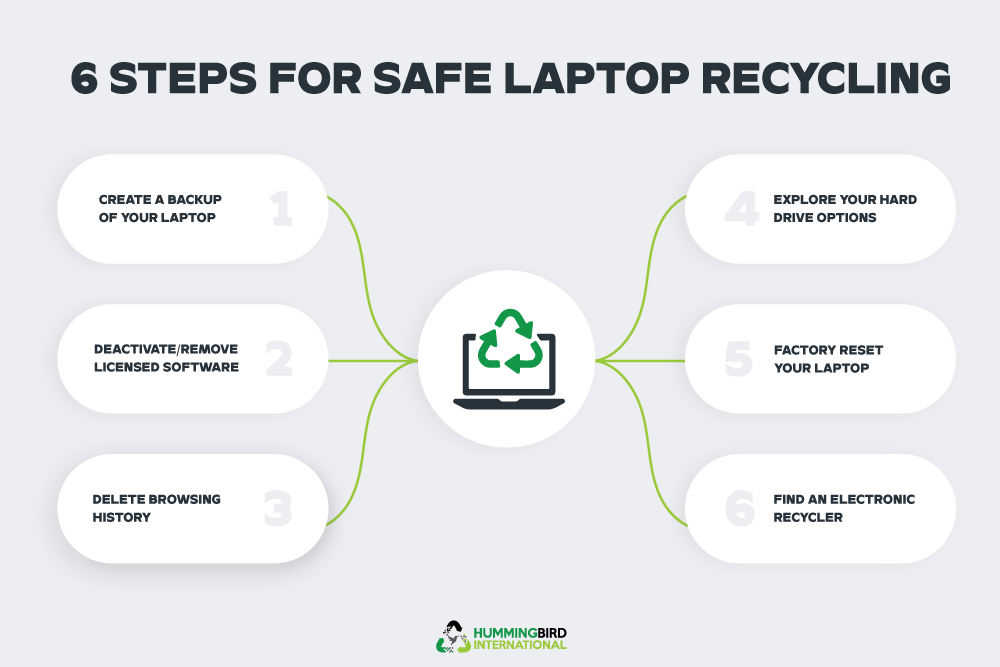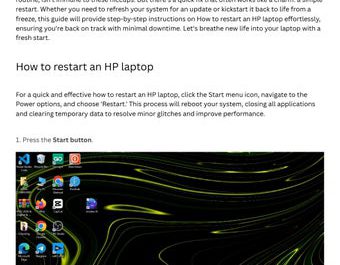Got an old laptop sitting in your closet gathering dust? Wondering what to do with it because you’re not keen on just tossing it in the trash? You’re not alone. Disposing of laptops isn’t as simple as throwing them away—it requires careful attention to your personal data security, environmental responsibility, and sometimes legal requirements.
Don’t worry. This guide will walk you through the process step-by-step. By the time you’re done, you’ll know exactly how to dispose of your laptop responsibly without risking your private information or harming the environment.
Why Proper Laptop Disposal Matters
Why can’t you just toss your laptop in the bin? Here’s why proper disposal is important:
-
Protect your personal data: Laptops contain sensitive information such as photos, passwords, and financial details. If someone else accesses your device, they could steal your identity or misuse your data. Simply deleting files doesn’t guarantee they’re gone for good.
-
Environmental impact: Laptops contain hazardous substances like lead, mercury, and cadmium. Throwing them in the trash can lead to these toxins leaching into soil and water, causing pollution and health risks.
-
Legal requirements: Many regions have regulations mandating proper disposal or recycling of electronic waste to minimize environmental harm.
For these reasons, it’s crucial to handle laptop disposal the right way Source: EPA Electronic Waste.
Step 1: Wipe Your Personal Data Completely
Your first priority is protecting your data. Simply deleting files or emptying the recycle bin isn’t enough because data recovery software can restore those files. You need to erase your data securely.
How to wipe your laptop data safely
-
Back up important files
Before wiping your laptop, save any important documents, photos, or emails to an external hard drive, cloud storage, or a USB drive. -
Sign out of all accounts
Deauthorize software like iTunes or Adobe Creative Cloud, and sign out of services such as Google and Microsoft. This helps prevent unauthorized access from your device. -
Use built-in reset tools
Most modern laptops include a factory reset option that securely erases data: - On Windows 10/11: Go to Settings > Update & Security > Recovery > Reset this PC.
-
On Mac: Restart into Recovery Mode (hold Command + R), then use Disk Utility to erase the drive and reinstall macOS.
-
Use third-party data destruction software
For extra security, consider tools like DBAN (Darik’s Boot and Nuke) or CCleaner’s Drive Wiper. These programs overwrite your hard drive multiple times, making data recovery nearly impossible. -
Physically destroy the drive (optional)
If you want complete certainty, remove the hard drive and physically damage it by drilling holes or smashing it with a hammer. Take proper safety precautions such as wearing goggles.
For more detailed instructions on data destruction, see National Cybersecurity Alliance.
Step 2: Decide How You Want to Dispose of Your Laptop
Once your laptop is clean, you have several options for disposal:
Option A: Reuse or Donate
If your laptop still works, consider giving it a second life.
-
Donate to schools, charities, or community centers
Many organizations accept used laptops to help students or adults who can’t afford new devices. Examples include Goodwill, local libraries, and non-profits. -
Sell it or give it to a friend
Platforms like eBay, Facebook Marketplace, or Craigslist allow you to sell or give away your laptop to someone who can use it. -
Repurpose it
Turn your laptop into a media center, a dedicated word processor, or a learning device for children.
Donating or selling your laptop reduces electronic waste and benefits others Source: EPA Electronics Donation and Recycling.
Option B: Recycle Responsibly
If your laptop is broken or too old to use, recycling is the best option.
-
Find certified e-waste recyclers
Look for recyclers certified under e-Stewards or R2 standards. These certifications ensure that e-waste is processed safely and responsibly. -
Use manufacturer take-back programs
Many manufacturers, including Dell, Apple, and HP, offer free recycling services. You can send your laptop back to them, and they will handle it properly. -
Check local government programs
Many cities or counties organize regular e-waste collection events or have permanent drop-off sites for electronic devices.
Recycling your laptop helps recover valuable materials and prevents harmful substances from polluting the environment Source: EPA Electronics Recycling.
Final Tips
-
Remove batteries if possible, as they often require separate recycling.
-
Avoid throwing laptops in the trash or regular recycling bins.
-
Be cautious about data security throughout the process.
By following these steps, you can dispose