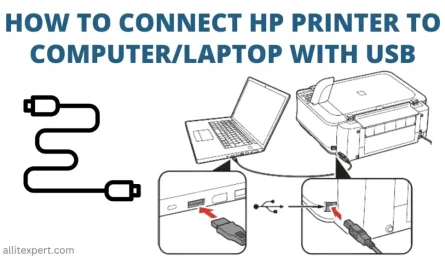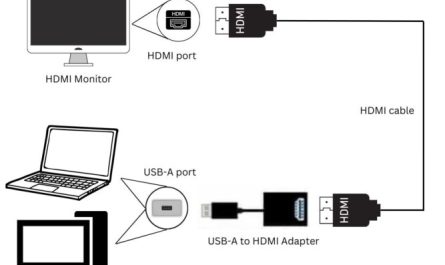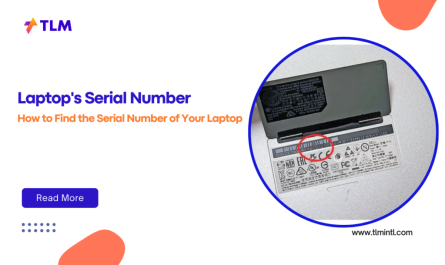If you’ve found yourself stuck at the login screen of your HP laptop because you forgot your password, you’re not alone. It’s a common issue, and it can be stressful. Whether the lock is due to forgetting your Windows password, encountering BitLocker encryption, or running into a BIOS password, it’s natural to worry about accessing your files without losing data.
In this guide, I’ll explain how to unlock your HP laptop in different scenarios. You’ll learn how to recover or reset your Windows password, deal with BitLocker locks, and handle BIOS password issues. Most importantly, I’ll focus on methods that help you regain access without wiping your data.
Let’s dive in.
Understanding Different Types of Locks on Your HP Laptop
First, it’s important to identify the type of lock you’re facing, as each requires a different solution:
- Windows Login Password: The password you enter to sign into Windows.
- BitLocker Encryption: A security feature that encrypts your hard drive and requires a recovery key to unlock.
- BIOS Password: A password set in the BIOS firmware that blocks access before Windows starts.
Knowing which lock you’re dealing with will help you choose the right unlocking method and avoid unnecessary steps.
How to Unlock Your HP Laptop When You Forget the Windows Password
1. Use Windows Password Recovery Options
If you use a Microsoft account to sign in, you can reset your password online:
- Visit the Microsoft Password Reset page.
- Follow the instructions to verify your identity using your phone or alternate email.
- Create a new password and return to your laptop to log in.
For local accounts (accounts specific to your laptop and not linked to Microsoft), password recovery is more limited, but there are still options.
2. Use a Password Reset Disk
If you created a password reset disk previously, this is the easiest way to regain access:
- Insert the USB drive with the reset disk.
- At the Windows login screen, enter any wrong password to trigger the “Reset password” option.
- Click it and follow the Password Reset Wizard.
This method resets your password without affecting your files or settings.
3. Boot Into Safe Mode to Create a New Administrator Account
If you don’t have a reset disk and use a local account, you can try creating a new admin account via Safe Mode:
- Restart your laptop and repeatedly press F8 before Windows loads.
- From the Advanced Boot Options, select Safe Mode with Command Prompt.
- In the Command Prompt window, type:
net user NewUsername NewPassword /add
net localgroup administrators NewUsername /add
- Press Enter after each line.
- Restart your laptop and log in with the new account.
- Use this account to reset your original password.
This method requires some technical steps but preserves your data intact.
4. Consider Third-Party Password Recovery Tools (Carefully)
There are tools like Ophcrack, PassFab 4WinKey, or PCUnlocker that can help reset or recover Windows passwords by creating bootable media. However, these should be used cautiously:
- Only download software from official websites or trusted sources.
- Understand that improper use can cause data loss or system instability.
- Some tools may require purchase or have limitations in free versions.
Use these tools as a last resort and back up your data if possible.
Can You Unlock Your HP Laptop Without Losing Data?
Yes. Most methods that reset or recover your Windows password do not delete your files. Data loss typically happens if you perform a factory reset, reinstall Windows, or format your drive. So, avoid these options until you’ve tried all password recovery methods.
How to Unlock an HP Laptop Locked by BitLocker
BitLocker encrypts your drive and requires a recovery key if it detects suspicious activity or hardware changes.
- When prompted, enter your BitLocker recovery key. This key is a 48-digit code.
- You can find the recovery key:
- In your Microsoft account under the Devices section: Microsoft BitLocker Recovery Keys
- On a printed copy you saved when BitLocker was enabled
- On a USB drive if you saved it there
Without the recovery key, unlocking BitLocker is nearly impossible, as it’s designed to protect your data from unauthorized access.
How to Reset or Remove BIOS Password on an HP Laptop
BIOS passwords can prevent your laptop from booting. To reset or remove it:
- Check your laptop’s manual or HP support site for instructions specific to your model.
- Some HP laptops allow resetting the BIOS password by removing the CMOS battery temporarily (requires opening the laptop).
- Contact HP Support or an authorized technician if you can’t reset the BIOS password yourself because unauthorized attempts can cause permanent lockout or hardware issues.
For official guidance, visit the HP Customer Support website.
Additional Tips and Precautions
- Back up your data regularly to avoid surprises in case of lockouts.
- Use strong but memorable passwords or a password manager to keep track.
- Enable password hints or recovery options when setting up accounts.
- Keep