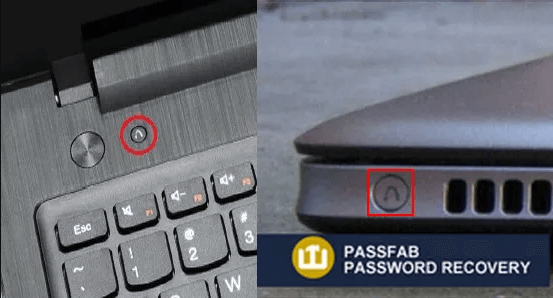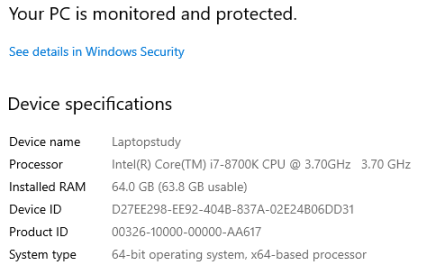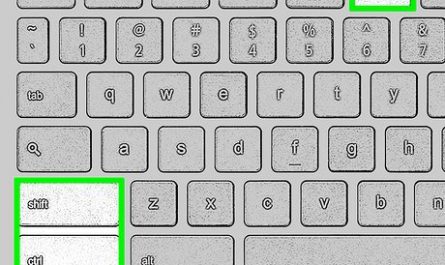If you’re a Lenovo laptop user and wondering, “How do I properly restart my Lenovo laptop?”, you’re definitely not alone. Restarting a laptop might seem straightforward, but it can get confusing—especially when your device freezes or you worry about losing precious files. Don’t sweat it. I’ll walk you through everything you need to know about restarting your Lenovo laptop, step-by-step, in the easiest way possible.
By the end of this, you’ll know how to restart, understand different methods, learn what to do if it’s frozen, and get clear on whether restarting deletes your data. Let’s dive in!
Why Restart Your Lenovo Laptop?
Before we get into the how, let’s quickly answer the “why.” Restarting your laptop helps clear temporary glitches, installs updates properly, and refreshes your system, making it faster and more responsive. Think of it like giving your laptop a little nap to wake up better.
How Do I Properly Restart My Lenovo Laptop?
Restarting your Lenovo laptop is pretty simple. You’ve got a couple of easy ways to do it, whether your system is behaving normally or acting up.
Method 1: Restart Using the Start Menu
This is the classic method everyone knows:
- Click on the Start button (Windows icon) usually at the bottom-left corner of your screen.
- Select the Power icon.
- Then click Restart.
Your laptop will close all open programs and reboot itself. If you have unsaved work, Windows usually warns you before shutting down. So, save your files before starting this process.
Method 2: Use the Keyboard Shortcut (Alt + F4)
If you don’t feel like clicking around:
- Minimize all your windows until you’re on the desktop.
- Press Alt + F4 on your keyboard.
- From the dropdown menu, select Restart.
- Click OK or hit Enter.
This shortcut is handy when you want a quick restart without navigating menus.
Method 3: Press Ctrl + Alt + Delete
Still another option:
- Press Ctrl + Alt + Delete simultaneously.
- Click on the Power icon at the bottom-right.
- Choose Restart.
This method is useful if your Start menu is unresponsive.
A quick heads-up: Always try to close your programs and save your work before restarting!
What Are the Different Methods to Restart a Lenovo Laptop?
Besides those standard methods, Lenovo laptops sometimes have manufacturer-specific buttons or additional options depending on the model.
Hard Restart (Force Restart)
If your laptop is frozen or unresponsive, you might have to force a restart. This isn’t your go-to method but a last resort:
- Press and hold the power button for about 10-15 seconds.
- The laptop will power off completely.
- Wait a few seconds, then press the power button again to turn it back on.
Warning: This can cause data loss on any unsaved work, so use it only when necessary.
Using Lenovo Vantage Software
Lenovo includes a helpful app called Lenovo Vantage—it can manage updates and system settings, including restart options. If you’re more adventurous, you can open Lenovo Vantage and look for restart or system management tools.
Restarting via Command Prompt (Advanced)
If you like the techie route, you can restart from the command line:
- Open Command Prompt (search for cmd).
- Type:
shutdown /r /t 0and hit Enter.
This commands your laptop to restart immediately.
What Should I Do If My Lenovo Laptop Is Frozen and Won’t Restart Normally?
This is probably the most stressful part—your laptop freezes, and you can’t do a normal restart. Been there, done that.
Step 1: Try Ctrl + Alt + Delete
Sometimes, even when the system seems frozen, the Ctrl + Alt + Delete keyboard shortcut works. It opens the security screen, letting you try a restart or task manager to close problematic apps.
Step 2: Force Shutdown (Hard Restart)
If that doesn’t work, go for the hard restart method:
- Hold down the power button for 10-15 seconds until the laptop shuts off.
- Wait a moment.
- Press the power button again to turn it on.
Step 3: Remove External Devices
Sometimes peripherals like USB drives or external hard disks cause freezes. Try disconnecting all external devices and then restart.
Step 4: Battery Reset (For Removable Batteries)
If your Lenovo laptop has a removable battery and none of the above works:
- Remove the battery.
- Hold the power button for 30 seconds to discharge residual power.
- Reinsert the battery.
- Power on your laptop.
On newer Lenovo models (like ThinkPads), there might be a small reset pinhole on the bottom—check your manual.
Will Restarting My Lenovo Laptop Delete Any Files or Data?
The good news: Restarting your Lenovo laptop will NOT delete any files or data. It only closes programs and temporarily clears your system’s RAM.
That said, any unsaved work in open programs will be lost. So, if you’ve got a Word document or a Photoshop project unsaved, make sure to save before restarting.
If your laptop crashes or freezes often and you lose data that way, it’s worth backing up your important files regularly. Consider using cloud storage like OneDrive or Google Drive to keep your work safe.
Common FAQs About Restarting Lenovo Laptops
| Question | Answer |
|---|---|
| How often should I restart my laptop? | Ideally, once a day or every few days to keep things running smoothly. |
| Can I restart my laptop if Windows Update is installing? | It’s best to wait for the update to finish to avoid corrupting files. |
| Will restarting fix slow performance? | Often, yes. Restarting clears temporary glitches and frees up resources. |
| My laptop won’t start after restarting. What now? | Try booting into Safe Mode or contact Lenovo support if issues persist. |
| Can I restart during a software installation? | Avoid it unless prompted to prevent errors. |
A Real-Life Scenario: Restart Saved My Lenovo!
Last week, my friend’s Lenovo laptop was acting super slow and kept freezing every time she opened her browser. When she asked me, I told her to simply restart it using the Start menu. She was hesitant, thinking she might lose her work. But after she saved everything and restarted, her laptop felt brand new—much faster and responsive.
This happens more often than you think. Restarting is like the simple fix that works wonders (and only takes a minute).
Final Tips for Restarting Your Lenovo Laptop
- Always save your work before restarting. No one likes losing hours of work.
- If your laptop freezes frequently, consider running virus scans or checking for hardware issues.
- Keep your system updated to reduce bugs that cause freezes.
- Use Lenovo Vantage to manage updates and system health easily.
Wrapping Up
Restarting your Lenovo laptop isn’t rocket science. Whether you use the Start menu, keyboard shortcuts, or have to force a restart, the process can be quick and painless. Just remember: save your work, be patient during updates, and if things freeze, you’ve got options.
Got stuck? Just take a deep breath, follow these steps, and you’ll have your Lenovo back up and running in no time.
References
[1] According to Microsoft Support, restarting helps clear system memory and finishes installing updates to improve performance. https://support.microsoft.com/en-us/windows/restart-your-pc-in-windows-10-29ef8b5a-1d9a-4f5d-ab23-5a9e2d2c7856
[2] Lenovo Official Support states that holding down the power button for 10 seconds forces the device to shut down when unresponsive. https://support.lenovo.com/us/en/solutions/ht035438
[3] PCMag reports that restarting does not delete files but unsaved data may be lost if apps close unexpectedly. https://www.pcmag.com/how-to/how-to-restart-windows-10
If you have any questions or want me to explain something else about your Lenovo laptop, just ask!