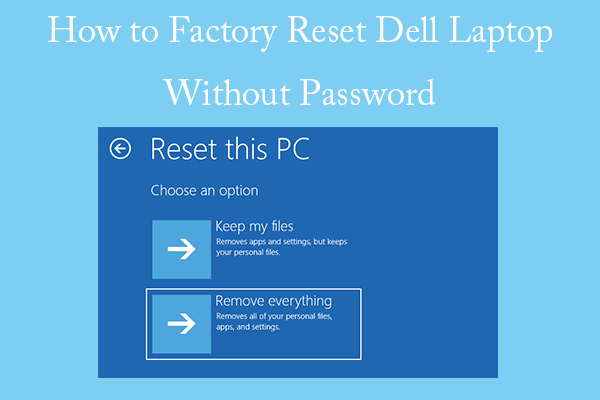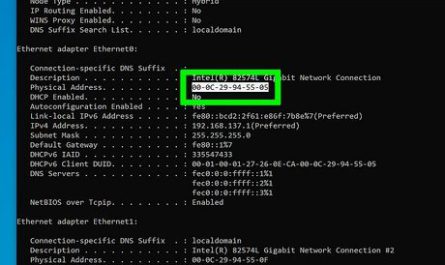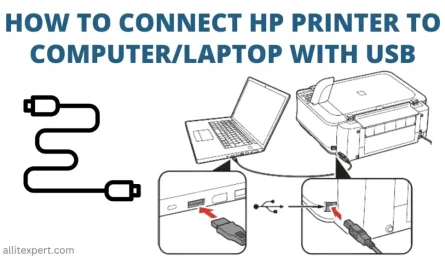Getting locked out of your Dell laptop because you forgot your password can be frustrating and stressful. You might worry about losing your personal files or wonder if there’s any way to regain access without wiping everything clean. Fortunately, there are several methods to reset your Dell laptop without a password. Some of these allow you to keep your data intact, while others will require a full reset.
In this guide, I’ll walk you through the safest and most effective ways to reset your Dell laptop if you forgot the password. We’ll cover options for recovering your Windows password, resetting the system, and even what to do if you forgot your BIOS password. By the end, you’ll know exactly how to proceed—without unnecessary hassle or data loss.
Can You Reset a Dell Laptop Without the Password?
The short answer is yes. However, the method depends on which password you forgot (Windows login or BIOS), the model of your Dell laptop, and whether you want to keep your data or perform a clean reset.
1. Forgot Your Windows Password?
If you’re unable to log into Windows because you forgot your password, here are a few official ways to regain access:
- Password Reset Disk: If you created a password reset disk previously, you can use it to reset your password. This is a useful tool but requires prior setup.
- Microsoft Account Password Reset: If you sign in with a Microsoft account, you can reset your password online from another device.
- “Reset this PC” feature in Windows 10/11: Windows offers a built-in reset that can reinstall the OS without requiring the current password.
- Third-party password recovery tools: These tools can sometimes remove or reset passwords but carry risks such as data loss or malware infection and are generally not recommended for novices.
2. Forgot the BIOS Password?
If your Dell laptop is locked at the BIOS level with a password, the process is more complicated. BIOS passwords prevent the system from booting and are a security feature designed to deter unauthorized access.
Resetting a BIOS password typically requires proof of ownership and contacting Dell Support. Sometimes, it involves hardware procedures like removing the CMOS battery or using jumper pins, but these steps vary by model and can void warranties.
Can You Reset a Dell Laptop Without Losing Data?
One of the biggest concerns when resetting a laptop is losing important files. Here’s what you should know:
- Resetting Windows password through Microsoft account or password reset disk: Your personal files remain untouched.
- Using “Reset this PC” with the “Keep my files” option: This reinstalls Windows but preserves your documents and personal files. However, installed applications and some settings will be removed.
- Factory reset or full system restore: This wipes everything on the laptop, so it should only be used if you have backups or don’t mind losing your data.
In summary, it’s possible to reset your Dell laptop without losing data, but you need to choose the correct method.
Official Methods to Reset a Dell Laptop Without a Password
Here are some practical, official ways to reset your Dell laptop password or system.
Method 1: Reset Microsoft Account Password Online
If you use a Microsoft account to log into your Dell laptop, resetting your password online is the simplest and safest method.
Steps:
- On another device (like your phone or another computer), open a browser and navigate to the Microsoft Password Reset page.
- Select “I forgot my password”, then follow the prompts to verify your identity via email, phone, or an authenticator app.
- Create a new password.
- Return to your Dell laptop and sign in with the new password.
This method requires an internet connection on both devices but avoids any data loss. Source: Microsoft Support
Method 2: Use Windows 10/11 “Reset this PC” to Keep Your Files
If you can’t reset your password online or don’t use a Microsoft account, Windows has a built-in option to reset your PC while keeping your personal files.
Steps:
- At the login screen, click the Power icon in the lower-right corner.
- Hold down the Shift key and click Restart.
- The PC will reboot to the Windows Recovery Environment (WinRE).
- Select Troubleshoot > Reset this PC.
- Choose Keep my files. This will reinstall Windows but keep your personal files.
- Follow the on-screen instructions to complete the reset.
Note: While your files remain, this process removes installed programs and resets system settings. Source: Microsoft Support
Method 3: Use a Password Reset Disk (If Previously Created)
If you prepared a password reset disk before forgetting your password, you can use it to regain access.
Steps:
1.