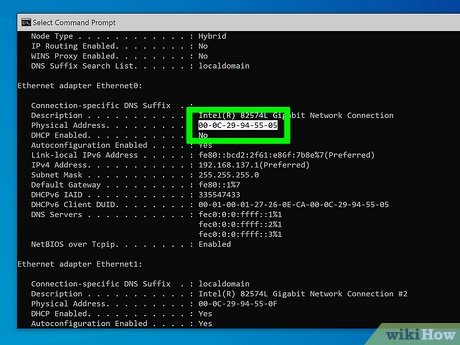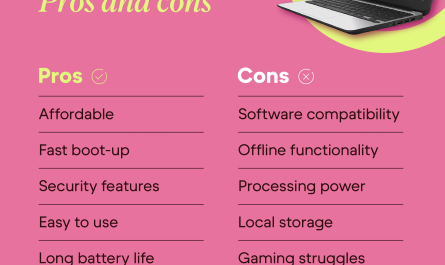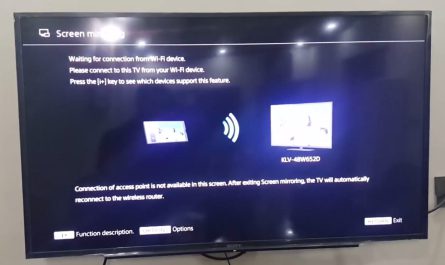Let’s be real: technology can get confusing. Especially when you’re trying to find something as specific as a MAC address on your laptop. You might have heard terms like IP address, MAC address, hardware address, and thought, “Wait, aren’t these the same thing?” Spoiler alert: they’re not. But don’t worry—I’m here to break it down in a way that anyone can understand.
In this guide, we’ll cover what a MAC address is, why you might need it, and exactly how to find it on both Windows laptops and MacBooks. Whether you’re trying to troubleshoot your Wi-Fi, set up security filters, or just curious, you’ll walk away knowing exactly what to do.
What Is a MAC Address?
Imagine every device on a network wearing a name tag. That’s kind of what a MAC address is—a unique identifier assigned to your network hardware. It stands for Media Access Control address, and it’s a string of letters and numbers, usually displayed like this: 00:1A:2B:3C:4D:5E.
This address is burned into the network interface card (NIC) of your laptop. So, while your IP address can change depending on where you are or which network you connect to, your MAC address stays the same.
Why Does It Matter?
Your MAC address is like your laptop’s fingerprint for a network. It helps routers and other devices recognize your device on a local network. This means:
- Network administrators use MAC addresses to control who can connect to a network.
- You might need to provide your MAC address to your internet service provider (ISP) to troubleshoot or register a device.
- Some security setups allow only specific MAC addresses to connect to a Wi-Fi network, blocking others.
So, if you ever find yourself needing to access your router’s settings or troubleshoot network issues, you’ll want that number handy.
Why Do I Need to Find the MAC Address on My Laptop?
Ever tried to connect to Wi-Fi but got locked out? Sometimes, the network filters devices based on their MAC addresses to keep things secure. So if your MAC address isn’t registered or allowed, you’re out of luck.
Or, maybe you’re setting up parental controls and want to restrict internet access to certain devices. MAC addresses make this possible.
Also, tech support might ask for your MAC address to help resolve connectivity problems. Without it, troubleshooting goes downhill fast.
But here’s the kicker: most people confuse MAC addresses with IP addresses. IP addresses are like your device’s location on the internet at a given moment, while MAC addresses identify the device itself on the local network. They’re related, but not at all the same.
If you’ve ever tried to find your “address” online and only got the IP address, not the MAC, you’re not alone. It’s a common mix-up.
How to Find the MAC Address on Windows Laptops
Windows might seem intimidating if you’re not familiar with tech jargon, but finding your MAC address is easier than you think. And you don’t need to be a command-line wizard to get it done.
Here are the step-by-step ways to find your MAC address on Windows 10 and 11 laptops.
Method 1: Using the Settings App (Windows 10 & 11)
If you’re not comfortable using commands, this is the friendliest method.
- Open Settings: Click the Start button and then the gear icon, or press
Windows + Ion your keyboard. - Go to Network & Internet: You’ll find options like Wi-Fi, Ethernet, and more.
- Select your connection type: Click on Wi-Fi if you’re using wireless or Ethernet if connected via cable.
- Click on Hardware properties: This is usually a link towards the bottom.
- Look for the Physical Address (MAC): You’ll see a string like
00-1A-2B-3C-4D-5E. That’s your MAC address.
Voila! Easy, right? This method is great if you prefer clicking through menus instead of typing commands.
Method 2: Using Command Prompt
Sometimes, the command prompt is faster, especially if you want details for all network adapters at once.
- Open Command Prompt: Press
Windows + Rto open the Run box, typecmd, and hit Enter. - Type the command:
ipconfig /alland press Enter. - Find your active network adapter: Scroll through the list to locate the adapter you’re using (e.g., Wi-Fi or Ethernet).
- Look for “Physical Address”: The address next to this is your MAC address.
Example output looks like this:
Wireless LAN adapter Wi-Fi:
Physical Address . . . . . . . . . : 00-1A-2B-3C-4D-5E
One advantage of this method is you get all your adapters’ MAC addresses, useful if you have multiple network interfaces.
Method 3: Using PowerShell (For the Brave)
If you’re comfortable with a bit of PowerShell magic, here’s a quick way.
- Open PowerShell (
Windows + X, then select Windows PowerShell). - Type:
Get-NetAdapter | Select Name, MacAddressand hit Enter. - You’ll see a neat list of all your network adapters and their MAC addresses.
This method is quick, clean, and clear—perfect if you want a polished output.
How to Find the MAC Address on MacBooks
If you’re rocking a MacBook, Apple keeps things pretty straightforward, but it still trips people up because the interface is different from Windows.
Here’s exactly how to find your MAC address on macOS:
Method 1: Using System Preferences
- Click the Apple menu (top-left corner).
- Select System Preferences.
- Choose Network.
- Select your active network connection (Wi-Fi or Ethernet) from the sidebar.
- Click Advanced (button at the bottom right).
- For Wi-Fi: Under the Wi-Fi tab, look for Wi-Fi Address—that’s your MAC address.
- For Ethernet: Under the Hardware tab, you’ll see the MAC address.
Simple and straightforward.
Method 2: Using Terminal
If you like the command line (or just want to feel like a hacker), Terminal is your friend.
- Open Terminal (press
Command + Space, type “Terminal,” and hit Enter). -
Depending on your connection, type one of these:
-
For Wi-Fi:
ifconfig en0 | grep ether -
For Ethernet (some Macs use en1):
ifconfig en1 | grep ether -
You’ll see a line like:
ether 00:1a:2b:3c:4d:5e
That string after “ether” is your MAC address.
Quick Tip: How to Know Which Interface to Check?
If you’re not sure whether you should look at en0 or en1, open Terminal and type ifconfig. You’ll see a list of all network interfaces and which one has an active IP address. Usually, for Wi-Fi, it’s en0.
Common Questions About MAC Addresses
| Question | Answer |
|---|---|
| Can I change my MAC address? | Technically yes, but it’s usually not recommended. |
| Is MAC address the same as IP? | No, MAC is hardware, IP is network location. |
| Can MAC address be used to track me? | Only on local networks, not across the internet. |
| Do all devices have a MAC address? | Yes, every network device has one. |
Troubleshooting: What If I Can’t Find My MAC Address?
Sometimes, especially if you’re not tech-savvy, the interfaces or commands might seem overwhelming.
- Still can’t find it? Try looking up your laptop’s model-specific instructions online.
- Confused between addresses? Remember, IP addresses change often; MAC addresses usually don’t.
- Don’t want to use command lines? Stick with the graphical interface methods—they’re designed for beginners.
Wrapping Up
Finding your MAC address doesn’t have to feel like decoding secret agent info. Whether you’re on a Windows laptop or a MacBook, a few clicks or commands will get you there. And now, you’ll know how to explain it to your less tech-savvy friends!
Remember, your MAC address is a unique identifier that helps your device communicate on local networks. Knowing it is helpful for troubleshooting, network security, or just plain curiosity.
So next time your internet suddenly refuses to connect, and someone asks for your MAC address, you’ll be ready—and you can even sound like a pro while doing it.
References
[1] According to Microsoft Support, you can find your MAC address through Settings or Command Prompt.
(https://support.microsoft.com/en-us/windows/find-your-mac-address-8a1613f7-7e0b-42bf-8d0b-62a5f92a5f33)
[2] Apple’s official guide explains how to locate your MAC address via System Preferences or Terminal.
(https://support.apple.com/en-us/HT201557)
[3] Networking basics resource by Cisco clarifies the difference between MAC and IP addresses.
(https://www.cisco.com/c/en/us/about/press/internet-protocol-journal/blogs/200404.html)