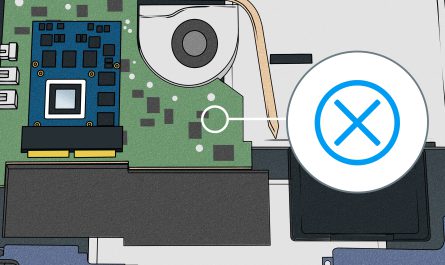If you’ve ever found yourself wanting to play Xbox on your laptop screen, you’re not alone. Maybe your TV is already taken, or you just want a more portable setup. But is it really possible to just plug your Xbox into your laptop and play? The simple answer: it’s not straightforward. But don’t worry, I’ll walk you through the why’s, the how’s, and the alternatives so you can enjoy your games without confusion or frustration.
Can I Directly Connect My Xbox to My Laptop to Use It as a Monitor?
Here’s the big question: Can you just connect your Xbox to your laptop and use the laptop as a monitor?
Most laptops have an HDMI port, but—and this is crucial—these HDMI ports are almost always output-only. That means they send video signals from the laptop to an external display, like a TV or monitor. They don’t receive video signals, so you can’t plug your Xbox into that port and expect your laptop to display the game.
So no, you can’t just plug in an HDMI cable from your Xbox to your laptop and have it magically work.
Why Don’t Laptops Have HDMI Input?
It’s mostly a hardware limitation. Laptops are designed to send video out for presentations or extra screens, not to receive video input. Adding an HDMI input port would require extra components and processing power that would increase cost and complexity.
In short: your laptop isn’t designed to be a monitor.
What Hardware or Software Is Required to Use a Laptop as a Monitor for Xbox?
Okay, so direct HDMI connection is off the table. But is there another way? Absolutely.
Method 1: Use a Capture Card
A capture card is a device that allows you to connect your Xbox’s HDMI output into your laptop via USB. It acts like a bridge — capturing the video signal from the Xbox and sending it to your laptop as data your laptop can display.
- You connect your Xbox HDMI cable to the capture card input.
- Then plug the capture card into your laptop’s USB port (usually USB 3.0 for best performance).
- Finally, you run software on your laptop (like OBS Studio or the capture card’s app) to view the Xbox screen.
Capture cards range from affordable models like the Elgato HD60 S (around $150) to pricier professional options. They offer better quality and lower latency than streaming, but you’ll pay for the hardware.
Method 2: Xbox Remote Play / Streaming to your Laptop
Microsoft offers an official solution called Xbox Remote Play, which lets you stream your Xbox gameplay over your home Wi-Fi network to a Windows PC or laptop.
Here’s what this involves:
- Both Xbox and laptop must be connected to the same network.
- Download the Xbox app on your Windows laptop.
- Configure your Xbox for remote streaming.
- Launch the Xbox app and connect to your console.
This route requires no extra hardware, but your streaming quality depends heavily on your Wi-Fi speed and network stability.
Summary Table: Hardware & Software Options
| Solution | Requires Hardware? | Latency | Quality | Cost |
|---|---|---|---|---|
| Direct HDMI (not possible) | No | N/A | N/A | Free |
| Capture Card | Yes (USB capture card) | Low (~60ms) | High (1080p/60fps) | $100-$200+ |
| Xbox Remote Play | No | Moderate (~100ms) | Variable (depends on Wi-Fi) | Free |
Are There Any Limitations or Latency Issues When Using a Laptop as a Monitor?
Good question. Both options above come with trade-offs.
Capture Cards: Near Real-Time, but Expensive
Capture cards give you a very close to real-time experience, sometimes as low as 60 milliseconds of delay—barely noticeable while gaming. But you need to spend money on the hardware, and if you’re not careful, cheap cards can introduce lag or reduce image quality.
Also, capture cards use CPU resources. So if your laptop is on the lower end, your gameplay might stutter.
Xbox Remote Play: Convenient but Latency and Quality Vary
Streaming your Xbox screen over Wi-Fi is super convenient—no cables or extra devices. But there’s a catch: latency can be a problem. Depending on your Wi-Fi quality, you might get noticeable input lag. For fast-paced games, that can be frustrating.
Additionally, streaming compresses the video, so image quality isn’t as sharp as a direct HDMI connection or capture card. If your network is congested, expect frame drops or buffering.
Other Issues to Consider
- Resolution Limits: Some capture cards or streaming apps don’t support 4K resolution, so you’ll be capped at 1080p.
- Audio Setup: You might need to configure audio separately to hear game sounds through your laptop speakers or headphones.
- Power and Heat: Using capture cards and streaming software can increase your laptop’s power consumption and heat output.
What Are Alternative Solutions If Direct Connection Is Not Possible?
If you want to play Xbox games on a screen but can’t use your laptop as a monitor, here are some alternatives:
1. Use a TV or External Monitor
Nothing beats a dedicated external monitor or TV with HDMI input. They’re designed for this purpose. You can find affordable budget monitors for gaming starting as low as $100.
2. Xbox Cloud Gaming (xCloud)
Microsoft’s Xbox Cloud Gaming lets you stream Xbox games directly to your laptop from the cloud—no console needed. You just need a good internet connection and a compatible browser or app.
This option requires a subscription, but it’s perfect if you want to game without hardware hassles or cables.
3. Buy a Portable Gaming Monitor
There are portable monitors with HDMI input designed for gaming on the go. These are lightweight, powered by USB, and can serve as a screen for your Xbox. They usually cost between $150-$300 but keep your setup mobile.
Frequently Asked Questions (FAQs)
Q: Can I use the HDMI port on my laptop for input?
A: Almost certainly no. Laptops usually have HDMI output only, which sends video out to a TV or monitor, not in.
Q: Is there free software to help with Xbox streaming to laptop?
A: Yes, the official Xbox app on Windows supports remote play to your laptop without extra cost.
Q: Will streaming cause input lag?
A: Yes, especially over Wi-Fi. Wired Ethernet connections reduce lag but still won’t be as low as a capture card.
Q: Can I play wirelessly from Xbox to laptop?
A: Yes, via Xbox Remote Play on the same network or Xbox Cloud Gaming over the internet.
Wrapping It Up: What’s the Best Way to Use Your Laptop as an Xbox Screen?
If you’re just looking to use your laptop screen for Xbox gaming, connecting directly via HDMI isn’t going to work.
Your best bets:
- If you want the smoothest experience and don’t mind spending some money: buy a capture card.
- If you want a free, wireless setup and can handle some lag: try Xbox Remote Play.
- If you want something simple and portable: look into portable HDMI monitors.
- Or try Xbox Cloud Gaming to stream games without the console.
It’s a bit of a hassle, I know. But hopefully, you’re clear now on why laptops can’t just act as monitors and what you can do. Whether you pick streaming or capture cards, you’re one step closer to gaming wherever you want.
References
[1] According to Microsoft Support, laptops generally have HDMI output ports only, not input (https://support.xbox.com/).
[2] Elgato’s official site details capture cards for console gaming (https://www.elgato.com/).
[3] Xbox Remote Play requirements and setup guide (https://www.xbox.com/en-US/apps/xbox-app-for-windows-10).
[4] Xbox Cloud Gaming overview (https://www.xbox.com/en-US/play).
If you’ve tried any of these methods or need help choosing what works for your setup, just ask! Gaming should be fun, not frustrating.