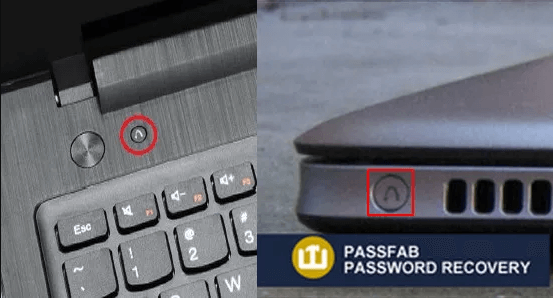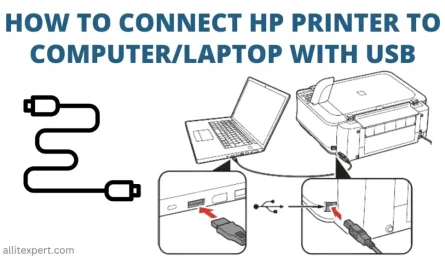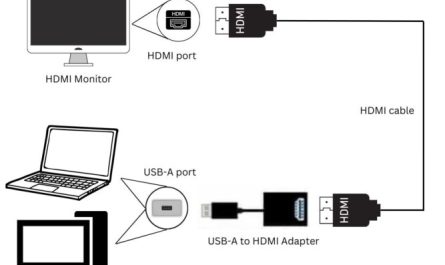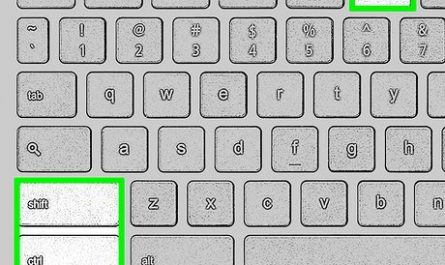If you’ve ever had your Lenovo laptop freeze, act sluggish, or just refuse to turn on properly, you might have heard about doing a “hard reset.” But what exactly is a hard reset? How do you do it on your particular Lenovo model? And, most importantly, will it wipe your precious data? Don’t worry, you’re not alone in asking these questions. Let’s break it down, step-by-step, so next time your laptop acts up, you’ll know just what to do.
What Is a Hard Reset on a Lenovo Laptop?
First off, let’s clear the air on what a hard reset actually is. Picture this: your laptop is frozen, the screen is black, or it’s just plain stuck. A hard reset is basically a way to force your laptop to shut down and restart by cutting off all power—think of it as giving it a quick jolt to wake it up.
And here’s the crucial bit—a hard reset doesn’t delete your files or mess with your operating system. It’s not the same as a factory reset, which wipes your data and brings your laptop back to how it was when you first bought it.
So, to put it simply:
– Hard reset = Force restart (no data loss)
– Factory reset = Restore to factory settings (data erased)
This means a hard reset is a handy first step if your Lenovo laptop freezes or won’t turn on normally.
Precautions Before You Hard Reset Your Lenovo Laptop
You might be thinking, “Sounds simple enough, but can I just yank the battery out and call it a day?” Well, slow down there.
Before you go poking around with hard resets, here are some precautions to consider:
1. Save Your Work
If your laptop is responsive at all, try to save your documents. A hard reset abruptly stops everything, so any unsaved work is lost.
2. Disconnect External Devices
Unplug any USB drives, external hard drives, or peripherals. Sometimes these devices cause conflicts during startup.
3. Charge Your Battery or Plug In
Don’t attempt a hard reset when your battery is critically low. Plug your laptop in to avoid the risk of it shutting down mid-process.
4. Know Your Model
Lenovo has tons of laptop lines—ThinkPad, IdeaPad, Yoga, Legion—and each might have slightly different reset processes. A wrong move might not harm your laptop, but it could confuse things.
5. Back Up Your Data Regularly
While a hard reset doesn’t delete data, if your laptop needs a factory reset eventually, you’ll want your important files safe somewhere else.
Will Hard Reset Delete My Data?
Short answer: No, a hard reset won’t erase your data.
Think of it like rebooting your computer when it’s slow or frozen, just more forceful. It interrupts power to the hardware, forcing a shutdown.
But don’t confuse this with a factory reset or system recovery process, which is designed to wipe all your files and reinstall Windows (or whatever OS you’re using).
If your Lenovo is behaving so badly that a factory reset is needed, then save your files beforehand or use cloud backups.
How to Perform a Hard Reset on Different Lenovo Laptop Models
Now for the meat of the article—how to actually do the hard reset!
Lenovo laptops can be tricky because the hard reset method varies depending on the model and whether the battery is removable. I’ll cover the most common scenarios here.
Hard Reset for Lenovo ThinkPad Series (with Removable Battery)
If you have an older ThinkPad or one where the battery can slide out, follow these steps:
- Turn off your laptop by holding down the power button until it shuts off (about 5-10 seconds).
- Unplug the charger from your laptop.
- Remove the battery carefully from the bottom of the laptop.
- Press and hold the power button for 30 seconds. This drains residual power from the laptop.
- Reinsert the battery and plug in the charger.
- Turn on your laptop by pressing the power button.
This process clears any stuck states in your hardware and often fixes boot or freeze issues.
Hard Reset for Lenovo ThinkPad Series (Non-Removable Battery)
For newer ThinkPads, the battery is sealed inside, so here’s what you do:
- Shut down the laptop completely. Hold the power button if necessary.
- Disconnect the charger and any peripherals.
- Locate the reset pinhole on the bottom of your laptop. It usually says “Reset” beside it.
- Use a paperclip or pin to press and hold the reset button inside the pinhole for 10-15 seconds.
- Release the button, plug the charger back in, and power on your laptop.
This pinhole is Lenovo’s way of enabling a hardware-level reset without removing the battery.
Hard Reset for Lenovo IdeaPad, Yoga, and Legion Series
Most newer IdeaPad, Yoga, and Legion laptops don’t have removable batteries either, but they often include a Novo button—a small button/trigger for recovery and reset functions.
Steps:
- Turn off your laptop.
- Unplug all peripherals and the charger.
- Locate the Novo button, often a small circular button or pinhole on the side or near the power button.
- Press and hold the Novo button for 5-10 seconds using a paperclip.
- The laptop should power on and show the Novo button menu. From here, you can select “Normal Startup” or recovery options.
- If the laptop doesn’t respond, try holding down the power button for 10 seconds to force a shutdown, then press the Novo button again.
If the device freezes or won’t start, doing this hard reset can energize the internal components and solve the problem.
What If My Lenovo Laptop Doesn’t Have a Removable Battery or Reset Button?
Sometimes, Lenovo laptops don’t have a visible reset button or removable battery, especially ultraportables or ultrabooks.
In such cases:
- Hold the power button for 10-20 seconds. This usually forces a shutdown.
- Wait a few seconds, then press the power button to restart.
If that doesn’t work, try unplugging the charger and holding the power button for 30 seconds to drain residual power.
Summary Table: Hard Reset Methods by Lenovo Model
| Lenovo Model | Removable Battery? | Reset Button/Pin Hole | Hard Reset Procedure |
|---|---|---|---|
| ThinkPad (Older Models) | Yes | No | Remove battery + hold power 30 sec |
| ThinkPad (Newer Models) | No | Yes | Use reset pinhole button 10-15 sec |
| IdeaPad / Yoga / Legion | No | Novo button (Yes) | Use Novo button or hold power 10 sec |
| Ultrabooks (Lenovo Slim) | No | No | Hold power button 15-20 sec to force |
Frequently Asked Questions (FAQ)
Q: My Lenovo laptop freezes and won’t shut down. Should I hard reset or factory reset?
A: Start with a hard reset. It forces a reboot without affecting your data. Factory reset is a last resort as it erases your files.
Q: Will hard resetting fix all Lenovo laptop problems?
A: Not all, but many. It helps with freezes, power issues, and unresponsiveness. For software-related problems, software fixes might be needed.
Q: Can I damage my Lenovo laptop by doing a hard reset?
A: Hard resets are generally safe if done correctly. Avoid physically forcing parts or removing internal components unless you’re confident.
Q: How often should I do a hard reset?
A: Only when needed. Frequent freezing might indicate deeper issues needing professional help.
Final Thoughts
Dealing with a frozen or unresponsive Lenovo laptop is frustrating. But now you know the difference between a hard reset and a factory reset, and exactly how to perform a hard reset on common Lenovo models.
Just remember: a hard reset won’t erase your data, so it’s usually the first step when troubleshooting. If all else fails, back up your important files and consider a factory reset or professional repair.
Think of a hard reset as a gentle “tap on the shoulder” for your computer when it’s stuck—not a full wipe. And that’s good news for anyone who’d rather not lose hours of work or family photos.
Got a Lenovo model not covered here? Check your manual or Lenovo’s official site for model-specific instructions. Being informed helps you avoid mistakes.
Feel free to bookmark this guide—you never know when your Lenovo might freeze up again!
References
[1] Lenovo Support. “How to perform a hard reset on your ThinkPad.” https://support.lenovo.com
[2] LaptopMag. “How to Reset a Frozen Windows Laptop.” https://www.laptopmag.com/articles/reset-frozen-laptop
[3] PCWorld. “The difference between a hard reset and factory reset.” https://www.pcworld.com/article/3208995/hard-reset-vs-factory-reset.html
If you have any questions or want a walkthrough for your specific Lenovo model, just ask!