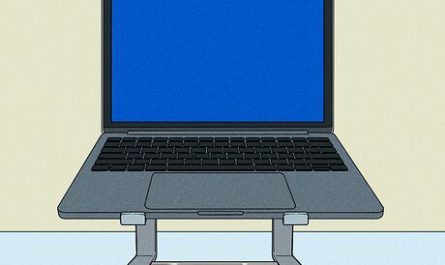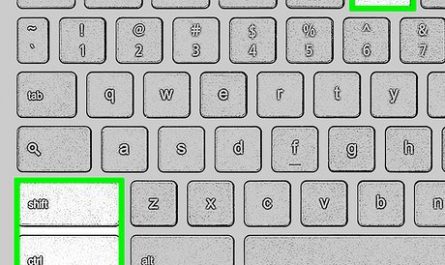If you’ve ever felt frustrated trying to connect multiple devices to your laptop at once, you’re not alone. Many laptops come with only a few ports, making it tricky to plug in everything you need — your mouse, external monitor, keyboard, maybe even a printer or external hard drive. That’s where a laptop docking station comes in. But what exactly is it, and how does it help? Let’s break it down, step by step.
What Is a Laptop Docking Station?
Think of a laptop docking station as a hub or a bridge that connects your laptop to all kinds of other devices — usually in one neat package. It’s a physical device that plugs into your laptop and expands its connectivity options. Instead of fumbling with several cables to connect your mouse, keyboard, monitor, and more, you just plug your laptop into the docking station. One cable does the heavy lifting.
In real life, docking stations are handy for turning your sleek, portable laptop into a full desktop setup. Imagine walking into your office, dropping your laptop onto the docking station, and instantly having everything plugged in: multiple screens, a wired network, audio devices, and power — without the tangle of cables.
Docking stations have been around for a while, originally designed for business laptops like ThinkPads or MacBooks, but today, there are options for pretty much every laptop brand and even some tablets.
How Does a Laptop Docking Station Work?
At its core, a docking station expands your laptop’s ports by acting as an intermediary. Here’s how it usually works:
-
Connection: You connect your laptop to the docking station, typically using one cable. That cable could be USB-C, Thunderbolt 3 or 4, or a proprietary connector made by the laptop maker.
-
Signal Translation: Once connected, the docking station handles communication between your laptop and the devices plugged into the dock’s ports. For example, if you plug in a monitor to the dock’s HDMI port, the docking station sends video signals from your laptop to that monitor.
-
Power Delivery: Many docking stations can also charge your laptop while it’s connected, so you don’t need a separate charger lying around.
-
Peripheral Management: The docking station manages USB devices, Ethernet connection, audio output, and other peripherals, making them accessible to your laptop as if they were connected directly.
Imagine your laptop as a small island with a few docks (ports). The docking station acts like a bridge to a large harbor, where many boats (peripherals) are waiting. Connecting the laptop to the dock opens up access to all those boats at once.
Example Scenario
Say you work from home but occasionally head to a cafe. At home, you want a full setup: two external monitors, a full-size keyboard, mouse, printer, and fast Ethernet. But lugging all those cables around is a nightmare. With a docking station, you only unplug one cable when you leave and plug it back in at home — and boom, all your devices reconnect instantly.
What Are the Benefits of Using a Docking Station?
You might wonder, “Why go through all this trouble? Can’t I just use my laptop’s ports?” Sure, but here’s the catch — laptops today, especially thin and light models, often have fewer ports than you need.
1. More Ports, More Devices
Most modern laptops come with 2-3 USB ports and maybe an HDMI output, but if you want to connect two monitors, an Ethernet cable for stable internet, a full keyboard, and a mouse, it’s not enough. Docking stations offer multiple USB-A and USB-C ports, HDMI, DisplayPorts, Ethernet ports, audio jacks, and sometimes SD card readers — all in one device.
2. Clean, Clutter-Free Workspace
Imagine your desk with many cables snaking everywhere. It’s messy and confusing, especially when you want to unplug your laptop quickly. Docking stations keep your setup tidy. You only connect or disconnect one cable from your laptop, and all peripherals stay plugged into the docking station.
3. Charging Without Extra Chargers
Many docking stations support power delivery (PD), meaning they can charge your laptop while connected. So, you don’t need to juggle a separate charger.
4. Quick Desktop Experience
Docking stations make switching between mobile and desktop mode a breeze. Plug in your laptop to access a bigger screen, keyboard, and faster internet connection instantly.
5. Improved Device Compatibility
Some docking stations come with software or firmware that makes sure your devices communicate properly with your laptop. This helps avoid frustrating compatibility issues you might encounter if you tried to connect everything directly.
Real Pain Point: Limited Laptop Ports
Here’s a real gripe: My friend Sarah has a MacBook Pro with just two USB-C ports. She wanted to connect a mouse, keyboard, external monitor, and charge the laptop — but she couldn’t do it all at once without a docking station. She ended up buying a USB-C hub, but it overheated after a few hours. A proper docking station solved her problem by distributing power efficiently and offering stable connections for all devices.
What Types of Ports and Connections Do Docking Stations Offer?
Docking stations can vary widely depending on the brand and model. But here’s a breakdown of the most common ports you’ll find:
| Port Type | Purpose | Example Devices |
|---|---|---|
| USB-A (USB 3.0/3.1) | Connect older peripherals like mice, keyboards, external drives | Flash drives, wired keyboards, gaming mouse |
| USB-C / Thunderbolt | High-speed data, video, power delivery | External SSDs, monitors, charging cables |
| HDMI | Connect external monitors or TVs | Monitors, projectors |
| DisplayPort / Mini DisplayPort | Video output for high-resolution displays | Monitors, especially in multi-display setups |
| Ethernet (RJ-45) | Wired internet connection for stable, fast networking | Wired routers, office networks |
| Audio In/Out (3.5mm jack) | Headphones, microphones, speakers | Headsets, external speakers |
| SD Card Reader | Read/write storage cards | Cameras, drones, storage devices |
Compatibility Considerations
A common worry is whether a docking station will work with your laptop. The good news? Many docking stations use standard connections like USB-C or Thunderbolt, which work across different brands.
However, some models require proprietary connectors designed for specific brands or laptops — think Dell’s WD19 dock or Lenovo’s ThinkPad docks. In those cases, the docking station might only be compatible with certain laptop models.
If you have a newer laptop with USB-C or Thunderbolt ports, look for a universal docking station with those connections. Just double-check the specs to see if it supports your laptop’s operating system and hardware.
How to Choose the Right Docking Station
Choosing a docking station doesn’t have to be overwhelming. Here’s a simple checklist:
-
Check Your Laptop’s Ports: What ports do you already have? USB-C, Thunderbolt, or proprietary? This will narrow down your options.
-
List Your Needs: How many monitors? Do you need Ethernet? What USB devices do you want to connect?
-
Power Delivery: Check the wattage. Does the dock supply enough power to charge your laptop?
-
Compatibility: Read reviews or manufacturer specs about compatibility with your laptop brand and model.
-
Budget: Docking stations range from under $100 to several hundred dollars.
Quick FAQ about Docking Stations
| Question | Answer |
|---|---|
| Can I use any docking station with my laptop? | Most USB-C or Thunderbolt docks are universal, but proprietary docks might only work with specific models. |
| Will a docking station slow down my laptop? | No, docking stations just expand connection options—they don’t affect your laptop’s speed. |
| Can I connect multiple monitors? | Yes, many docks support dual or even triple displays. |
| Do I have to install software? | Some docking stations require drivers, but many work plug-and-play. |
| Is a dock better than a USB hub? | Yes! Docks often offer more power, ports, and support for video and Ethernet connections. |
Final Thoughts
If you’re someone who works with lots of peripherals or wants a tidy, efficient workstation, a laptop docking station is a game changer. It makes your laptop feel like a full desktop setup with minimal effort. No more juggling cables or switching devices one by one.
And if you’re still on the fence, just imagine plugging in one cable after a long day — and having your laptop instantly connected to dual monitors, a wired internet connection, and a comfy keyboard. Sounds nice, right?
If you want to dive deeper into specific docking stations for your laptop model, websites like Laptop Mag or manufacturer websites offer detailed reviews and compatibility info.
References
[1] According to Laptop Mag, USB-C docking stations are the most versatile and widely compatible option today. (https://www.laptopmag.com/articles/best-usb-c-docking-stations)
[2] PCMag outlines that docking stations improve productivity by allowing multiple peripherals to connect simultaneously. (https://www.pcmag.com/picks/the-best-docking-stations)
[3] Lenovo’s official documentation explains proprietary docking stations designed for ThinkPad models. (https://support.lenovo.com/us/en/solutions/docks)
[4] According to TechRadar, power delivery is a crucial feature to consider when choosing a docking station. (https://www.techradar.com/news/best-usb-c-dock)
Ready to declutter your desk and boost your productivity? A docking station might just be the simplest upgrade you never knew you needed!