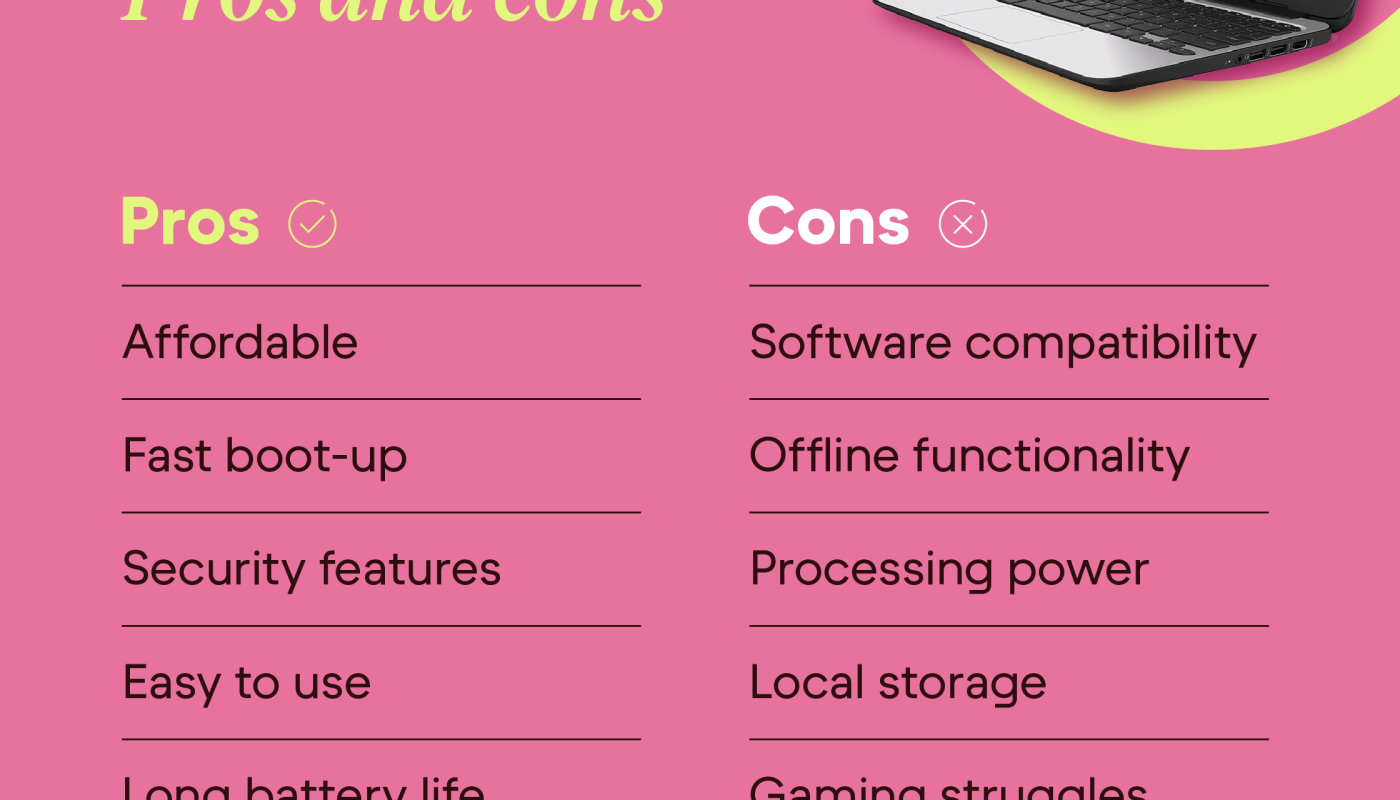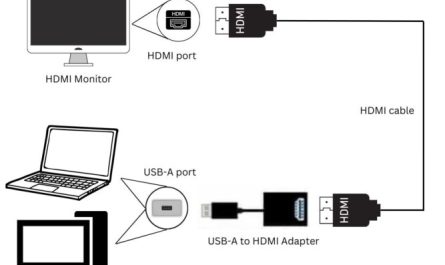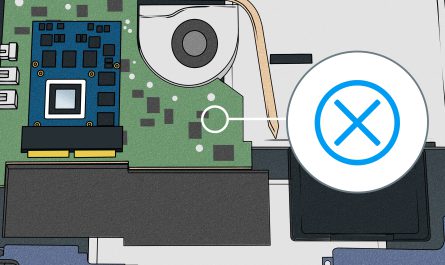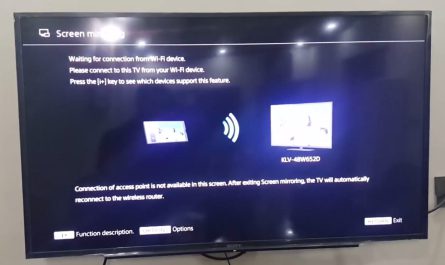If you’re shopping for a new computer, you’ve probably stumbled on Chromebooks and traditional laptops—and wondered, what’s the real difference? It’s a common question because both devices look similar on the outside but can feel worlds apart once you start using them. So, whether you’re a student, a casual user, or just someone trying to figure out which gadget fits your life, this guide will break it down in plain English.
What Is a Chromebook? How Does It Differ from a Traditional Laptop?
Let’s start with the basics: What exactly is a Chromebook?
A Chromebook is a type of laptop but with a twist—it runs on Google’s Chrome OS instead of the more familiar Windows or macOS. Think of it as a laptop built around the Chrome web browser. It’s designed primarily for browsing the internet, using web apps, and storing files in the cloud rather than on the device itself.
Basic Differences in Design Philosophy
While traditional laptops aim to be all-purpose machines capable of running complex software, Chromebooks are optimized for simplicity and speed. They boot up faster, tend to be cheaper, and often have less powerful hardware since they don’t need to run heavy software locally.
Here’s something that trips people up: Chromebooks don’t run traditional programs like Microsoft Word or Adobe Photoshop natively. Instead, you use web-based versions or apps from the Google Play Store (yes, many Chromebooks can run Android apps). That’s a big deal if you rely on specific desktop software.
In contrast, a traditional laptop—whether a Windows PC or a MacBook—runs a full operating system that supports a wide variety of software installed directly on the machine.
Operating Systems: Chrome OS vs. Windows/macOS
Your choice between a Chromebook and a traditional laptop largely boils down to the operating system (OS) it runs.
Chrome OS: The Heart of a Chromebook
Chrome OS is a lightweight, cloud-centric operating system built around the Chrome browser. It’s designed to be simple and secure. Google updates it regularly with new features and security patches, often without you even noticing.
Because Chrome OS centers on online activity, most apps are web-based or Android apps. For example:
- Google Docs instead of Microsoft Word
- Spotify web player or Android app instead of a desktop client
- Streaming movies directly from Netflix’s website or app
This cloud-first model means you need an active internet connection for the full experience. That said, Chromebooks do support some offline functionality (like editing Google Docs offline), but overall, they’re best when connected.
Windows and macOS: Traditional Laptop Operating Systems
Windows and macOS are more versatile operating systems. They support a vast range of software—from video games and complex design programs to office suites and coding environments. They also provide more control over your files and system settings.
Windows is the most widely used OS globally, compatible with countless apps and games. macOS, by Apple, is praised for its polished interface and strong integration with other Apple devices.
If you like tinkering with software, installing programs, or using legacy apps (older software), a Windows or Mac laptop is probably the safer bet.
What Device Works Best for Specific Tasks?
Now, the million-dollar question: Which device should you pick based on what you want to do?
Below, we’ll look at some common activities and which device fits best.
Web Browsing and Streaming
If your main activity is surfing the web, checking email, watching YouTube, or streaming Netflix, a Chromebook is more than up to the task. It’ll open fast, run smoothly, and keep you going for hours on battery.
Chromebooks tend to have better battery life, sometimes lasting 10-12 hours on a charge, partly because Chrome OS is lightweight. And they often boot up in under 10 seconds.
Productivity and Office Work
Here’s where things get tricky. If your work is mostly with Google Docs, Sheets, or other cloud-based tools, Chromebooks work great. Schools and offices using Google Workspace (Gmail, Drive, Docs) find Chromebooks fitting perfectly.
But what if you need Microsoft Office’s full desktop apps? Or want to use programs like Adobe Photoshop or specialized software like AutoCAD? Then a Windows or Mac laptop is better since Chrome OS doesn’t support these desktop apps fully.
Some users try Microsoft’s Office web apps on Chromebooks, but these can be limited compared to the desktop versions.
Gaming
Gaming is one of the biggest divides.
If you’re a casual gamer who plays browser games or Android games, Chromebooks can handle that fine.
But don’t expect to run high-end titles like Cyberpunk 2077 or Call of Duty. Chrome OS simply doesn’t support most Windows or Mac games.
Windows laptops, especially those with dedicated graphics cards, dominate here. MacBooks have gaming limitations too, but modern Windows laptops are your go-to for serious gaming.
Software Development and Creative Work
Developers and creatives often prefer traditional laptops because they need software that runs locally.
While Chrome OS is adding Linux support (which helps developers use code editors and command-line tools), it’s still not as flexible as Windows or macOS for heavy-duty development environments or creative suites.
So, if you’re editing video, doing graphic design, or building software, you might find Chromebooks a bit limiting.
Hardware Differences: What’s Inside Chromebooks vs. Laptops?
Let’s peek inside these machines because hardware specs can make a big difference in performance.
Processors and Performance
Chromebooks usually come with low-to-mid-range processors like Intel Celeron, Pentium, or ARM chips. These are fine for light tasks but struggle with heavy multitasking or demanding applications.
Traditional laptops can be equipped with anything from budget Intel Core i3 processors to powerhouse i9 chips or AMD Ryzen options for gaming and professional work.
Storage
Chromebooks typically offer less storage—often 32GB or 64GB of internal storage—because they rely on cloud storage (like Google Drive) for your files.
Laptops usually have bigger storage options—from 256GB SSDs to 2TB drives—allowing you to store large files, games, and software locally.
Memory (RAM)
Chromebooks often come with 4GB or 8GB of RAM, enough for browsing and light multitasking.
Higher-end laptops might have 16GB, 32GB, or even more RAM, which is critical for demanding software, multitasking, and gaming.
Display and Build Quality
Chromebooks usually skew towards smaller, budget-friendly screens (11 to 14 inches) with decent but not spectacular resolution.
Traditional laptops offer a wider range—from budget models to 4K displays, touchscreen options, and premium build materials like metal or carbon fiber.
Battery Life
Because they have simpler hardware and lightweight OS, many Chromebooks boast longer battery life—sometimes over 12 hours.
Laptops vary widely here. Gaming or high-performance laptops might get 4-6 hours, while ultrabooks can last 8-10 hours.
| Feature | Chromebook | Traditional Laptop |
|---|---|---|
| Operating System | Chrome OS | Windows/macOS |
| Processor | Low to mid-range CPUs | Wide range: budget to high-end |
| Storage | 32-64GB (cloud-centric) | 256GB to 2TB+ SSD/HDD |
| RAM | 4GB or 8GB | 4GB to 32GB+ |
| Software Support | Web & Android apps | Full desktop apps |
| Battery Life | Often 10-12+ hours | 4-10+ hours depending on model |
| Gaming | Basic browser/Android games | Full gaming support |
| Price Range | Generally budget-friendly | Budget to premium options |
Common Pain Points And How to Navigate Them
Confusion About Capabilities and Limitations
Many people don’t realize that Chromebooks are not just “cheap laptops.” They’re designed differently, with different strengths and weaknesses.
If you’re mostly online and use Google services, a Chromebook can be faster, simpler, and less stressful.
But if you need specific software that only runs on Windows or macOS, a Chromebook won’t cut it.
Uncertainty About Software Compatibility
This is a big one.
If you rely on Microsoft Office desktop apps, Adobe Creative Cloud, or specialized software, a Chromebook will either run a limited web version or nothing at all.
Check the apps you use daily. Are they all available as web apps or Android apps? If yes, Chromebook might work. If not, stick to a traditional laptop.
Budget vs. Needs
Chromebooks are often cheaper, starting around $200-$300, which makes them attractive for students or casual users.
But the cheapest laptops sometimes cost a bit more (from $400 upward), offering more flexibility software-wise.
Don’t get stuck buying the cheapest device just because it’s a Chromebook or laptop. Think about what you’ll do with it.
FAQ: Quick Answers to Your Burning Questions
Q: Can I use Microsoft Office on a Chromebook?
A: You can use the web version or Android apps, but not the full desktop apps.
Q: Do Chromebooks work offline?
A: Partly. You can edit some Google Docs offline, but most functions require internet.
Q: Are Chromebooks good for gaming?
A: For casual browser and Android games, yes. For anything heavy, no.
Q: Can I install Windows on a Chromebook?
A: Officially, no. Though some tech-savvy users try, it’s complicated and unsupported.
Q: Which device is better for students?
A: Depends on their workloads. Chromebooks are great for web-based work and budgets, traditional laptops if they need complex software.
Wrapping It Up: Which One Should You Choose?
At the end of the day, picking between a Chromebook and a traditional laptop comes down to what you need your device to do, your budget, and your comfort with online tools.
If you want something simple, quick, affordable, and mostly online, Chromebooks are fantastic. They start fast, keep running long, and won’t break the bank.
If you need flexibility, software compatibility, or plan to do heavy work (gaming, video editing, coding), a Windows or Mac laptop is the better choice.
It’s not about one being better than the other—it’s about fitting your lifestyle.
So, next time you’re staring at the shelves wondering if you should “go Chromebook or go laptop,” think about what you’ll really use it for. That’s the best way to avoid buyer’s remorse.
References
- According to Laptop Mag’s Chromebook Buyers Guide, Chromebooks typically offer excellent battery life due to their lightweight OS (https://www.laptopmag.com/articles/chromebook-buying-guide).
- Microsoft Office’s official website explains limitations of Office web apps compared to desktop versions (https://www.microsoft.com/en-us/microsoft-365/microsoft-office-online).
- According to Tom’s Hardware, gaming performance on Chromebooks is limited to browser-based and Android games (https://www.tomshardware.com/news/chromebook-gaming-capabilities).
- Google’s official Chrome OS documentation details offline app capabilities (https://support.google.com/chromebook/answer/184159).