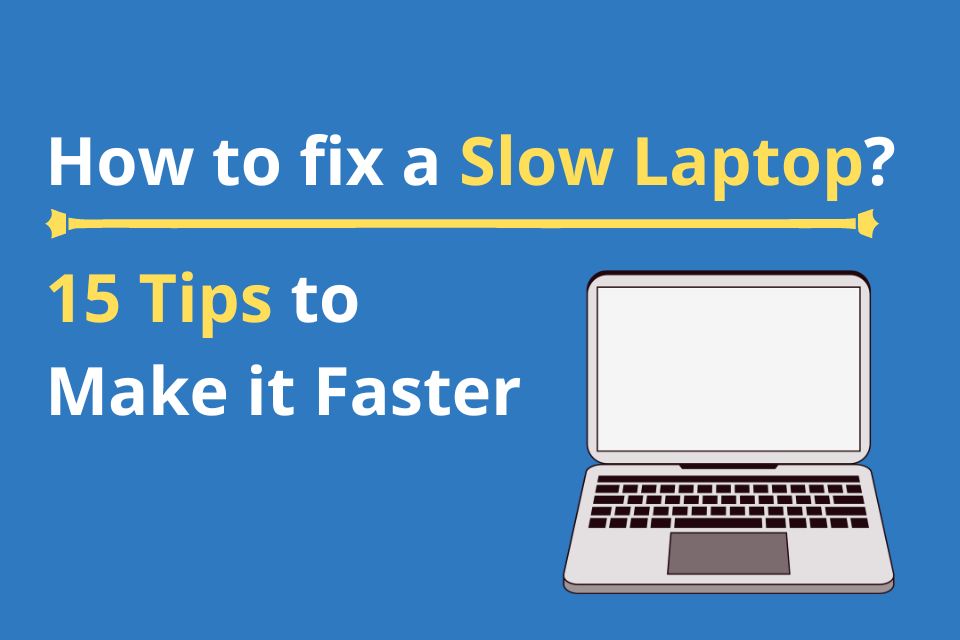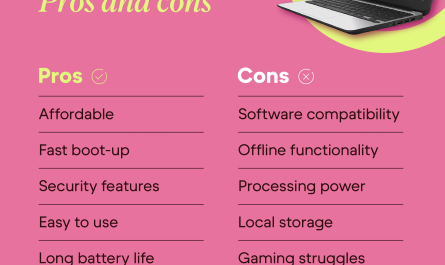Hey, I get it. You’re staring at your laptop, waiting for it to wake up, maybe watching that little spinning wheel like it’s the next big Netflix series. It’s super frustrating. Slow startups, apps that lag or freeze, and that constant feeling that your laptop is just… stuck in slow motion. But don’t worry—you’re not alone, and this isn’t some mysterious tech curse. Let’s break down why your laptop might be slow and, more importantly, what you can do about it without having to buy a brand-new machine.
What Causes a Laptop to Run Slow?
Before we jump into fixes, it helps to understand the usual suspects behind a sluggish laptop. Most often, it’s a mix of hardware limitations and software issues. But how do you tell the difference? Let’s start with the basics.
Common Reasons for Laptop Slowness
-
Too many programs running at startup: When you power on your laptop, some apps open automatically. Over time, this collection grows. Imagine your laptop trying to juggle ten balls instead of three—it’s going to slow down.
-
Low memory (RAM): RAM is your laptop’s short-term memory. If it’s too small or almost full, your machine struggles to keep up with your tasks.
-
Hard drive clutter or failure: Traditional hard drives (HDDs) get slower as they fill up or age. Also, fragmented files can mean your laptop takes longer to find what it needs.
-
Background programs and malware: Sometimes, sneaky software runs quietly behind the scenes, eating up resources.
-
Outdated software or drivers: If your system isn’t up to date, it might be less efficient or incompatible with your apps.
-
Overheating: When your laptop gets too hot, it throttles performance to cool down.
-
Aging hardware: Older CPUs and graphics chips naturally can’t keep pace with newer apps.
Sound familiar? If so, don’t panic. Many of these are fixable.
How Can I Check If My Laptop’s Hardware Is Causing Slowness?
Hardware problems can be trickier to spot, but there are practical ways to check.
Step 1: Check Your RAM and CPU Usage
On Windows, open Task Manager by pressing Ctrl + Shift + Esc. Click on the “Performance” tab.
- Is your CPU often running near 100%?
- Is your RAM maxed out?
If yes, your laptop might need more RAM or a faster processor—though don’t jump to conclusions yet.
On a Mac, open “Activity Monitor” from Applications > Utilities. Click on the CPU and Memory tabs to see if any processes are hogging resources.
Step 2: Inspect Your Hard Drive
-
Windows: Open “This PC” and right-click your main drive (usually C:), then choose “Properties.” Look at the used and free space. A nearly full hard drive (under 15-20% free space) often slows performance.
-
Mac: Click the Apple menu > About This Mac > Storage to check your disk space.
If your drive is almost full, cleaning up files can help. But if you have an older spinning hard drive (HDD), consider upgrading to a solid-state drive (SSD). SSDs are much faster and can breathe new life into an old laptop.
Step 3: Run Hardware Diagnostics
Your laptop brand might have built-in diagnostic tools:
-
Dell: Restart and press F12, then select “Diagnostics.”
-
HP: Restart and press F2 for Diagnostics.
-
Mac: Restart and hold “D” to enter Apple Diagnostics.
These tests check for failing hardware components, like bad RAM or a dying hard drive. If something fails, it’s time to think about repair or replacement.
What Software Issues Can Slow Down a Laptop?
Hardware often isn’t the whole story. Software problems can seriously bog down your machine, sometimes without you realizing it.
Too Many Startup Programs
Every app that launches at startup uses resources. Programs like Skype, Spotify, or even printer utilities might sneak in without you knowing.
Background Processes and Malware
Malware doesn’t just steal your data; it can also slow your laptop down by using CPU cycles or network bandwidth. Even legitimate apps sometimes run background updates or syncs that eat power.
Outdated Operating System and Drivers
Running old versions of Windows or macOS means missing out on performance fixes. Also, outdated drivers for things like your graphics card or motherboard can cause glitches and sluggishness.
Fragmented Hard Drive (for HDD users)
If you have a traditional hard drive, fragmented files scattered all over can mean your laptop’s head is running in circles finding what it needs.
Cache and Temporary Files Buildup
Browsers like Chrome or Firefox, and even Windows itself, store temporary data that can pile up and slow things down.
How Do I Improve My Laptop’s Performance Without Buying New Hardware?
Okay, here’s the good news. You don’t have to be a tech wizard or spend money immediately to get better speed. Let’s dive into easy steps you can take right now.
Step 1: Manage Startup Programs
On Windows:
- Open Task Manager (Ctrl + Shift + Esc).
- Click the “Startup” tab.
- Disable programs you don’t need to start automatically (e.g., Spotify, Adobe Updater).
On Mac:
- Go to System Preferences > Users & Groups.
- Click your username, then “Login Items.”
- Select and remove unnecessary apps.
Doing this can cut precious seconds off your startup time.
Step 2: Clean Up Hard Drive Space
- Delete old documents, videos, or apps you no longer use.
- Empty your Recycle Bin or Trash.
- Use built-in tools like Disk Cleanup on Windows (search “Disk Cleanup” in the Start menu).
- On macOS, click the Apple menu > About This Mac > Storage > Manage to optimize storage.
Step 3: Update Your Software
Keep your operating system and apps up to date.
- On Windows, head to Settings > Update & Security.
- On Mac, open System Preferences > Software Update.
Also, update your drivers on Windows via Device Manager or your laptop manufacturer’s website.
Step 4: Scan for Malware
Run a full scan using a trusted antivirus program—Windows Defender is built-in and reliable. Malwarebytes is another popular free option.
Step 5: Disable Visual Effects (If Needed)
Fancy animations look nice but can slow things down.
- On Windows, search “Adjust the appearance and performance of Windows,” then choose “Adjust for best performance.”
- On Mac, go to System Preferences > Accessibility > Display and reduce motion.
Step 6: Clear Cache and Temporary Files
- Clear browser caches through settings in Chrome, Firefox, or Safari.
- Use tools like CCleaner (caution: make sure you download from official sites) to clean temporary system files.
Step 7: Defragment Your Hard Drive (Only for HDDs)
Windows has a built-in defragment tool. Search “Defragment and Optimize Drives” and run it on your main drive.
Note: Don’t defragment SSDs; it reduces their lifespan.
Step 8: Restart Regularly
It sounds simple, but many people keep their laptops on indefinitely. Restarting clears memory and closes stuck processes.
Step 9: Check for Overheating
Feel your laptop’s bottom or fan vents. If it’s too hot, clean dust from vents with compressed air. Use a cooling pad if needed.
Quick FAQ: What Else Can Help?
| Question | Answer |
|---|---|
| Is adding RAM costly? | Not always. Upgrading RAM can be affordable and makes a huge difference if you’re running out of memory. |
| What if my laptop has an SSD already? | Keep it at least 20% free and regularly trim (Windows does this automatically). SSDs don’t need defragmenting. |
| Should I uninstall unused programs? | Yes, freeing up space and reducing background processes is a win-win. |
| Can cleaning the laptop physically help? | Absolutely, dust and dirt cause heat buildup and slowdowns. Regular cleaning helps. |
| Is resetting or reinstalling Windows a good idea? | If nothing else works, a clean install can refresh software and remove bloat, but back up your files first! |
When Should I Consider New Hardware?
If you’ve tried all these tips and your laptop still crawls, it might be time to upgrade.
-
If your CPU is several years old and struggles with modern software.
-
If you only have 4GB of RAM or less.
-
If your hard drive is a traditional HDD and you don’t want to wait.
-
If hardware diagnostics reveal failing components.
Upgrading to an SSD or adding RAM is often cheaper than buying a new laptop and gives you the most noticeable speed boost.
Final Thoughts: You’re Not Alone, and Speed Is Possible
It’s frustrating when your laptop feels like it’s trapped in molasses while you just want to get things done. But the good news is, many slowdowns come from fixes that you can do yourself without spending a dime. Start by managing startup items, cleaning up disk space, updating software, and scanning for malware. If that doesn’t do the trick, hardware upgrades like more RAM or an SSD can make a world of difference.
Remember, every laptop is a bit different. So be patient, take one step at a time, and soon enough, you’ll feel your device come back to life—without the headaches and without breaking the bank.
References
[1] According to Microsoft Support, managing startup applications can speed up boot times significantly (https://support.microsoft.com/en-us/windows/manage-startup-apps-in-windows-10-0793dce6-5650-0d9d-d6cd-7e7a37e131d8).
[2] Apple Support notes that SSDs improve overall speed compared to traditional hard drives (https://support.apple.com/en-us/HT204416).
[3] Norton Security highlights that malware can cause performance issues (https://us.norton.com/internetsecurity-emerging-threats-malware-slowing-down-your-computer.html).
[4] According to PCMag, upgrading RAM is one of the easiest ways to boost laptop performance (https://www.pcmag.com/how-to/how-to-upgrade-your-laptops-ram).
[5] Microsoft recommends regular updates to keep your system secure and fast (https://support.microsoft.com/en-us/windows/update-windows-10-2223a4bb-ef2a-7eac-e8c1-2c81e3b6bbd1).