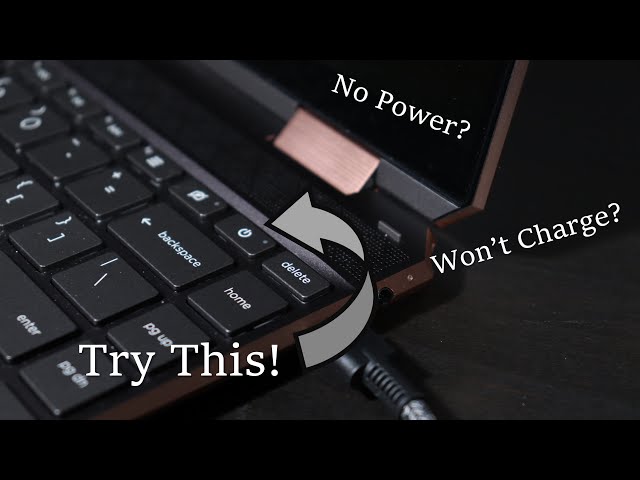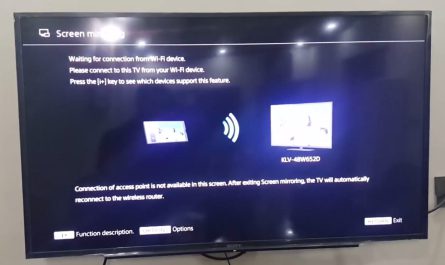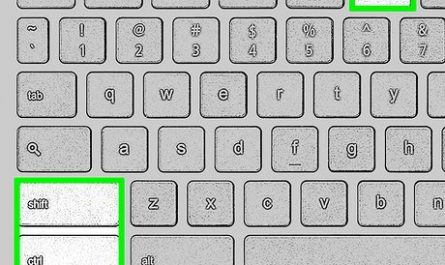It’s one of those moments nobody wants: you sit down at your HP laptop, ready to work or binge-watch your favorite series, and… nothing. No lights, no whirring fans, no sign of life—even though it’s plugged in. Frustrating, right? If your HP laptop won’t turn on even when plugged in, you’re not alone, and it doesn’t necessarily mean your laptop is beyond repair.
In this guide, I’ll explain why this happens, walk you through simple troubleshooting steps, and show you what you can try at home before calling a professional. Don’t worry if you’re not tech-savvy—I’ll keep it straightforward and easy to follow.
Why Won’t My HP Laptop Turn On Even When Plugged In?
Just because your laptop is plugged into power doesn’t guarantee it’s actually receiving electricity. This can be confusing, but there are several common reasons your laptop might not power on:
- Faulty charger or power adapter: The charger might look fine but may not be delivering power.
- Dead or damaged battery: Sometimes the battery completely fails and won’t charge.
- Power jack issues: The port where you plug in the charger can be loose or damaged.
- Hardware failures inside the laptop: Problems with the motherboard, RAM, or other internal components.
- Overheating or system glitches: Some laptops won’t boot if they’ve overheated or have frozen processes.
Even when plugged in, your laptop might still be without power because of one or more of these issues (HP Support).
How Can I Troubleshoot an HP Laptop That Doesn’t Power On?
Let’s get hands-on. You don’t need fancy tools—just patience and a step-by-step approach.
Here’s a simple troubleshooting guide to help you identify and possibly fix the problem.
Step 1: Check the Power Source and Charger
Start with the basics:
- Try a different wall outlet. Sometimes the outlet is the problem.
- Inspect the charger for damage. Look for frayed wires, bent plugs, or loose connections.
- Test with another compatible charger, if you have one. If the laptop powers on, the charger is likely faulty.
If your charger has an LED indicator, check if it lights up when plugged in. No light usually means the charger is bad (How-To Geek).
Step 2: Examine the Battery
If the charger seems fine, the battery might be the issue:
- Remove the battery if your HP laptop model allows it (some have sealed batteries).
- Plug in the laptop without the battery.
- Try turning it on.
If the laptop powers up without the battery, your battery is probably dead or faulty. You can use the laptop plugged in without a battery, but replacing it is the best long-term solution (Battery University).
Step 3: Perform a Hard Reset
Sometimes residual power causes hardware glitches. A hard reset can clear this:
- Disconnect the charger and remove the battery.
- Press and hold the power button for at least 15 seconds.
- Release the button.
- Reconnect the charger (leave the battery out for now).
- Try turning on the laptop.
This simple step often resolves power issues caused by stuck electronics (HP Support).
Step 4: Check the Power Button and Jack
Make sure you’re pressing the power button correctly. Sometimes the button can get stuck or break.
Also, inspect the power jack where you plug in the charger. Gently wiggle it—if it feels loose or wobbly, it may not be making a proper connection. A damaged power jack usually requires professional repair (TechRepublic).
Step 5: Use the HP Hardware Diagnostics Tool
HP laptops often include a built-in diagnostics tool:
- Press the power button.
- Immediately tap the Esc key repeatedly until the Startup Menu appears.
- Press F2 to open System Diagnostics.
- Run the Battery Test and Component Test.
This can help identify if hardware components like RAM or hard drives are failing. If you can’t reach this menu, it may indicate a more serious hardware problem (HP Diagnostics).
Step 6: Additional Signs and Next Steps
Listen for any sounds like fans spinning or beeps, and look for flashing lights. These can offer clues about what’s wrong.
If none of these steps work, it might be time to contact HP support or a certified technician for further diagnosis.
Remember: Many power issues can be fixed with simple steps at home. If you’re unsure or uncomfortable opening your laptop, it’s best to seek professional help to avoid causing further damage.
References: