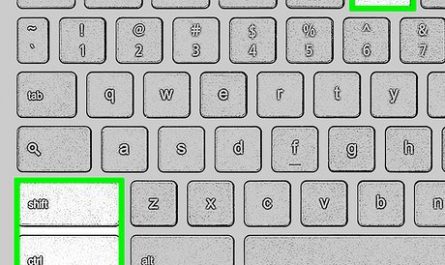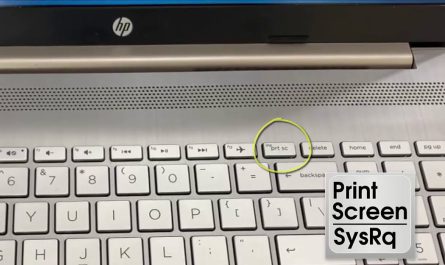We’ve all been there — your reliable HP laptop suddenly starts acting up, and it feels like everything’s falling apart. Maybe it won’t turn on at all, or it’s moving slower than usual, freezing every few minutes. You don’t want to spend a fortune at a repair shop, and the DIY guides online often seem too technical or confusing. Don’t worry — I’m here to help. Let’s walk through how to diagnose common HP laptop problems and fix them without needing a tech degree.
How Do I Diagnose Common HP Laptop Problems?
Before jumping into repairs, the first step is to figure out what’s actually wrong. Diagnosing problems can feel like detective work, but here’s a simple way to approach it:
Step 1: Listen and Observe
- Does the laptop turn on at all? No lights, no sounds, nothing?
- Are there any beeps or blinking lights? HP laptops sometimes use beep codes or blinking LED patterns to indicate specific issues.
- Is the screen black, but you can hear startup sounds?
- Is the laptop running but freezing or sluggish?
These clues can help narrow down the problem.
Step 2: Use the HP Hardware Diagnostics Tool
Most HP laptops come with built-in diagnostics to check hardware health. You can access this tool by:
- Turning off the laptop.
- Pressing the power button, then immediately pressing the Esc key repeatedly (about once every second) until the Startup Menu appears.
- Pressing F2 to open the Diagnostics menu.
- Selecting the tests you want to run, such as memory or hard drive tests.
This tool helps identify issues like failing RAM or a dying hard drive, reducing guesswork. For detailed information, check the official HP support page on diagnostics here.
Step 3: Check for Error Messages or Codes
If your laptop boots to Windows, look out for error messages that pop up. You can also review system logs:
- Press Windows + R.
- Type eventvwr.msc and press Enter.
- Navigate to Windows Logs > System and look for warnings or errors around the time the problem occurs.
While this might sound technical, a quick scan can reveal if software or drivers are causing the trouble.
What Are Simple Troubleshooting Steps for an HP Laptop That Won’t Turn On?
It’s frustrating when your laptop suddenly won’t start. Here are some straightforward steps to try:
Step 1: Check the Power Source
- Make sure the charger is plugged in firmly.
- Try plugging it into a different power outlet.
- Inspect your charging cable and adapter for visible damage.
Often, the charger or power source is the issue, not the laptop itself.
Step 2: Perform a Hard Reset
Sometimes, power issues can be resolved by draining residual electricity from the system:
- Disconnect the charger.
- Remove the battery if it’s removable.
- Press and hold the power button for about 15 seconds.
- Reinsert the battery and reconnect the charger.
- Try turning the laptop on again.
This resets the hardware and can resolve many power-related problems.
Step 3: Observe Indicator Lights or Sounds
HP laptops often display blinking lights or beep codes when there’s a hardware problem. Count the number of blinks or beeps and visit HP’s official diagnostic lights guide to interpret them: HP Diagnostic Lights.
Step 4: Test with Minimal Hardware (Advanced)
If you’re comfortable, disconnect external devices like USB drives or printers. Sometimes, a faulty peripheral can prevent startup.
If none of these steps work, the issue might be internal — like a faulty motherboard — and professional repair may be necessary.
How Can I Fix Slow Performance or Freezing on My HP Laptop?
If your HP laptop is running sluggishly or freezing frequently, here’s how to improve performance:
Step 1: Restart and Close Unnecessary Programs
Sometimes, simply restarting your laptop helps clear temporary issues. Also, many programs running in the background can slow down your system.
- Press Ctrl + Shift + Esc to open Task Manager.
- Under the Processes tab, check for applications using a lot of CPU or memory.
- Select unnecessary programs and click End Task to close them.
Step 2: Update Windows and Drivers
Outdated software or drivers can cause performance issues.
- Go to Settings > Update & Security > Windows Update, and install available updates.
- Visit HP’s support website to download the latest drivers for your laptop model: HP Drivers and Software.
Step 3: Run Disk Cleanup and Defragmentation
Freeing up disk space and optimizing your hard drive can speed things up.
- Search for Disk Cleanup in the Start menu and run it to remove temporary files.
- If you have a traditional hard drive (not SSD), run Defragment and Optimize Drives from the Start menu.
Step 4: Check for Malware
Malware can severely impact performance. Run a full scan using Windows Defender or your preferred antivirus software.