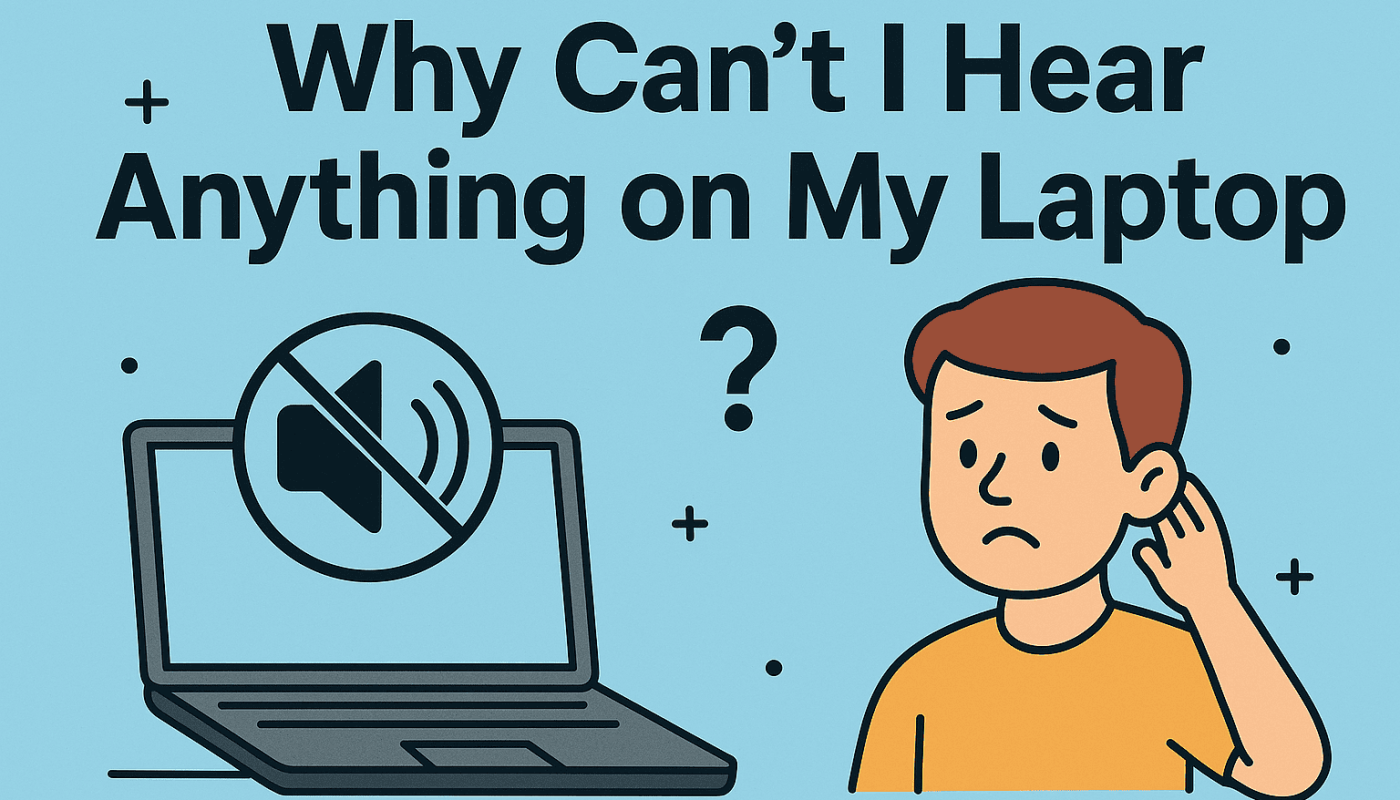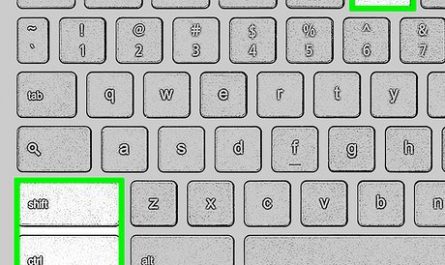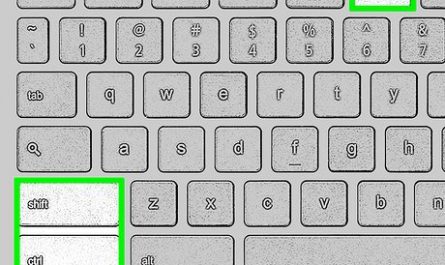You’re ready to watch that new episode, join a Zoom call, or just listen to some tunes—and suddenly, nothing. No sound, no beep, just silence. It’s the kind of frustration that makes you wonder: “Why is there no sound coming from my laptop?”
Don’t worry, you’re not alone. Whether you’re a beginner or just not a tech whiz, this guide will walk you through why your laptop might be silent and how you can fix it. We’ll tackle everything from simple volume tweaks to troubleshooting more complex software or hardware problems.
Let’s dive in.
Why Is There No Sound Coming from My Laptop?
Before you panic and think your laptop is broken, there are a bunch of reasons why you might not hear anything.
- Audio is muted or volume is too low: Sometimes the most obvious cause is the culprit. Maybe you accidentally hit the mute button.
- Audio output set to wrong device: If your laptop thinks headphones or Bluetooth speakers are plugged in, it might not play sound through the built-in speakers.
- Software glitches or driver issues: Outdated or corrupted audio drivers can stop sound working correctly.
- Hardware problems: Internal speakers or audio ports may be damaged.
- Operating system bugs or updates: Sometimes an update messes with your sound settings.
Sound tricky? Don’t worry. It’s usually something simple.
Step 1: Check If Your Laptop’s Audio Is Muted or Volume Is Low
The first thing you want to do is check the basics.
How to Check Volume and Mute Status
- Look at your keyboard: Most laptops have volume keys, often marked with speaker icons. Press the volume up key a few times.
- Check the taskbar: On Windows, click the speaker icon near the clock and make sure the volume slider isn’t at zero or muted.
- On a Mac: Click the speaker icon on the menu bar and adjust volume. Also check if “Mute” is selected.
Real Scenario:
I once had a friend who couldn’t hear anything because they had accidentally hit the mute button on their keyboard. It happens to the best of us!
If you’re using headphones or external speakers, try unplugging them. Sometimes the laptop thinks that the audio output should go there even if nothing’s connected.
Pro tip: On some laptops, physical switches or function keys can mute audio. Make sure those aren’t turned off.
Step 2: Confirm That Your Laptop’s Audio Output Is Set to the Right Device
Your laptop might be sending sound somewhere else.
How to Check Audio Output Device on Windows
- Right-click the speaker icon in the taskbar.
- Select “Open Sound settings”.
- Under “Output,” look at the dropdown menu and pick your laptop’s speakers.
On Mac
- Open System Preferences.
- Click “Sound.”
- Choose “Output” and then select “Internal Speakers.”
If you see headphones or Bluetooth devices selected but none are plugged in or connected, switch to your internal speakers.
Step 3: Look for Software or Driver Issues That Can Cause No Sound
If your volume isn’t muted and the sound output is correct, then the problem might be software in nature.
What Are Audio Drivers?
Drivers are software that help your operating system talk to the hardware—in this case, your laptop’s sound system.
If drivers are outdated, missing, or corrupted, your sound won’t work.
How to Check or Update Audio Drivers on Windows
- Press Windows + X and select Device Manager.
- Find “Sound, video and game controllers”.
- Right-click your audio device (usually something with “Realtek,” “Intel,” or your laptop brand).
- Click “Update driver” and select “Search automatically for updated driver software.”
If that doesn’t work, try uninstalling the driver and restarting your laptop. Windows will attempt to reinstall the correct driver.
On Mac
Macs handle drivers differently—they’re usually part of system updates. So:
- Go to the Apple menu.
- Click “System Preferences” > “Software Update.”
- If any updates are available, install them.
Step 4: Test If Your Laptop Speakers Are Working Properly
Okay, so you’ve checked the software and settings, but still no sound. Time to test your speakers.
How to Test Laptop Speakers
- Plug in headphones: If you hear sound through headphones but not speakers, the problem is with your speakers.
- Use the Windows Troubleshooter:
- Go to Settings > Update & Security > Troubleshoot.
- Find “Playing Audio.”
- Run the troubleshooter and follow the steps.
- Play system sounds: Go to Control Panel > Sound > Sounds tab and try playing system sounds.
Real Scenario
A friend once told me their laptop was silent after spilling water on it. Headphones worked fine, but speakers didn’t. It turned out the speakers themselves were damaged, needing replacement.
Step 5: Advanced Tips If You’re Still Not Hearing Anything
If none of the above steps worked, don’t lose hope yet.
Restart Your Laptop
Sometimes a simple restart can refresh drivers and fix glitches.
Check Sound Settings in Your App
For example, video players or conferencing apps have their own volume controls.
Make sure they’re not muted or set too low.
Disable Audio Enhancements (Windows)
Sometimes audio enhancements cause issues.
- Right-click speaker icon > Sounds.
- Go to “Playback” tab.
- Right-click your speakers > Properties.
- Find the “Enhancements” tab and check “Disable all enhancements.”
Check for Malware or Viruses
Rare, but some malware can mess with system sound.
Run a full antivirus scan if you suspect this.
FAQ: Quick Answers to Common Questions
| Question | Answer |
|---|---|
| Why does my laptop show headphones plugged in when none are? | Dust or debris in the headphone jack can cause this. Try cleaning it gently. |
| Can Windows updates cause sound problems? | Yes. Sometimes updates change or break drivers. Rolling back updates can help. |
| How do I know if my speakers are physically damaged? | If headphones work but speakers don’t, or you hear crackling or no sound, it might be hardware damage. |
| Should I use third-party driver update software? | Usually no. Stick to manufacturer or Windows updates to avoid malware. |
Final Thoughts
Not hearing anything on your laptop is annoying, especially during important meetings or binge-watching your favorite shows. But it’s almost always fixable.
Start simple: check that your sound isn’t muted and that the volume is up. Then move on to ensuring the right audio output and verifying your drivers are up-to-date. Don’t forget to test your actual speakers.
If you’re not comfortable poking around software settings, ask a tech-savvy friend for help or contact your laptop’s support. They’ll often walk you through it.
Remember, most sound problems are caused by software or settings, not hardware failure. So breathe easy.
And next time, double-check your volume before freaking out!
References
- According to Microsoft Support, audio driver issues are a common cause of no sound on Windows laptops. Microsoft Support
- Apple Support notes that checking your audio output device is a key step when there’s no sound on Mac laptops. Apple Support
- According to Lifewire, cleaning your headphone jack can resolve phantom headphone detection problems. Lifewire
Hopefully, this helped you get your sound back up and running. If you have any questions or want me to explain any step in more detail, just ask!