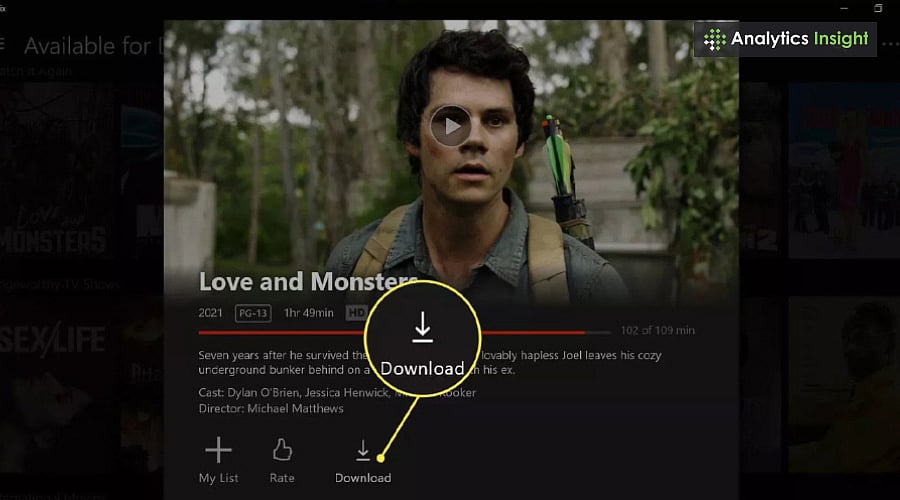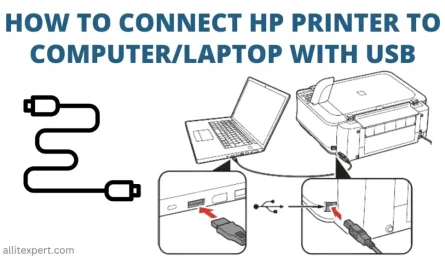If you’ve ever been stuck on a plane or in a spotty Wi-Fi zone, you know the pain of not being able to watch your favorite Netflix movies. So, you might be wondering: Can I download movies from Netflix on my laptop? The short answer is yes—but there are some things you should know first. Let’s walk through it together, step by step, so you can enjoy your favorite flicks anywhere, anytime.
Can You Download Movies from Netflix on a Laptop?
First things first: Yes, you can download movies from Netflix onto your laptop, but it’s not as simple as clicking “download” on just any browser. Netflix specifically allows downloads on the Netflix app available for Windows 10/11 laptops (and tablets), but not directly through web browsers like Chrome, Firefox, or Safari.
That might come as a surprise if you’re used to streaming Netflix through your browser, but the Netflix app for Windows has the download feature built-in. So if you want to watch offline, you’ll need to use the app rather than your browser.
If you’re using a MacBook or Linux laptop, unfortunately, Netflix doesn’t currently offer a dedicated app with downloads—your best bet is to stream when online.
What Are the System Requirements to Download Netflix Movies on a Laptop?
Before you get excited and hit “download,” let’s make sure your laptop is ready. The download feature on Netflix works on:
- Windows 10 version 1607 (Anniversary Update) or later. Windows 11 is also supported.
- The laptop must support the Netflix app from the Microsoft Store.
- You need enough storage space on your hard drive for the downloads.
Here’s the kicker: the Netflix app only works on Windows devices. So if you’re rocking a MacBook, you won’t see download options on your Netflix account within your browser. Netflix hasn’t released an app for macOS yet.
How to Check Your System Version on Windows
- Click the Start button.
- Type winver and hit enter.
- Check the version number — if it’s 1607 or higher, you’re good to go.
And don’t forget about storage! Movies and TV episodes can take up a good chunk of space. A standard HD movie can be anywhere from 500 MB to 2 GB.
How Do I Download Netflix Movies for Offline Viewing on My Laptop?
Alright, now that we know you can download movies on your Windows laptop and your system is compatible, how do you actually do it? Here’s a simple, straightforward walkthrough.
Step 1: Download and Install the Netflix App
You won’t find the download option on your browser, so:
- Open the Microsoft Store on your Windows laptop.
- Search for Netflix.
- Click Get or Install to download the Netflix app.
- Once installed, open the app and log in with your Netflix account.
Step 2: Find the Movie or TV Show You Want to Download
Not everything on Netflix is available for download. But many popular titles are. Here’s how to search:
- Use the search bar to find a specific movie or show.
- Or explore the “Available for Download” category (more on this later).
Step 3: Look for the Download Icon
Once you’ve selected a movie or episode:
- Look for the downward arrow icon (⬇️) next to the title or episode.
- If you don’t see it, that title probably can’t be downloaded due to licensing restrictions.
Step 4: Tap the Download Icon
Click the download icon, and the movie or episode will begin downloading to your laptop.
Step 5: Watch Offline
To find your downloads:
- Go to the Downloads tab in the Netflix app.
- Click the downloaded title to watch it without internet.
Easy, right?
Are There Any Limitations or Restrictions When Downloading Movies from Netflix?
Yep, there are a few things to keep in mind, so you don’t get caught off guard.
| Limitation | Explanation |
|---|---|
| Not Everything Is Downloadable | Due to licensing, some movies or shows don’t have the download option. |
| Download Limits | Netflix limits the number of titles you can download at once—usually around 100 per account. |
| Expiration Dates | Downloads typically expire after 7 days, sometimes sooner depending on the title’s license. |
| Device Limits | You can download titles on up to 4 devices per account, depending on your subscription plan. |
| Storage Space Needed | Downloads can take significant storage, so check your available space first. |
So don’t expect infinite offline viewing or to keep titles forever. Also, if you don’t go online within 30 days, downloaded content may become unavailable.
Why Aren’t Some Titles Downloadable?
You might spot a title you want but don’t see the download option. It’s frustrating, but it comes down to licensing agreements between Netflix and content owners. Some movies or shows are only licensed for streaming, not downloads.
How Much Storage Space Does a Movie Take?
This varies quite a bit. A standard 90-minute movie in standard video quality might be around 500 MB but can be more if you choose higher resolution downloads (like HD). So, if your laptop has limited storage, you might want to download a few titles at a time.
Troubleshooting Common Issues
If you’re scratching your head wondering why you can’t download movies, here are some common hiccups and fixes:
- No download icon? Make sure you’re using the Netflix app, not the browser.
- App won’t install? Check if your Windows is updated to version 1607 or higher.
- Storage full? Free up disk space by deleting old downloads or unused files.
- Download stuck? Try restarting the app or your device.
- Downloads disappeared? Ensure you’ve connected to the internet recently.
FAQs About Downloading Netflix Movies on Laptop
Q: Can I download Netflix movies on a MacBook or Chromebook?
A: Unfortunately, no. Netflix doesn’t offer a download option for macOS or Chrome OS devices. You’ll need to stream online or use another compatible device like a Windows laptop, smartphone, or tablet.
Q: How long do downloaded Netflix movies stay on my laptop?
A: Typically, you have 7 days to watch a downloaded title before it expires. Some titles may expire sooner, and you can renew downloads by reconnecting online.
Q: Can I share downloaded movies with friends?
A: Nope. Downloads are tied to your Netflix account and device. Sharing downloaded files violates Netflix’s terms of service.
Q: Can I download using a mobile hotspot or limited data?
A: Yes, but keep an eye on your data usage. Downloads can be large, and you may want to connect to Wi-Fi to avoid extra charges.
Final Thoughts: Is It Worth Downloading Netflix Movies on Your Laptop?
If you travel frequently or have unreliable internet, downloading movies on your laptop can be a game-changer. Just remember:
- You need the Netflix app on Windows 10/11.
- Not every title is downloadable.
- Watch your storage space.
- Downloads expire, so plan ahead.
And hey, once you get the hang of it, it’s pretty smooth sailing. Just imagine binge-watching your favorite series without worrying about buffering or spotty Wi-Fi on a long trip.
Give it a try, and soon you’ll wonder how you ever lived without offline Netflix on your laptop!
References
[1] According to Netflix Help Center, downloading movies and shows is possible on Windows 10 and 11 via the Netflix app. (https://help.netflix.com/en/node/54816)
[2] Microsoft Support documents the system requirements for app compatibility on Windows 10. (https://support.microsoft.com/en-us/windows)
If you have any questions or run into trouble, just ask—I’m here to help you get your movie nights back on track!