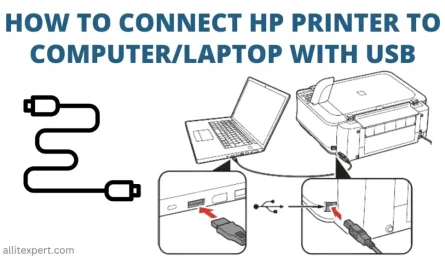So you just got a shiny new PlayStation 5, but you realized your TV’s in use, or maybe you want to game in your room without hauling your big screen along. Naturally, you wonder, “Can I just plug my PS5 into my laptop and use it as a monitor?” It sounds like a straightforward idea, right? Just connect the HDMI cable, and boom—your laptop screen shows your game.
Well, not quite. Laptops aren’t built like monitors, and using them as displays for consoles like the PS5 comes with some quirks and challenges. But hang tight—I’ll walk you through what’s possible, what’s not, and how to pull it off if you really want to. We’ll also talk about the pros and cons, so you can game smart.
Can I Directly Connect My PS5 to My Laptop to Use It as a Monitor?
Short answer: No, you can’t directly connect your PS5 to your laptop as if your laptop was a TV or external monitor.
Here’s why. Most laptops come with an HDMI output port, which means they send video out to other screens, like TVs or monitors. What you need, however, is an HDMI input port—something that allows the laptop to receive video signals from another device. And that is almost never included on regular laptops.
Let’s put it simply: your laptop is designed to show its own content on its screen, not to display video coming from an external device.
So plugging your PS5’s HDMI cable into your laptop’s HDMI port? It won’t work. The laptop won’t see the PS5 signal, because it’s not designed to accept input there.
Exceptions?
If you have a gaming laptop with a dedicated HDMI input port (which is rare), or if you use specialized software and hardware, this might be possible. But in most everyday laptop setups, it’s a no-go.
What Hardware or Software Is Needed to Use a Laptop as a Display for a PS5?
Since your laptop likely doesn’t have an HDMI input, you need some kind of middleman device that captures the PS5’s video signal and lets your laptop display it.
The most common solution is a capture card. Here’s the lowdown:
What Is a Capture Card?
A capture card is a device that takes video input from your PS5’s HDMI output and streams that video over USB to your laptop. It basically converts the HDMI signal into something your laptop can display within a program.
Popular capture cards include:
- Elgato HD60 S
- AVerMedia Live Gamer Portable 2 Plus
- Razer Ripsaw HD
These devices range from around $100 to $200 or more, depending on quality and features.
How Does It Work?
- Connect your PS5’s HDMI output to the input port on the capture card.
- Plug the capture card into your laptop via USB.
- Use the capture card’s software or a streaming app (like OBS Studio) to display the incoming video on your laptop screen.
Software You’ll Need
- Capture Card Software (comes with the device)
- Video streaming/recording app like OBS Studio (free and widely used)
- PS Remote Play (an official Sony app that streams from your PS5 to your PC over your home network)
PS Remote Play: An Alternative Software Solution
Sony provides a free app called PS Remote Play that lets you stream your PS5 gameplay to your laptop over Wi-Fi or Ethernet.
Here’s the catch:
- It’s wireless (or wired via network) and doesn’t require capture cards.
- It depends heavily on your internet speed and network quality.
- You might experience some lag or reduced graphical quality compared to direct HDMI capture.
(Remember: this isn’t a direct HDMI connection but a streaming solution.)
Are There Latency or Quality Issues When Using a Laptop as a Monitor for PS5?
Good question. Whether you’re using a capture card or streaming through PS Remote Play, latency and image quality matter a lot when gaming, especially fast-paced titles like Call of Duty or Ratchet & Clank.
Using a Capture Card
- Latency: Capture cards introduce minimal delay, usually 30-60 milliseconds, which is low enough for most gamers.
- Image Quality: Generally excellent, supporting 1080p at 60fps, some even 4K passthrough (but laptop display might limit resolution).
- Pros: Almost indistinguishable from playing on a monitor.
- Cons: Extra cost and setup complexity.
Using PS Remote Play
- Latency: Noticeable delay around 100ms or more, depending on Wi-Fi or Ethernet quality.
- Image Quality: Variable; lower bitrates can cause pixelation or blurriness.
- Pros: No extra hardware needed beyond your laptop and network.
- Cons: Lag can spoil competitive gaming; video quality depends heavily on network.
So if you’re a casual gamer or just want to test your PS5 on your laptop, PS Remote Play might do the trick. But if you want smooth, high-quality gaming with minimal lag, a capture card is the way to go.
What Are Alternative Methods to Display PS5 Gameplay on a Laptop Screen?
Let’s cover your options clearly. Here’s a quick table to summarize:
| Method | Hardware Needed | Latency | Quality | Ease of Use | Cost |
|---|---|---|---|---|---|
| Direct HDMI to Laptop | HDMI input laptop (rare) | None | Native (best) | Plug & play | Usually none |
| Capture Card | Yes (capture device) | Low (30-60ms) | High (1080p60+) | Moderate setup | $100-$200+ |
| PS Remote Play | None (Wi-Fi/Ethernet) | Moderate (100+ms) | Variable | Easy (software only) | Free |
| External Monitor or TV | HDMI cable | None | Native | Plug & play | Varies |
Using an External Monitor or TV
Sometimes the simplest solution is to borrow or buy a basic external monitor. They’re usually cheaper than capture cards and provide native input for HDMI from your PS5.
Using a Streaming Device
If you have a device like an NVIDIA Shield or another PC stream box, you can stream games over your network with lower latency, but that’s more complex and usually overkill.
Step-by-Step Guide: Using a Capture Card to Display PS5 on Your Laptop
If you decide to go the capture card route, here’s a quick how-to:
- Buy a capture card compatible with your laptop (check USB version).
- Connect your PS5’s HDMI output into the capture card’s HDMI input.
- Plug the capture card into your laptop’s USB port.
- Install the capture card’s software or use free streaming software like OBS Studio.
- Open the capture software and select the capture card as the video source.
- Turn on your PS5, and the video should appear in the capture software’s window.
- Set the window to fullscreen for a better gaming experience.
FAQs About Using a Laptop as a Monitor for PS5
Can I use a USB-C port on my laptop as an input for PS5 video?
No. USB-C ports on laptops generally act as outputs or data transfer ports, not video inputs for gaming consoles. You’d still need a capture card.
Will my laptop’s screen resolution limit the PS5 display quality?
Yes. If your laptop screen is 1080p, that’s the max resolution you’ll see even if your PS5 outputs 4K. Your gaming experience is limited by your laptop’s display capabilities.
Does using a capture card allow me to record PS5 gameplay?
Absolutely! Capture cards are often used by streamers and content creators to record and stream gameplay footage.
Wrapping Up: What’s the Best Way to Use Your Laptop as a PS5 Monitor?
Here’s the bottom line: You can’t plug your PS5 directly into your laptop and expect it to work since laptops don’t have HDMI input ports.
If you want to see PS5 gameplay on your laptop, your best options are:
- Using a capture card for low-latency, high-quality video at the expense of some setup and cost.
- Using PS Remote Play for a free but potentially laggy streaming experience over your home network.
If gaming experience and smooth visuals matter a lot to you, invest in a good capture card or just use a dedicated monitor or TV. But if you just want to dip your toes in or try remote play, the software route works fine.
Still, next time you want to game on the go or in a pinch, remember: your laptop screen could be your PS5’s screen—but only if you add the right gear.
References
[1] According to Elgato’s official site, capture cards provide low-latency, high-quality stream capture for gaming consoles. (https://www.elgato.com/en/gaming/capture-cards)
[2] Sony’s PS Remote Play app requires a strong network connection and supports up to 1080p streaming. (https://remoteplay.dl.playstation.net/remoteplay/)
[3] TechRadar discusses the limitation of HDMI ports on laptops and the necessity of capture cards for input. (https://www.techradar.com/news/can-you-use-your-laptop-as-a-monitor-for-your-console)
Now you’re armed with the facts and know exactly why your laptop can’t be a plug-and-play PS5 monitor—and what your alternatives are. Ready to game?