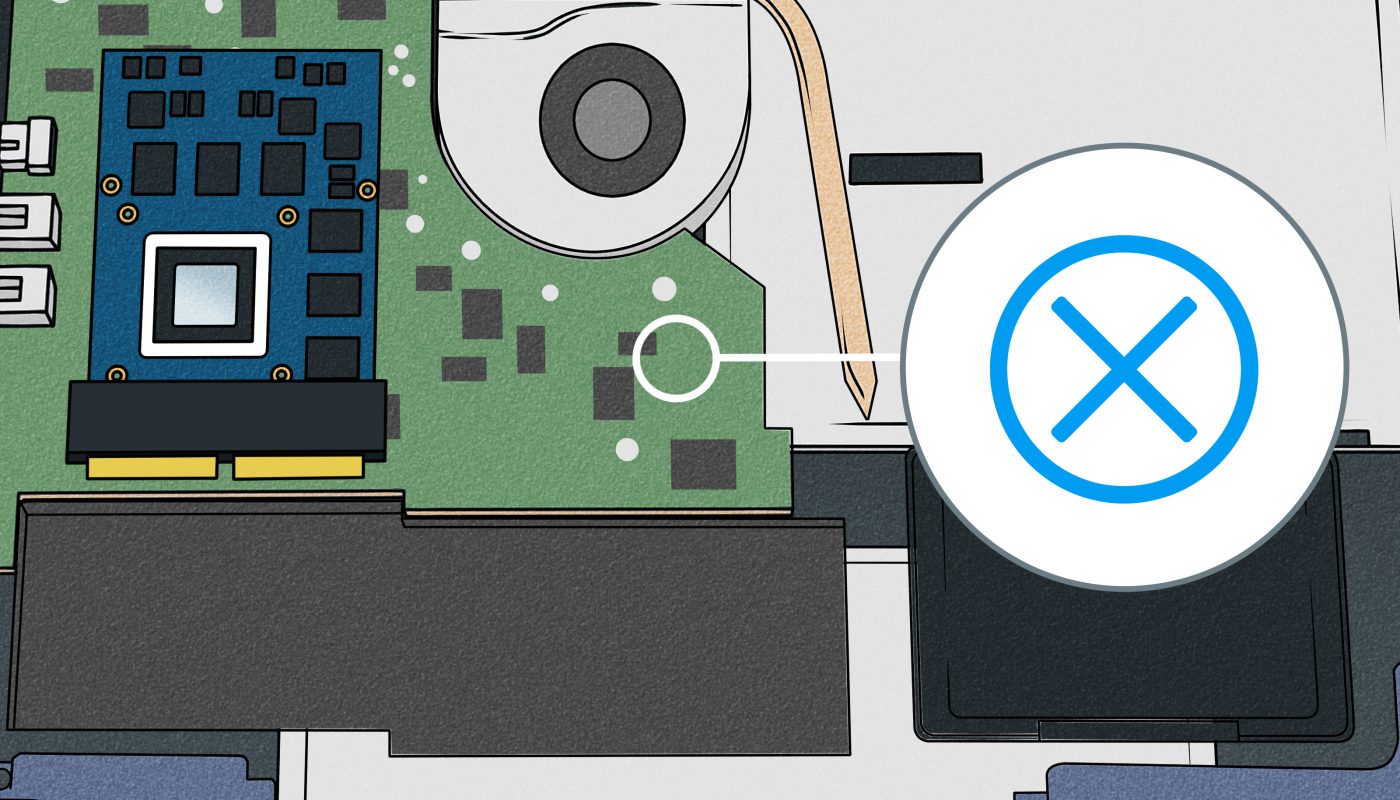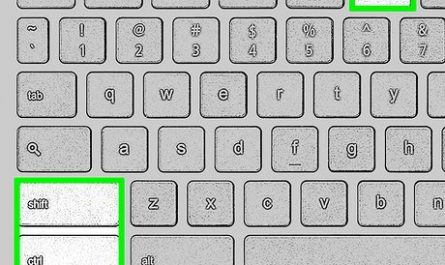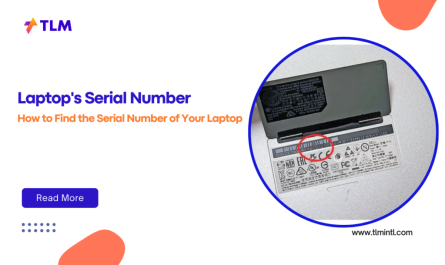Thinking about upgrading your laptop? Maybe it’s running slow, or your storage’s full, and you’re wondering if there’s an easy fix. Good news: upgrading your laptop isn’t rocket science. But I get it—opening up your laptop can feel intimidating. What if you buy the wrong parts or accidentally break something? Don’t worry. In this guide, I’m going to walk you through exactly what you can upgrade, how to check if your laptop supports upgrades, what tools you’ll need, and step-by-step instructions to upgrade the two most common parts: RAM and storage. Got a screwdriver ready? Let’s dive in!
What Components of a Laptop Can Be Upgraded?
When most people think about upgrading laptops, they usually mean boosting performance or increasing storage. Here’s a quick breakdown of what’s typically upgradeable:
- RAM (Memory): This is one of the easiest and most common upgrades. More RAM means your laptop can handle more tasks at once without slowing down.
- Storage (HDD or SSD): Swapping out a traditional hard drive (HDD) for a solid-state drive (SSD) can drastically speed up boot times and application loading.
- Battery: Some laptops allow you to replace the battery if it’s no longer holding a charge well.
- Wi-Fi Card: Upgrading your wireless card can improve connectivity and support newer standards like Wi-Fi 6.
- Keyboard or Screen: Less common, and often expensive or complicated, but you can upgrade these on some models.
What can’t usually be upgraded are the processor (CPU) and graphics card (GPU) because they’re often soldered onto the motherboard. So, if you’re dreaming of turning your laptop into a gaming beast simply by swapping out the GPU—sorry, that’s usually off the table.
How Do I Know If My Laptop Supports Upgrades?
Great question. Not all laptops are made equal when it comes to upgrades. Some ultrabooks and newer models are slim and sealed tight, making upgrades impossible without professional help.
Here’s how to check:
1. Check Your Laptop’s Manual or Manufacturer Website
Look for a “service manual” or “user manual.” Manufacturers often specify which components can be swapped or upgraded. For example, Dell’s support site provides detailed info on upgrade options for each model.
2. Use System Scanning Tools
Programs like Crucial System Scanner or CPU-Z scan your laptop and tell you what kind of RAM or storage it supports. These tools can also report if there are free RAM slots or how many GB your current drives have.
3. Open the Laptop (Carefully!)
If you’re comfortable, remove the back panel to see what’s inside. You’ll want to look for empty RAM slots or the type of storage drive (2.5” HDD/SSD, M.2 SSD). Just remember to power it off and unplug it first! More on this later.
4. Search Online Forums
Other users with the same model often provide helpful info on upgrade potential, pitfalls, and compatible parts.
What Tools Do I Need to Upgrade a Laptop?
Your tool kit doesn’t have to be fancy. Here’s what you’ll need:
- Small Phillips screwdriver: Most laptops use tiny screws.
- Plastic pry tool or spudger: To safely pop open the back panel without scratching or breaking the case.
- Antistatic wrist strap (optional but recommended): To prevent static electricity from damaging components.
- Tweezers: Handy for handling small screws or connectors.
- A clean, flat workspace: To keep track of screws and parts.
That’s basically it! You don’t need a full toolbox—just these basics and patience.
Step-by-Step Instructions to Upgrade RAM
Upgrading your RAM can make your laptop feel more responsive, especially when multitasking. Here’s how to do it:
Before You Start
- Make sure you know your laptop’s RAM type (DDR3, DDR4, speed, max capacity).
- Buy compatible RAM modules. For instance, if your laptop uses DDR4-2400, don’t buy DDR3 or a different speed.
- Backup important files. While upgrading RAM is safe, it’s good practice.
Step 1: Power Off and Unplug
Turn off your laptop completely and unplug all cables, including the power adapter.
Step 2: Remove the Back Panel
Flip your laptop and remove its screws using your Phillips screwdriver. Use the plastic pry tool gently around the edges if the panel is stuck.
Step 3: Locate the RAM Slots
You’ll see rectangular sticks—those are your RAM modules, usually in slots next to each other. If there’s only one module and a free slot, great! If both slots are full and you’re upgrading, you’ll need to replace one or both.
Step 4: Release Old RAM (if Replacing)
Press down on the clips at each end of the RAM stick. The module should pop up at about a 30-degree angle.
Step 5: Insert New RAM
Align the notch on the RAM stick with the slot and slide it in at the same angle, then press down until it clicks into place.
Step 6: Reassemble and Test
Put the back panel and screws back on. Power up your laptop. To verify the upgrade, go to Task Manager (Windows) → Performance tab → Memory, or About This Mac on macOS.
Step-by-Step Instructions to Upgrade Storage (SSD/HDD)
Upgrading to an SSD is one of the best ways to speed up your laptop.
Step 1: Identify Your Storage Type
Check if your laptop uses a 2.5” SATA drive or an M.2 slot. Open the back panel to see. Sometimes, you can have both slots!
Step 2: Backup Your Data
Before swapping drives, back up everything important. You can use an external drive or cloud storage.
Step 3: Purchase Compatible SSD or HDD
If your laptop uses a 2.5” drive, any SATA SSD or HDD will work. For M.2, check the length (usually 2280) and interface (SATA or NVMe).
Step 4: Remove Old Drive
Unscrew the mounting bracket holding the drive, then carefully disconnect and remove it.
Step 5: Install New Drive
Place the new SSD/HDD into the bracket, connect it to the laptop’s port, and screw it back in.
Step 6: Reassemble and Install OS
After closing your laptop, you’ll likely need to reinstall your operating system on the new drive. You can create a bootable USB installer or clone your old drive before swapping.
Common Challenges and How to Overcome Them
Difficulty Identifying Compatible Parts
It’s frustrating when you’re unsure what RAM or storage will fit. Here’s a quick checklist to avoid headaches:
- Use tools like Crucial System Scanner (Crucial).
- Check the exact model number of your laptop from the bottom or system info.
- Use manufacturer’s support pages.
- Ask in tech forums or Reddit communities like r/laptops.
Fear of Damaging the Laptop
I get it—you don’t want to fry your machine. Here’s what to keep in mind:
- Always power off and unplug before opening.
- Ground yourself or use an antistatic wrist strap.
- Be gentle; components aren’t made of glass but can be fragile.
- Take your time—don’t rush.
Lack of Clear Instructions
Some manuals assume you’re a tech wizard. My advice: watch a YouTube teardown or upgrade video specific to your model. Visuals help a lot.
FAQ: Quick Answers to Upgrade Questions
| Question | Answer |
|---|---|
| Can I upgrade both RAM and storage? | Usually yes, if your laptop has accessible slots for both. |
| How much RAM should I add? | 8GB is a good baseline for most users; 16GB if you do heavy multitasking or light gaming. |
| Is SSD upgrade worth it? | Absolutely—even an entry-level SSD can make your laptop feel years newer. |
| What if my laptop is sealed? | Some ultrabooks are tricky; professional service might be required. |
| Will upgrading void my warranty? | Sometimes yes, sometimes no. Check your warranty terms or talk to the manufacturer first. |
Final Thoughts
Upgrading a laptop can feel daunting at first, but it’s actually a rewarding way to breathe new life into an old machine—and it saves you from buying a new one. Remember, the key is knowing your model, buying compatible parts, and handling components carefully. Take it slow, follow the steps, and you’ll have a faster, more capable laptop in no time.
If you run into trouble, there are tons of friendly tech communities online happy to help troubleshoot. You’ve got this!
Disclaimer: Opening your laptop may void warranties and carries a risk of damage. Proceed only if you’re comfortable, and consider professional help if unsure.
References
- According to Crucial, “Memory and storage upgrades are one of the easiest ways to boost your laptop’s performance,” Crucial.
- According to PCMag’s laptop upgrade guide, “Swapping out an HDD for an SSD can reduce boot times from minutes to seconds,” PCMag.
Ready to power up your laptop upgrade? Let me know what you’re planning to upgrade first!