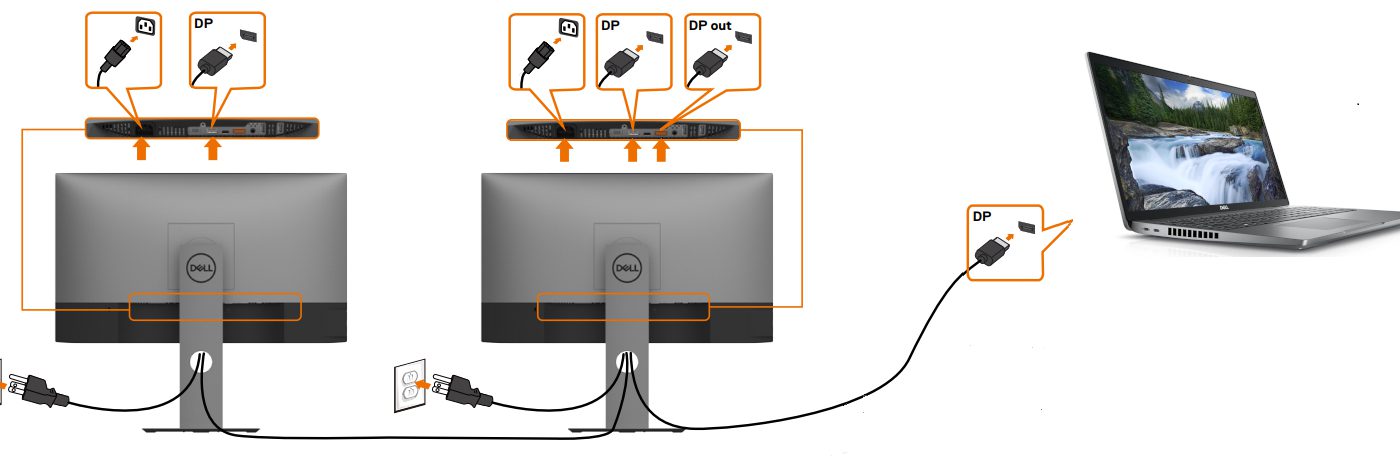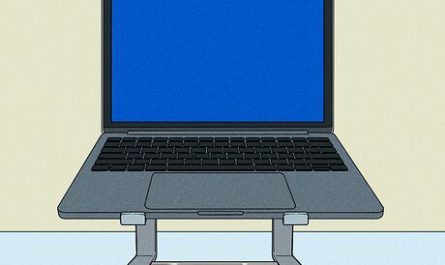So, you want to step up your laptop game by adding not one, but two external monitors. Maybe you’re tired of cramming all your windows into a tiny screen, or you’re diving into multitasking mode for work, gaming, or creative projects. Whatever your reason, hooking up dual monitors can seriously boost your productivity and make your setup feel like a command center.
But here’s the catch: it’s not always straightforward. You might be scratching your head about what ports to use, whether your laptop can handle two screens, or which adapters and docks you need. Don’t worry — I’ve got you covered. By the end of this guide, you’ll confidently know exactly how to connect two monitors to your laptop, configure them right, and troubleshoot common pitfalls. Let’s jump in!
What Types of Ports Do You Need to Connect Two Monitors to Your Laptop?
First things first: what kind of ports does your laptop have?
Laptops come with various video output ports, and knowing which ones are available is key to connecting multiple monitors. Here’s a quick rundown of the most common ports:
| Port Type | Description | Can It Support Monitors? | Notes |
|---|---|---|---|
| HDMI | Most common, supports high-quality video/audio | Yes | Usually supports 1080p or 4K |
| DisplayPort | High-performance video port, often in gaming/business laptops | Yes | Supports multiple monitors via MST |
| USB-C | Newer port that can carry video, data, and power | Yes, if it supports DisplayPort Alt Mode | Check specs; not all USB-C ports do video |
| VGA | Older analog video port | Yes, but only for older monitors | Lower video quality, bulky |
| Mini DisplayPort | Smaller DisplayPort variant | Yes | Common on some MacBooks |
Here’s the typical scenario: your laptop might have one HDMI and one USB-C port that supports video. That’s potentially two monitors right there. But some laptops only have one video output port — which complicates things.
How to find your laptop’s ports: Look along the sides of your device. You can also check your laptop’s manual or the manufacturer’s website. For example, the Dell XPS 13 usually has one Thunderbolt 3 (USB-C) port and one HDMI port Dell XPS 13 Specs.
Can My Laptop Support Two External Monitors Simultaneously?
Good question — and the answer depends on a few things.
Most modern laptops can support two external monitors, but:
- Your graphics processing unit (GPU) needs to be powerful enough.
- Your operating system and drivers must support multi-monitor setups.
- Your hardware ports must allow for two simultaneous video outputs.
For example, an Intel integrated GPU can usually handle two external displays plus the laptop screen, totaling three. But very basic or older laptops might only support one external monitor.
How to check your laptop’s display support?
- Windows: Go to Display Settings → Multiple displays → Check if you can “Detect” or “Extend” more than one screen.
- Mac: Apple Menu → About This Mac → Displays will show connected monitors.
- Check your GPU specs on the manufacturer’s site or tools like GPU-Z TechPowerUp GPU-Z.
Real-life example:
I had a friend with a mid-range Lenovo laptop who thought he couldn’t connect two monitors because he only saw one HDMI port. Turns out, his USB-C port supported video output too. Once he got the right adapter, he was running two monitors smoothly.
Do I Need Any Special Adapters or Docking Stations?
Here’s where things get a bit fiddly.
Because laptops rarely have two identical video ports, you’ll almost always need at least one adapter. For example, if your laptop has an HDMI port and a USB-C port, and your monitors are HDMI-only, you’ll need a USB-C to HDMI adapter for the second monitor.
Adapters to consider:
- USB-C to HDMI or DisplayPort adapter — if your USB-C port can output video.
- DisplayPort to HDMI adapter — if your laptop has DisplayPort and your monitors only have HDMI.
- VGA adapters — only if your monitor is old-school VGA; not recommended for quality.
If your laptop has only one video output port but supports DisplayPort Multi-Stream Transport (MST), you can use a DisplayPort MST hub to connect multiple monitors through one port.
What about docking stations?
Docking stations are lifesavers when you want multiple monitors plus extra USB ports, Ethernet, charging, and audio connections — all in one device.
- USB-C docks often have 2 or more video outputs (HDMI, DisplayPort).
- You plug the dock into your laptop’s USB-C or Thunderbolt port.
- The dock handles the display outputs, so your laptop only needs that one connection.
Important: Not all docks support dual monitors equally—check specs before buying.
For example, the Dell WD19 docking station supports up to two 4K monitors via DisplayPort and HDMI Dell WD19 Specs.
Step-by-Step: How to Hook Up Two Monitors to Your Laptop
Ready to get your setup running? Here’s how:
Step 1: Identify Your Laptop Ports
Look around your laptop for ports that support video.
- Does it have HDMI? USB-C with video? DisplayPort?
- If uncertain, search your model name plus “specs” or “ports”.
Step 2: Check Your Monitors’ Inputs
Look at the back of your monitors.
- Do they have HDMI? DisplayPort? VGA?
- Make note — your adapters depend on these inputs.
Step 3: Get the Right Cables and Adapters
Match your laptop’s output ports to your monitors’ input ports.
- If your monitor and laptop share a port type, good — just get the right cable.
- If not, get an adapter (e.g., USB-C to HDMI).
- For two monitors, you might need two cables/adapters.
Step 4: Connect Your Monitors
- Plug the first monitor into your laptop’s HDMI (or corresponding) port.
- Connect the second monitor into the USB-C port via adapter or docking station.
- Turn on your monitors and laptop.
Step 5: Configure Display Settings
You need to tell your laptop how to use these monitors.
On Windows 10/11:
- Right-click on the desktop → click Display settings.
- Scroll to Multiple displays.
- Click Detect if monitors aren’t immediately found.
- Under Multiple displays, select Extend these displays to use monitors as one big desktop.
- Drag monitor icons to match your physical layout.
- Click Apply.
On macOS:
- Click the Apple menu → System Preferences → Displays.
- Click the Arrangement tab.
- Drag displays to arrange.
- Uncheck Mirror Displays unless you want identical screens.
Step 6: Test and Adjust
Open windows and drag between monitors to test.
If displays seem blurry or wrong resolution:
- In Windows, change resolution under Display settings → Display resolution.
- On Mac, hold Option while clicking Scaled for more resolutions.
- Make sure cable quality supports your desired resolution.
Addressing Common Pain Points
Confused About Compatible Ports?
Don’t stress. Here’s a quick tip: port names matter a lot.
- HDMI: The easiest; almost all modern monitors support it.
- DisplayPort: Great for high refresh rates and multi-display chaining.
- USB-C: Check if your USB-C port supports “DisplayPort Alternate Mode” — some don’t.
- VGA: Outdated, avoid if possible.
Want to check USB-C video support? Search “your laptop model + USB-C video support” or check your manual.
Unsure If Your GPU Supports Multiple Displays?
This trips up a lot of people. The rule of thumb:
- Integrated Intel GPUs usually support 2 external monitors.
- Dedicated GPUs (NVIDIA, AMD) often support 3+.
- Older or budget laptops might only support 1.
If in doubt, use a tool like GPU-Z or check your manufacturer’s site for display output limits.
Finding the Right Adapters or Docking Stations
Adapter shopping can be a minefield.
- Buy brands with good reviews to avoid flaky connections.
- Avoid cheap no-name adapters; they often cause flickering or no signal.
- Docking stations can be pricey but worth it if you want an easy, clean setup.
- Remember: USB-C docks need your laptop to support video over USB-C (DisplayPort Alt Mode).
Bonus: FAQ About Dual Monitors on Laptops
| Question | Answer |
|---|---|
| Can I use different-sized monitors? | Yes! You can mix and match sizes and resolutions; just adjust settings for best feel. |
| Can I close my laptop lid and still use dual monitors? | Yes, on Windows set Power Options to “Do nothing” when closing the lid. |
| What if only one monitor works? | Check cables, ports, and display settings. Sometimes rebooting helps! |
| Will using two monitors drain my laptop battery faster? | Yes, more screens = more GPU usage = faster battery drain. |
| Can I use wireless monitors? | Possible, but wired connections are more reliable and faster for multi-monitor setup. |
Final Thoughts
Hooking up two monitors to your laptop might feel like a puzzle, but once you understand the ports, your laptop’s capabilities, and the right adapters, it’s pretty straightforward. Whether you’re working on spreadsheets, editing videos, or just want a bigger digital playground, dual monitors can make your life easier.
If you’re buying adapters or docks, always double-check compatibility. And don’t hesitate to reach out to manufacturer support or forums if you hit a snag.
Ready to get that second (and third!) screen up and running? Plug in, configure, and enjoy your new, expanded workspace!
References
[1] Dell XPS 13 Laptop Specifications, Dell.com – https://www.dell.com/en-us/shop/dell-laptops/xps-13-laptop/spd/xps-13-9310-laptop
[2] WD19 Docking Station Specs, Dell.com – https://www.dell.com/en-us/shop/accessories/apd/452-bcny
[3] GPU-Z Graphics Card Information, TechPowerUp – https://www.techpowerup.com/gpuz/
[4] Connecting Multiple Monitors, Microsoft Support – https://support.microsoft.com/en-us/windows/connect-a-second-monitor-in-windows-10-4a596ee2-c9d7-219d-df2c-6e4a7e9f9b0a
Got questions or want help picking the right setup? Hit me up!