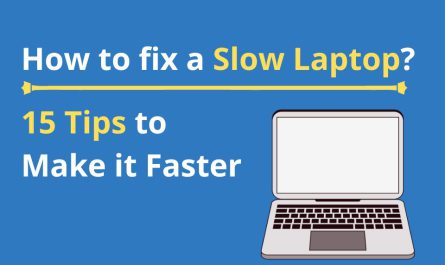If you’re like me, you’ve probably accidentally jumped the cursor all over the screen while typing an email or writing a report because your palm brushed against the touchpad. It’s super annoying, right? Luckily, disabling the touchpad on your laptop is often pretty straightforward — if you know where to look. But, here’s the catch: the method can vary a lot depending on your laptop brand, model, and operating system. So how do you actually get the job done?
Don’t worry. I’ll walk you through the whole process step-by-step, answer some common questions, and help you feel comfortable disabling (and re-enabling) your touchpad anytime you want. Let’s get started!
Why Disable Your Touchpad?
Before jumping in, let’s quickly talk about why you might want to disable your touchpad at all.
Common frustration: You’re typing away and suddenly your cursor jumps to a random spot because your palm brushed the touchpad. It’s distracting and slows you down.
If you mostly use an external mouse or find yourself constantly fighting the touchpad, disabling it can save you headaches.
And if you’re a gamer or someone who needs precision, this little step can prevent accidental moves that affect your workflow or gameplay.
How Do I Disable the Touchpad on My Specific Laptop Model?
This is the million-dollar question, right? The truth is, every laptop brand—and sometimes even models within the same brand—have slightly different ways of handling the touchpad.
Here’s a quick breakdown for some popular brands:
| Brand | Common Method to Disable Touchpad | Notes |
|---|---|---|
| Dell | Use the Fn key + F3 or disable via settings | Some models have a dedicated touchpad toggle key |
| HP | Fn + F5 or use HP Touchpad Control Panel | Software varies by model |
| Lenovo | Fn + F6 or Fn + F8 | Some ThinkPads use Lenovo Vantage app |
| ASUS | Fn + F9 | Or disable via Windows Settings |
| Acer | Fn + F7 or Fn + F6 | Varies by keyboard layout |
| Microsoft Surface | Disable via Settings or Device Manager | No dedicated Fn key; touchpad settings in Windows |
Pro tip: If you’re unsure, check your laptop’s user manual or visit the manufacturer’s support website. Just type “[Your Laptop Model] disable touchpad” into Google, and you’ll usually find brand-specific instructions or forums with answers.
Can I Disable the Touchpad Using Keyboard Shortcuts?
Good news! Most laptops have a quick keyboard shortcut to disable or toggle the touchpad on and off. This is usually the fastest method.
Look for a key on your laptop’s function row (F1 to F12) with a touchpad icon — it might look like a rectangle with two fingers or a small square. You’ll often have to press this key while holding down the Fn (Function) key.
Here are some examples:
- Dell: Fn + F3 (sometimes F7 or F9)
- HP: Fn + F5
- Lenovo: Fn + F6 or Fn + F8
- ASUS: Fn + F9
- Acer: Fn + F7
If you don’t see a touchpad symbol or the shortcut doesn’t work, it’s possible your laptop model doesn’t support this feature.
Heads up: Some laptops let you double-tap a small dot or LED in the top-left corner of the touchpad to toggle it. Try gently tapping on the corner if you see one.
Is It Possible to Disable the Touchpad Through the Operating System Settings?
Absolutely. If keyboard shortcuts seem tricky or don’t work, turning off the touchpad through your operating system is your next bet.
For Windows 10/11 Users
Windows makes this easy with a few clicks:
- Click the Start Menu and select Settings (gear icon).
- Go to Devices > Touchpad.
- Toggle Touchpad to Off.
If you don’t see this option:
- Go to Control Panel > Hardware and Sound > Mouse.
- Look for a tab named Device Settings, Touchpad, or your manufacturer’s name (e.g., Synaptics, ELAN).
- Select your touchpad device and click Disable.
Windows’ interface can vary slightly depending on system updates or manufacturer drivers.
For macOS Users
On a MacBook, you can disable the touchpad (called the trackpad) only when a mouse is connected:
- Click the Apple menu, then System Preferences.
- Select Accessibility.
- Scroll to Pointer Control (or Mouse & Trackpad on older versions).
- Check the box for Ignore built-in trackpad when mouse or wireless trackpad is present.
This stops the trackpad from responding when you plug in a mouse but keeps it active otherwise.
For Linux Users
Linux distros vary, but most let you disable the touchpad via:
- Settings > Mouse & Touchpad (look for a toggle).
- Or in some cases, by disabling the touchpad in your system’s hardware manager.
- You can also use terminal commands like
xinputto disable the device.
How Can I Re-Enable the Touchpad if Needed?
What if you disabled the touchpad but now need it back? No worries — it’s usually just as simple to turn it back on.
- Using Keyboard Shortcut: Press the Fn key + the touchpad toggle key again.
- Windows Settings: Go back to Settings > Devices > Touchpad and toggle it on.
- Control Panel: Go to the mouse settings and enable your touchpad device.
- Mac: Unplug your external mouse or uncheck Ignore built-in trackpad.
- Linux: Re-enable from settings or terminal (
xinput enable [device id]).
Troubleshooting Tips
Sometimes disabling the touchpad isn’t as straightforward as it sounds. Here’s what to do if you get stuck:
- No touchpad toggle key? Check if your laptop requires specific software drivers. Visit your manufacturer’s website, download the latest touchpad drivers, and install them.
- Touchpad not disabling in settings? Some laptops have multiple pointing devices. Make sure you’re disabling the correct one.
- Touchpad keeps turning on after restart? You might need to disable it through BIOS/UEFI. Restart your laptop, enter BIOS (often by pressing F2 or DEL during boot), and look for touchpad or internal pointing device settings.
- Accidental cursor movement persists? Try adjusting touchpad sensitivity or enable palm rejection features in the touchpad settings.
FAQs About Disabling Touchpads
| Question | Answer |
|---|---|
| Is disabling the touchpad permanent? | No. You can always re-enable it anytime you want using the same methods. |
| Will disabling the touchpad affect the keyboard? | No, your keyboard will work as usual. |
| Can I disable the touchpad for only certain apps? | Most OSes don’t support app-specific disabling, but some third-party tools do. |
| Why doesn’t my keyboard shortcut work? | It might be disabled in BIOS, or the function keys could require pressing Fn or toggling Fn Lock. |
| Can I disable touchpad gestures separately? | Yes, Windows and macOS let you customize or disable gestures without turning off the touchpad fully. |
Final Thoughts
Disabling your laptop’s touchpad doesn’t have to be a frustrating mystery. Whether you want to stop those annoying accidental cursor jumps or just prefer using a mouse, you’ve got options at your fingertips—from keyboard shortcuts to system settings, and even BIOS tweaks.
So next time you catch yourself battling an errant cursor, you’ll know exactly what to do. And if you ever forget, just come back here or check your laptop’s manual.
Want a smoother typing experience? Give disabling your touchpad a try. You might be surprised how much more focused you feel.
References
- According to Microsoft Support, disabling the touchpad in Windows 10 and 11 can be done via the Settings app under Devices > Touchpad (https://support.microsoft.com/en-us/windows).
- Apple Support notes that macOS lets you disable the built-in trackpad when a mouse is connected via Accessibility settings (https://support.apple.com).
- Lenovo’s official help pages describe function key combinations to toggle the touchpad (https://support.lenovo.com).
Got questions or want me to walk you through your exact laptop model? Just ask! I’m happy to help.