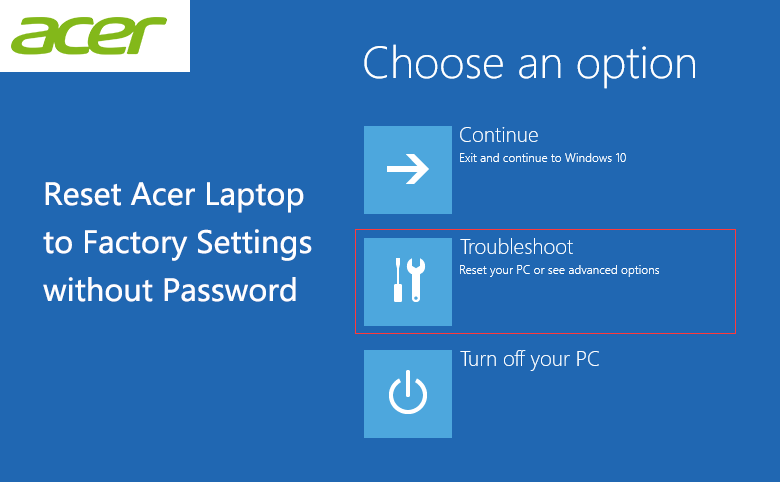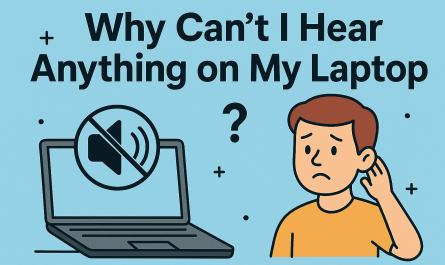So, you’re staring at your Acer laptop and wondering how to reset it without turning your files into digital dust? Or maybe your trusty Acer just won’t boot properly, and you’re stuck wondering what to do next. Relax — you’re not alone. Resetting a laptop can sound intimidating, especially if you’re worried about losing your photos, documents, or that half-finished novel.
In this guide, we’ll walk you through everything you need to know about resetting your Acer laptop. We’ll cover how to do a full factory reset, a soft reset without wiping your data, and what to do if the laptop won’t even turn on properly. Plus, I’ll share some handy keyboard shortcuts and tips to avoid common headaches along the way.
Let’s dive in.
What Does “Resetting” an Acer Laptop Mean?
Before we hit the reset button, let’s clear up what it actually means. Resetting can mean a few different things depending on what you want:
- Factory Reset: This wipes everything and returns your laptop to the way it was when you first bought it. All your files, apps, and settings go away.
- Reset Without Losing Data: This type of reset reinstalls Windows and fixes system problems but keeps your personal files intact.
- Hard Reset / Power Reset: This is a quick reboot to deal with minor glitches (like the system freezing) without changing any settings.
Knowing the difference helps pick the right method and saves you from unintended data loss.
How Do I Perform a Factory Reset on an Acer Laptop?
If you want a fresh start, a full factory reset restores your laptop to its original state. Here’s how to do it step-by-step.
Step 1: Back Up Your Important Files
Before you do anything drastic, back up your important files. Think photos, documents, anything you can’t live without. Use an external hard drive, USB stick, or cloud storage like OneDrive or Google Drive.
I can’t stress this enough—once you hit factory reset, your data’s gone for good unless you’ve saved it somewhere else.
Step 2: Access the Acer Recovery Management Tool
Most Acer laptops come with a built-in recovery tool to make factory resets easier.
- Click on the Start menu.
- Search for Acer Recovery Management and open it.
- In the app, select “Restore” or “Reset” (wording may differ based on your model).
- Choose “Restore to Factory Defaults.”
Step 3: Follow the On-Screen Prompts
The system will ask you to confirm that you want to delete all files and reset the laptop. Click “Next” or “Yes” to start.
Your laptop will reboot several times. This can take a while, so be patient.
What Are the Steps to Reset an Acer Laptop Without Losing Data?
Fear of losing files is the biggest reason people hesitate to reset. Good news: you don’t always have to lose your stuff.
Option 1: Using Windows Settings
If your Acer laptop is running Windows 10 or 11, here’s how to reset while keeping files safe:
- Go to Settings (gear icon in Start menu).
- Click on Update & Security.
- Select Recovery from the menu on the left.
- Under Reset this PC, click Get started.
- Choose Keep my files when prompted.
- Follow the instructions to complete the reset.
This method reinstalls Windows but preserves your personal files. Apps and settings will be removed, so you’ll need to reinstall software like Microsoft Office or browsers.
Option 2: Using Acer Recovery Management
Sometimes Acer’s own Recovery Management offers an option to refresh Windows without deleting files. Check the tool for a “Refresh” or “Reset without deleting files” option.
Why Keep Files but Lose Settings?
Windows resets clear apps and settings because they might cause problems, but they save your documents and photos to ease the pain.
How Can I Reset My Acer Laptop if It Won’t Boot Properly?
Here’s the tricky part—your Acer won’t start properly or crashes before Windows loads. Don’t worry, you still have options.
Method 1: Use Acer Recovery Partition (Pre-installed on Most Models)
Your Acer laptop often comes with a hidden recovery partition. You can use it to restore the laptop without needing a Windows disc.
- Turn off your laptop completely.
- Press the Alt + F10 keys while powering it on (more on shortcuts below).
- Keep pressing until the Acer logo appears, then release.
- This should bring up the recovery menu.
- Select “Restore Factory Settings” and proceed with the prompts.
If this works, it’s the easiest way to reset a non-booting Acer.
Method 2: Use Windows Recovery Environment (WinRE)
If Alt + F10 doesn’t work, try forcing Windows Recovery:
- Turn on your laptop.
- As Windows tries to load, press and hold the power button for 5 seconds to force shutdown.
- Repeat this 2-3 times.
- Windows should detect repeated startup failures and enter Recovery Mode.
- From here, select Troubleshoot > Reset this PC.
- Choose whether to keep your files or remove everything.
Method 3: Use a Bootable USB Recovery Drive
If neither of the above works, you’ll need another PC to create a Windows installation USB.
- Download the Windows Media Creation Tool from Microsoft’s site.
- Use it to make a bootable USB.
- Plug it into your Acer and boot from USB (you might need to adjust BIOS settings).
- Choose Repair your computer > Troubleshoot > Reset this PC.
I know this sounds technical, but I promise, once you get into the BIOS it’s manageable.
What Keyboard Shortcuts Are Used to Access Acer Recovery Options?
Knowing the right keys to press during startup saves loads of frustration.
| Shortcut Keys | Purpose |
|---|---|
| Alt + F10 | Access Acer recovery partition |
| F2 | Enter BIOS/UEFI setup |
| F12 | Open Boot Menu |
| Ctrl + Alt + Del | Soft reboot (restart) |
For most Acer laptops, Alt + F10 right after pressing the power button gets you into the recovery environment.
If that doesn’t work, try tapping F2 to get into BIOS, then check that recovery options and boot order are enabled correctly.
Common Pain Points and How to Solve Them
1. Fear of Losing Important Files
Backups are your best friend. If you haven’t backed up yet, try to access important files from Safe Mode or by connecting your laptop’s hard drive to another PC.
Windows Safe Mode is accessible by pressing F8 repeatedly during startup on some systems (or through Windows Recovery Environment). This mode lets you access files without fully booting Windows.
2. Difficulty Accessing Recovery or BIOS
Sometimes rapid boot speeds or Windows Fast Startup disable access to recovery tools. Try holding the Shift key while clicking Restart in Windows — that kicks you straight into recovery options.
If your laptop boots too fast, try unplugging all peripherals (USB devices, external drives) and keyboard shortcuts again.
3. Unsure Which Reset Method Applies to Your Laptop
If your Acer model is pretty recent (2015+), it almost certainly has a recovery partition and Windows 10 or 11 installed, so the built-in reset options work.
For older models with Windows 7 or 8, or those that upgraded rather than clean-installed Windows, you may need recovery discs or a USB.
Check your laptop’s manual or Acer support website for model-specific instructions.
Quick FAQ: Resetting Your Acer Laptop
Q: Will resetting my Acer laptop remove my files?
A: It depends on the reset type. The factory reset deletes all your data, but choosing “Keep my files” during Windows reset saves personal files. Always back up before resetting.
Q: How long does a factory reset take?
A: Typically, 30 minutes to over an hour, depending on your system and hard drive speed.
Q: Can I factory reset without a password?
A: If your laptop is password-protected, you’ll likely need to enter it first. Otherwise, recovery options might be inaccessible.
Q: My laptop won’t boot and Alt + F10 doesn’t work. What now?
A: Try creating a bootable Windows USB recovery drive on another computer and boot from it.
Q: Do I need to reinstall software after resetting?
A: Yes, any apps not originally on your laptop will need to be reinstalled.
Final Thoughts
Resetting your Acer laptop might sound scary, but it’s often the quickest way to fix stubborn problems or start fresh. The key is knowing which reset method fits your situation and backing up your files before you begin.
Just remember: factory reset = wiping everything, but Windows reset lets you keep your files. And if your laptop won’t boot, the Alt + F10 shortcut is your friend.
Give yourself some time, follow the step-by-step instructions here, and you’ll be back up and running faster than you think.
References
[1] Acer Support – How to Recover Your Acer Laptop (https://www.acer.com/ac/en/US/content/support)
[2] Microsoft Support – Reset Windows 10 (https://support.microsoft.com/en-us/windows/reset-your-pc-5c8f9d9c-3d27-1a7a-5dff-3ed27a0d1c74)
[3] How-To Geek – How to Reset Windows 10 (https://www.howtogeek.com/222577/how-to-reset-your-windows-10-pc/)
[4] Lifewire – How to Factory Reset Any Laptop (https://www.lifewire.com/factory-reset-laptop-5189139)