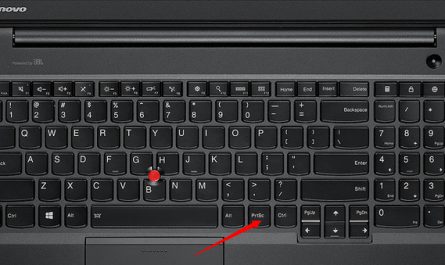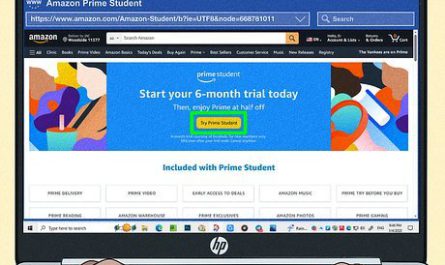So, your laptop’s storage is running low, and you’re staring at that “disk full” warning like it’s some kind of puzzle you can’t solve. Sound familiar? Don’t worry—you’re not alone. Upgrading your laptop’s storage is one of the best ways to boost its usability without buying a new machine. But if you’ve never done it before, it can feel like trying to crack a safe without the combination.
In this article, I’m going to walk you through everything: what types of storage you can add, how to install it without frying your laptop, and whether you should pick an SSD or HDD (hint: there’s a big difference). Plus, we’ll talk about external drives—because sometimes the easiest way is the one outside your laptop.
Let’s get to it.
What Types of Storage Upgrades Are Compatible with My Laptop?
First things first: not all laptops support all types of storage upgrades. This is where a lot of folks get stuck. So, how do you know what your laptop can handle?
Common Types of Laptop Storage
-
2.5-inch SATA drives
These are the classic hard drives or SSDs you might have seen inside older laptops. They look like small rectangles, about the size of a deck of cards. Most traditional laptops have space for one of these. -
M.2 SSDs
These tiny sticks (about as long as your thumb) plug directly into the motherboard. They’re much faster than traditional SATA drives and are common in newer laptops. But—heads up—they come in different lengths and interfaces (SATA vs NVMe), so compatibility matters. -
PCIe NVMe SSDs
A subtype of M.2, these drives use PCIe lanes to deliver blazing speeds. Not all M.2 slots support NVMe, so you have to check your laptop’s specs. -
External drives
Though not installed inside your laptop, external hard drives or SSDs connected via USB can act as extra storage.
How to Check What Your Laptop Supports
Here’s a quick way to find out what your laptop can take:
- Check your laptop’s manual or manufacturer’s website. Search for your model number and look for “storage upgrade” or “specs.”
- Use software tools like CPU-Z, Speccy, or Crucial’s System Scanner. These apps scan your system and tell you what type of storage slots are available.
- Open the laptop (if you’re comfortable) and take a peek. Just be careful (we’ll get to that soon).
Compatibility Confusion? Here’s a Simple Table
| Laptop Age | Typical Storage Options | Notes |
|---|---|---|
| Older than 5 years | 2.5” SATA HDD/SSD | Usually only supports one 2.5” drive. |
| 3-5 years old | 2.5” SATA + M.2 SATA or NVMe | Might have one or both slots. |
| Newer than 3 years | M.2 NVMe SSD | Some slim ultrabooks only support M.2 storage. |
| Any age | External USB drives | Works on virtually all laptops, no installation needed. |
How Do I Physically Install Additional Storage in a Laptop?
Alright, so you know what you can install. Now let’s talk about how to install it without turning your laptop into an expensive paperweight.
Step 1: Prepare Your Workspace
Clear a flat surface, grab a small Phillips-head screwdriver, and get an anti-static wrist strap if you have one. (If not, just touch a metal object before you start to discharge static electricity.)
Why? Static can fry your laptop parts silently.
Step 2: Power Down and Unplug
Completely shut down your laptop. Unplug the charger and remove the battery if it’s removable. This step avoids any short circuits.
Step 3: Open the Laptop Case
This is the scary part for many. But most laptops have a removable panel on the bottom held by screws. Remove them gently and keep track of the screws.
- If you have a business laptop like a Lenovo ThinkPad or Dell Latitude, there’s usually a dedicated panel just for storage.
- For ultrabooks, accessing storage might be trickier and sometimes voids your warranty, so check your manual first.
Step 4: Find the Storage Bay or M.2 Slot
Once inside, look for:
- A 2.5-inch bay: rectangular place with SATA and power connectors.
- An M.2 slot: a tiny slot on the motherboard with a small screw at one end.
Step 5: Install the Drive
-
For 2.5-inch drives:
Slide the drive into the SATA connector, then secure it with screws or brackets. -
For M.2 drives:
Insert the drive at a slight angle into the slot, then press it down and secure it with the screw.
Step 6: Close Your Laptop and Power On
Put the panel back on, screw everything tight (not too tight!), insert the battery, and boot up.
If you installed a fresh drive, your laptop might not recognize it yet. No worries—that’s normal. You just need to format and initialize the drive from your operating system.
Should I Choose an SSD or HDD for Extra Storage?
Okay, now for the big question: SSD or HDD? It’s tempting to just grab the cheapest option, but they perform very differently.
SSD (Solid State Drive)
- Speed: Loads data faster—you’ll notice quicker boot times and faster file transfers.
- Durability: No moving parts, so they’re more resistant to bumps and drops.
- Size: Usually smaller in size and power consumption.
- Price: More expensive per gigabyte, but prices have dropped significantly in recent years.
HDD (Hard Disk Drive)
- Speed: Much slower because they rely on spinning disks.
- Durability: Moving parts can fail if dropped or shaken.
- Size: Larger and heavier.
- Price: Cheaper per gigabyte, so better for storing tons of files if speed isn’t crucial.
Which One Should You Pick?
- If you want fast performance and can afford it: Go with an SSD, especially an NVMe M.2 if your laptop supports it.
- If you need mass storage on a budget: An HDD might be better if you’re mostly storing movies, photos, or backups.
- Combo approach: Some laptops let you have an SSD for your operating system and apps, plus a large HDD for extra storage.
Can I Use External Drives as Additional Storage?
Absolutely! External drives are a great way to add storage without messing with your laptop’s insides.
Pros of External Drives
- Plug and play: No installation is needed.
- Portability: You can carry your files between different computers.
- Backup convenience: Great for creating backups or storing media libraries.
Cons to Consider
- Speed: External HDDs can be slower than internal SSDs, especially if using older USB standards.
- Cable clutter: Extra wires on your desk.
- Power: Some external drives require external power sources.
External Drive Types
- USB Flash Drives: Tiny, portable, but limited capacity.
- External HDDs: Big capacity, slower speeds.
- External SSDs: Fast and portable, but pricier.
Bonus: Frequently Asked Questions (FAQ)
| Question | Answer |
|---|---|
| Can I add more than one storage device? | Depends on your laptop. Some have multiple bays or M.2 slots, others only one. |
| Will upgrading storage improve battery life? | SSDs use less power than HDDs, so arguably yes, but don’t expect huge changes. |
| How do I clone my old drive to a new one? | Use cloning software (like Macrium Reflect or Clonezilla) to copy your data seamlessly. |
| What if I don’t want to open my laptop? | External drives are your best option without opening your laptop. |
| Is it risky to open my laptop? | It can be if you’re not careful; always ground yourself and follow guides specific to your model. |
Final Words of Encouragement
Upgrading your laptop’s storage isn’t rocket science. You just need a bit of patience, the right tools, and some caution. Imagine being able to install your favorite games without worrying about space or having tons of family photos at your fingertips. And hey, if you’re nervous about opening up your laptop, external drives or even professional help are perfectly fine routes.
Just remember: always back up important stuff before you start tinkering. You don’t want to lose files or worse, break your laptop.
Got questions? Hit me up. I’ve been there, and I’m happy to help.
References
[1] According to Crucial.com, the use of M.2 NVMe SSDs can increase laptop storage speeds by up to 5 times compared to traditional hard drives. https://www.crucial.com/articles/about-ssd/ssd-vs-hdd
[2] PCMag highlights that SSDs have 30x faster read/write speeds on average compared to HDDs, significantly affecting overall system responsiveness. https://www.pcmag.com/picks/the-best-ssd-drives
[3] TechRadar explains that proper grounding and static precautions are critical when opening laptops to avoid hardware damage. https://www.techradar.com/how-to/how-to-upgrade-your-laptop-ssd
[4] Western Digital notes that external drives are ideal for portable storage but may be limited by USB interface speed. https://www.westerndigital.com/support/faqs/external-hdd-vs-ssd
And there you have it—a complete beginner’s guide on adding storage to your laptop. Now, go make some space!