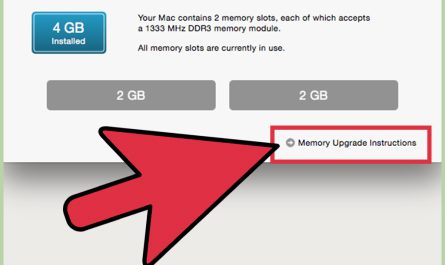Ever wished you had an extra screen but didn’t want to splurge on a new monitor? Guess what—you can use your old (or even current) laptop as a second monitor! It’s a handy trick that can boost your productivity, whether you’re working from home, gaming, or just trying to organize your cluttered desktop. In this guide, I’ll walk you through everything you need to know—step by step, in plain English.
What You Need: Software and Tools to Use a Laptop as a Second Monitor
Before jumping into cables and settings, let’s talk tools. To make your laptop act as a second screen, you’ll need software that can send and receive the video signal.
Popular Software Options
- Windows 10/11’s Built-in “Projecting to this PC”
If both your laptops run Windows 10 or 11, you’re in luck. Microsoft includes a feature called “Projecting to this PC” that lets your second laptop receive a wireless display feed. No third-party software needed. - Spacedesk
This free app lets you extend or mirror your primary screen to a laptop over Wi-Fi. It works with Windows and even Android devices. - Duet Display
Originally for turning iPads into monitors, Duet also supports Windows and macOS. It’s a paid app but offers smooth performance, especially over USB. - Input Director or Mouse Without Borders
These apps don’t turn your laptop into a second monitor per se but let you control multiple machines with one keyboard/mouse, which can sometimes mimic the experience.
Pro tip: For beginners, start with Windows’ built-in option if your laptops are compatible. It’s free and doesn’t require fiddling with third-party setups.
Wired vs. Wireless: Which Connection Type Should You Use?
You might wonder: can I just plug my laptops together with a cable, or do I need to go wireless? The answer is both, but each comes with pros and cons.
Wireless Connection
Using Wi-Fi feels like magic—no cables, no fuss. Windows’ “Projecting to this PC” and apps like Spacedesk rely on your local wireless network. You just connect both laptops to the same Wi-Fi, launch the apps, and boom, you get an extended display.
Pros:
- No tangled cables
- Easy to set up if Wi-Fi is stable
- Great for quick setups
Cons:
- Possibly laggy or low frame rates
- Dependent on Wi-Fi speed and stability
- Risk of disconnection if signal weakens
Wired Connection
Some apps, like Duet Display, allow you to connect via USB cables. This can dramatically improve performance by reducing lag.
Pros:
- Lower latency and smoother video
- More stable connection
- Can charge your device simultaneously (with the right cable)
Cons:
- Need the right cables (USB-A, USB-C, etc.)
- Less portable since you’re tethered
- Setup might be trickier for beginners
Can You Directly Connect Two Laptops with HDMI or DisplayPort?
Unfortunately, no. HDMI and DisplayPort on laptops are almost always output-only. You can’t plug two laptops directly and expect one to act as a display for the other without specialized hardware.
So, your options boil down to wireless projection or USB connections through software.
Step-by-Step Guide: Setting Up a Laptop as a Second Monitor in Windows
Let’s focus on Windows 10/11’s built-in feature since it’s free and beginner-friendly.
Step 1: Set Up Your Secondary Laptop to Receive the Display
- On your second laptop (the one you want to use as the second screen), open Settings > System > Projecting to this PC.
- Under “Some Windows and Android devices can project to this PC when you say it’s OK,” select Available everywhere or Available everywhere on secure networks.
- Choose First time only for “Ask to project to this PC” (so it prompts you just once).
- Under “Require PIN for pairing,” choose Never for easier connection.
- Make sure the laptop is discoverable on the network (sometimes called “Find my device”).
Step 2: Connect from Your Primary Laptop
- On your primary laptop, press Windows Key + P to bring up the projection options.
- Choose Connect to a wireless display at the bottom.
- Select your secondary laptop’s name from the list.
- Confirm the connection prompt on the secondary laptop if it appears.
Voilà! Your secondary laptop should now act as an extended monitor.
How to Configure Display Settings on Both Laptops
Once connected, you’ll want to tweak how the displays interact to fit your workflow.
On Your Primary Laptop
- Right-click on the desktop, select Display settings.
- You’ll see two boxes representing your screens—labeled 1 and 2.
- Click Identify to see which is which.
- Under “Multiple displays,” pick Extend these displays if you want to drag windows between screens.
- Arrange screens by dragging the boxes to match their physical placement.
- Adjust resolution and scaling if windows or text look blurry or too small.
On Your Secondary Laptop
Usually, little changes are needed here since it’s just acting as a receiver. But if things look off:
- Open Display settings.
- Verify the resolution matches your secondary laptop’s native display.
- If the screen flickers or resolution is weird, try updating graphics drivers.
Quick Tip: Keyboard Shortcuts
- Windows + P on primary laptop toggles display modes (Duplicate/Extend/Second screen only).
- Use these shortcuts to quickly troubleshoot or switch setups during work sessions.
Common Issues and How to Fix Them
Problem 1: Can’t Find the Secondary Laptop When Connecting Wirelessly
- Make sure both laptops are on the same Wi-Fi network. Public or guest networks might block communication.
- Turn off any VPNs or firewalls temporarily to test. Sometimes they block the projection traffic.
- Restart both machines and double-check “Projecting to this PC” is enabled.
Problem 2: Lag or Flickering
Wireless connections depend heavily on Wi-Fi quality. If you’re seeing lag:
- Try moving closer to your router.
- Avoid using Wi-Fi bands congested with other devices (switch between 2.4 GHz and 5 GHz).
- Switch to a wired USB connection using apps like Duet Display if possible.
Problem 3: Resolution Doesn’t Match or Display Looks Blurry
- Check that resolution scaling matches native displays on both laptops.
- Update graphics drivers on both laptops.
- Try lowering the resolution temporarily to see if that improves clarity.
Are There Limitations or Performance Issues?
Yes, some quirks to keep in mind.
- Latency: Wireless setups often have slight delays. That’s fine for productivity but may not work well for gaming or video editing.
- Resolution Support: Some apps limit resolution or scale down the display to maintain performance.
- Battery Drain: Using wireless projection can drain laptops faster, especially the receiver. Plug into power if possible.
- Compatibility: Windows-to-Windows is easiest. Mac, Linux, or mixed OS setups require third-party apps or are more complicated.
FAQ: Quick Answers to Common Questions
| Question | Answer |
|---|---|
| Can I use macOS laptops as second screens? | Yes, but usually requires apps like Duet Display. |
| Is the “Projecting to this PC” feature on all Windows laptops? | No, it depends on hardware support and Windows edition. |
| Will this work with USB-C to HDMI cables? | No, because laptop HDMI ports are output-only. |
| Does this work on a corporate laptop? | Sometimes IT policies block it, check with your admin. |
Wrapping Up
Using a laptop as a second monitor is a fantastic way to maximize productivity without spending extra cash. Whether you pick Windows’ built-in wireless option or a third-party app, the key is patience and testing a few setups.
Don’t get discouraged if the first try feels slow or buggy. Wi-Fi quality, software compatibility, and display settings all play a part. But with a bit of tweaking, you’ll be moving windows between screens like a pro.
Now go ahead, try it out—and maybe you’ll finally have room to keep your email open and binge-watch your favorite shows at the same time. Sounds pretty good, right?
References
[1] According to Microsoft Docs, Windows 10 supports wireless projection via ‘Projecting to this PC’ feature. https://docs.microsoft.com/en-us/windows/projecting-to-this-pc/
[2] According to Spacedesk official website, the app provides free and easy wireless display solutions. https://spacedesk.net/
[3] Duet Display official site notes that USB connections provide lower latency than wireless. https://www.duetdisplay.com/
If you want, I can also write a quick cheat sheet or troubleshoot specific errors for you—just ask!