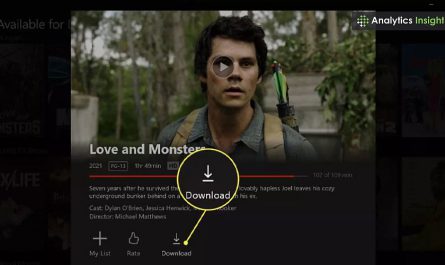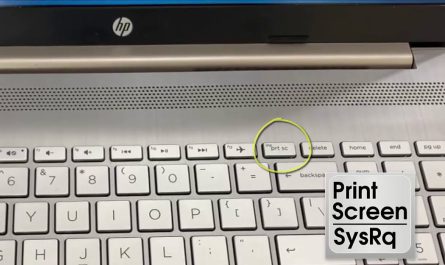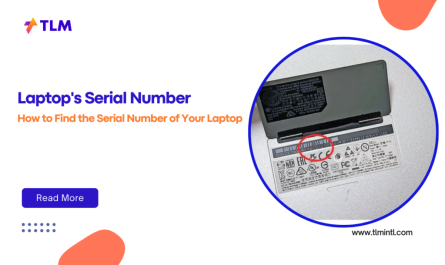Let’s face it: laptops have been the go-to devices for work, school, and just about everything in between for years. But with the iPad’s growing capabilities and sleek design, a question pops up more and more: Can an iPad really replace a laptop? Whether you’re a student, professional, or casual user, this is a pretty important question to answer. So, let’s break it down, compare the two, and see where each shines—and where they fall short.
Main Differences Between an iPad and a Laptop
Hardware: Form Factor and Ports
First off, the hardware is where the differences jump right out. Laptops are clamshell devices with built-in keyboards, trackpads, multiple ports (USB-A, USB-C, HDMI, SD card slots, etc.), and usually more powerful processors designed for sustained workloads. iPads, on the other hand, are tablets—a single touchscreen slab. They’re lighter and slimmer but have fewer ports, usually just one USB-C or Lightning connector.
If you think about it, the iPad is more portable. But laptops offer more built-in connectivity and physical input options without extra gear. That matters when you want to plug in external drives, printers, or multiple monitors quickly.
Software: Operating Systems and Ecosystems
Laptops (especially Windows or macOS machines) run full desktop operating systems. This means you get access to traditional software like Microsoft Office’s full desktop version, Adobe Photoshop, or development environments like Visual Studio. You can also install applications from a variety of sources.
iPads run iPadOS, which is a mobile operating system evolved from iOS but designed with some desktop-like features. It’s optimized for touch and has a curated App Store, but it doesn’t run traditional desktop apps. Instead, you rely on mobile versions or web apps. That makes a big difference when it comes to software compatibility.
Can an iPad Handle Typical Laptop Tasks?
Productivity and Multitasking
If you’re writing documents, browsing the web, or sending emails, an iPad can often do these tasks just as well as a laptop. The addition of the iPadOS features like Split View and Slide Over lets you work with multiple apps at once—although multitasking doesn’t feel as flexible or powerful as on Windows or Mac.
But what about spreadsheets with tons of formulas or running data analysis? Here, the iPad’s apps might feel limited or simplified. Even Microsoft Excel on iPad lacks some advanced desktop features.
Software Compatibility
This is a big sticking point for many. If your work relies on software like Adobe Premiere Pro, AutoCAD, or advanced coding IDEs, the iPad won’t cut it. While there are some decent alternatives (like LumaFusion instead of Premiere), they are not feature-for-feature replacements.
That said, for lighter creative tasks, apps like Procreate or GarageBand on iPad are fantastic. And for note-taking, apps like Notability or GoodNotes feel way more natural on an iPad’s touchscreen and Apple Pencil combo than on a laptop.
Real-World Examples
Take Sarah, a marketing manager who mostly writes reports, emails, and presentations. With the right apps, her iPad works well for her daily tasks—plus she enjoys the portability. But Jake, a software developer, finds the iPad frustrating because he can’t run local development environments easily.
So, the iPad can handle many typical laptop tasks, but it depends heavily on what those tasks are.
What Accessories or Apps Make iPad Function Like a Laptop?
Essential Accessories
No surprise here: to get that “laptop feel,” you’re going to need more than just the iPad itself.
- Keyboard: Apple’s Magic Keyboard or Smart Keyboard Folio add a physical keyboard and trackpad. Without this, typing is slower and less comfortable.
- Mouse or Trackpad: iPadOS now supports cursor input, so an external mouse or trackpad makes navigation smoother.
- External Storage: Since iPads have limited storage, a USB-C drive or SD card reader helps manage files.
- Stands or Cases: For better ergonomics during long sessions.
Helpful Apps
- Microsoft Office Suite: Word, Excel, PowerPoint—available on iPad but sometimes with fewer features.
- File Management Apps: Files app manages local and cloud files, but still can feel clunky compared to Finder or Windows Explorer.
- Browser Alternatives: Safari on iPad is great, but sometimes Chrome or Firefox offers better cross-device syncing.
- Cloud Services: Dropbox, Google Drive, iCloud—essential for moving files across devices.
Putting these accessories together can make the iPad look and feel like a laptop. But it’s a bit of a patchwork, not a perfect replacement.
Limitations of Using an iPad as a Laptop Replacement
Software Compatibility Challenges
This is the elephant in the room. The iPad just doesn’t run full desktop software. That means no Photoshop CC, no full-featured development tools, no legacy business apps. Sometimes web apps help, but they don’t always have the depth you need.
Multitasking and File Management Pain Points
iPadOS multitasking is good, but it’s not the same as managing multiple windows with overlapping views. You can’t resize apps freely like on a laptop, and switching between them can sometimes feel clunky.
File management on iPadOS has improved with the Files app, but compared to a laptop, you’ll miss:
- Full folder hierarchy views
- Drag and drop across apps with ease
- Advanced file operations like batch renaming or scripting
Dependence on Accessories
The iPad’s touchscreen is fantastic for casual use, but for serious typing, you really want a keyboard. The on-screen keyboard is just not great for long-form writing or spreadsheets. And without a mouse or trackpad, precise control gets tricky.
Also, the cost can add up. The iPad itself plus a keyboard, mouse, and external storage might approach—or even exceed—the price of a decent laptop.
Quick Comparison Table
| Feature | Laptop | iPad (with accessories) |
|---|---|---|
| Portability | Moderate (heavier, bulkier) | Excellent (light, slim) |
| Software Compatibility | Full desktop apps & programs | Mobile apps, some web apps only |
| Multitasking | True multi-window, flexible | Split View, Slide Over (limited) |
| File Management | Robust, flexible | Basic, improving |
| Input | Keyboard, mouse/trackpad built-in | Touchscreen, keyboard & mouse optional |
| Ports and Connectivity | Multiple USB, HDMI, etc. | Limited USB-C/Lightning |
| Battery Life | 4-10 hours typical | 10+ hours typical |
| Price | Wide range, often less for specs | Higher base price, add-ons extra |
FAQs
Q: Can I run professional software like Adobe Photoshop on an iPad?
Not the full desktop version, but Adobe offers Photoshop for iPad, which has many core features. Still, advanced tasks might require a desktop.
Q: How does multitasking on iPadOS compare to a laptop?
You can run two or three apps side by side, but you can’t freely resize windows or layer them like on Windows or macOS.
Q: Will I need to buy a keyboard and mouse to use an iPad like a laptop?
If you want serious typing or precise navigation, yes. The touchscreen alone isn’t enough for long work sessions.
Q: Can an iPad replace a laptop for students?
Depends on the student’s needs. For note-taking and research, yes. For specialized software (engineering, design), probably not.
So, Can an iPad Replace a Laptop?
The honest answer? It depends.
If your daily routine involves mainly light productivity, web browsing, media consumption, and casual creative work, an iPad—with the right accessories—can absolutely replace a laptop. The portability, long battery life, and smooth interface make it a joy to use on the go.
But if you need powerful software, robust multitasking, and extensive file management, a laptop is still king. The iPad’s software ecosystem and operating system design create real limits that can frustrate users who push their devices hard.
Before making a switch, think about what you really do on your device. Maybe try using an iPad alongside your current laptop for a few weeks and see if it meets your needs.
In the end, both devices have their place. Sometimes, the best choice is not replacing but complementing.
References
[1] According to Apple’s official iPadOS feature page, multitasking includes Split View and Slide Over but lacks full desktop-style windowing: https://www.apple.com/ipados/ipados-preview/
[2] Microsoft Office apps on iPad have fewer features compared to their desktop counterparts, per Microsoft’s own comparison chart: https://support.microsoft.com/en-us/office/microsoft-365-apps-for-ipad-vs-windows-10-compare-491a606b-9f06-4b7e-84a5-62bcae4b53b0
[3] Battery life estimates for MacBooks and iPads from Apple’s technical specifications: https://www.apple.com/macbook-pro/ & https://www.apple.com/ipad-air/specs/
[4] Real-world user reports on iPad file management challenges: See technology forums like MacRumors and Reddit’s r/ipad for anecdotal discussions.