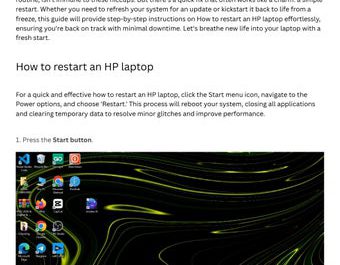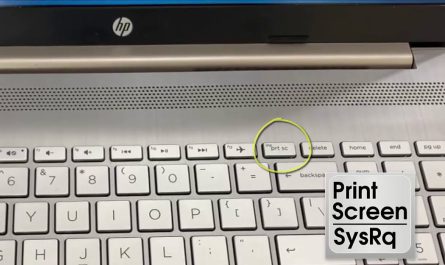So, you just got your shiny new PlayStation 5, and you’re wondering—can you hook it up to your laptop to play games on that screen? Maybe your TV is busy, or you want to game from your bedroom without lugging your console around. It’s a question a lot of folks ask, and the answer isn’t exactly straightforward. But don’t worry, we’re going to break it down together step-by-step.
Can a PS5 Be Connected Directly to a Laptop as a Display?
Let’s start with the big question: can you plug your PS5 directly into your laptop’s HDMI port and use the laptop as a monitor? The short answer: usually no. This is a common misconception.
Why You Can’t Just Plug It In
Most laptops have HDMI output ports, not input ports. This means the HDMI port on your laptop is designed to send video from your laptop to an external display like a TV or monitor. It doesn’t receive video into the laptop. So, if you plug your PS5’s HDMI cable into your laptop’s HDMI port, nothing will show up on the laptop screen.
Imagine your laptop’s HDMI port like a one-way street: video signals can only go out, not come in.
There are some rare, specialized laptops or external capture cards that have HDMI input, but they’re not the norm. So, unless you specifically bought a laptop with HDMI input (which is super rare), you can’t directly connect your PS5 this way.
What Methods or Tools Are Required to Connect a PS5 to a Laptop?
Okay, so direct HDMI connection is out for most people. But what are your options if you want to play your PS5 games on your laptop screen?
1. Use a Capture Card (The Hardware Method)
One popular way is to get an external capture card. These devices take the HDMI output from your PS5 and stream it into your laptop via USB.
How it works:
- Plug your PS5’s HDMI cable into the capture card.
- Connect the capture card to your laptop via USB.
- Use software (like OBS Studio) to display the PS5 gameplay on your laptop screen.
Sounds great, right? But remember, capture cards aren’t cheap—budget around $100 to $200 for decent ones. Plus, it requires some setup and sometimes results in a small delay (latency).
Who should consider this? If you want to stream gameplay or record videos while playing, this is the way to go.
2. Remote Play (The Software Method)
If you don’t want to buy extra hardware, Sony’s Remote Play app is a lifesaver. It lets you stream your PS5’s gameplay over your home Wi-Fi network directly to your laptop.
This method uses software to send the game video and audio from the PS5 to your laptop, letting you play almost anywhere in your house.
All you need is:
- Your PS5 connected to the internet.
- A laptop connected to the same Wi-Fi network as the PS5 (or a strong internet connection if remote).
- The PS Remote Play app installed on your laptop (available for Windows and Mac).
We’ll walk through how to set it up later.
Quick Table: Comparison of Connection Methods
| Method | Hardware Needed | Setup Complexity | Latency | Cost Estimate | Best For |
|---|---|---|---|---|---|
| Direct HDMI | HDMI input port (rare) | Very simple | None | Usually none | Almost no laptops support this |
| Capture Card | External capture card | Moderate | Low | $100 – $200+ | Streamers, content creators |
| Remote Play | PS Remote Play app | Easy | Medium | Free | Casual gaming, no extra gear |
Are There Limitations or Performance Issues When Using a Laptop as a PS5 Screen?
Before you get too excited, there are some important things you should know about these methods.
Latency and Lag
Latency is the delay between your controller input and what you see on the screen. When you play on a TV directly connected via HDMI, latency is usually super low. But when streaming to a laptop, some delay is inevitable.
- Capture cards usually have the lowest latency among indirect methods, often under 100 milliseconds.
- Remote Play typically has higher latency, sometimes noticeable in fast-paced games like first-person shooters or fighting games.
If you’re playing something like Spider-Man: Miles Morales or Demon’s Souls, a little lag might not kill the fun. But if you’re into competitive gaming, it can be frustrating.
Video Quality and Resolution
- With Capture cards, you can usually stream at up to 1080p or even 4K, depending on the capture card capabilities.
- Remote Play limits you to 720p or 1080p max, depending on your network speed. The video might look a little compressed or blurry if your Wi-Fi isn’t great.
Network Dependency with Remote Play
Remote Play relies on a strong and stable Wi-Fi or internet connection. If your network is spotty, expect lag, pixelation, or disconnects.
Playing in the same room as your PS5 on a strong 5GHz Wi-Fi network helps. But trying to connect remotely over the internet (like from your coffee shop) is riskier.
Laptop Performance
Your laptop needs decent specs to handle streaming and running the Remote Play app smoothly. Old or low-powered laptops might struggle.
How to Set Up Remote Play from PS5 to a Laptop (Step-by-Step)
Ready to try Sony’s Remote Play? Let me guide you through it.
Step 1: Prepare Your PS5
- Enable Remote Play on your PS5
Go to Settings > System > Remote Play and turn on Enable Remote Play. - Set PS5 to stay connected during rest mode (optional but recommended)
Head to Settings > System > Power Saving > Features Available in Rest Mode
Enable Stay Connected to the Internet and Enable Turning On PS5 from Network.
This lets you start Remote Play even when the PS5 is in rest mode.
Step 2: Download and Install the PS Remote Play App on Your Laptop
- Head to the official Sony Remote Play website: Remote Play Download
- Download the Windows or Mac version and install it.
Step 3: Connect Your Laptop and PS5 to the Same Network
Make sure your laptop and PS5 are on the same Wi-Fi network, ideally connected to a 5GHz band for better speed.
Step 4: Launch the Remote Play App and Log In
- Open the Remote Play app on your laptop.
- Sign in with the same PlayStation Network account linked to your PS5.
- Click Start and wait for the app to search and connect to your PS5.
Step 5: Pair Your DualSense Controller
You can connect your DualSense controller to the laptop via USB or Bluetooth. This lets you control games as usual.
Step 6: Start Playing!
Once connected, your PS5 screen will show on your laptop, and you can start playing.
Troubleshooting Tips
- Connection issues? Restart both devices and try again.
- Lag problems? Move closer to your router or switch to a wired connection if possible.
- Controller not recognized? Update your controller firmware or drivers.
FAQs About Connecting PS5 to a Laptop
Q: Can I use any laptop to connect my PS5 via Remote Play?
A: Most modern laptops running Windows 10+ or macOS 10.13+ will work fine. Older or low-spec laptops might struggle with performance.
Q: Do I need a PlayStation Plus subscription for Remote Play?
A: Nope! Remote Play is free to use, no subscription required.
Q: Can I use Ethernet cables instead of Wi-Fi?
A: Yes! Wired connections are more stable and reduce lag for both your PS5 and laptop.
Q: Will Remote Play work over the internet, away from home?
A: It can, but your experience depends heavily on your internet speed and latency on both ends.
Wrapping Up: The Best Way to Connect Your PS5 to a Laptop
So, can you connect a PS5 directly to your laptop? Not without special hardware like a capture card or a laptop with HDMI input (which is rare).
But there’s good news. If you want a simple, no-extra-cost way that works just about anywhere with Wi-Fi, Sony’s Remote Play app is your best friend.
Just remember, you might feel some lag or lower video quality, especially on a weaker network. And if you want near-zero latency and perfect video quality, consider investing in a capture card.
At the end of the day, your laptop screen can become your PS5 screen—with a little help!
References
[1] According to Sony’s official Remote Play webpage, the app supports Windows and Mac operating systems and allows streaming your PS5 gameplay to compatible devices. https://remoteplay.dl.playstation.net/remoteplay/lang/en/index.html
[2] PC Gamer notes that most laptops only have HDMI output ports, not input, explaining why direct console connection usually doesn’t work. https://www.pcgamer.com/can-i-connect-my-ps5-directly-to-my-laptop/
[3] Digital Trends explains the common latency issues when using Remote Play and how network conditions affect gameplay quality. https://www.digitaltrends.com/gaming/ps5-remote-play-guide/
Hope this clears things up! If you want more tips on gaming setups or troubleshooting, just ask. Happy gaming!