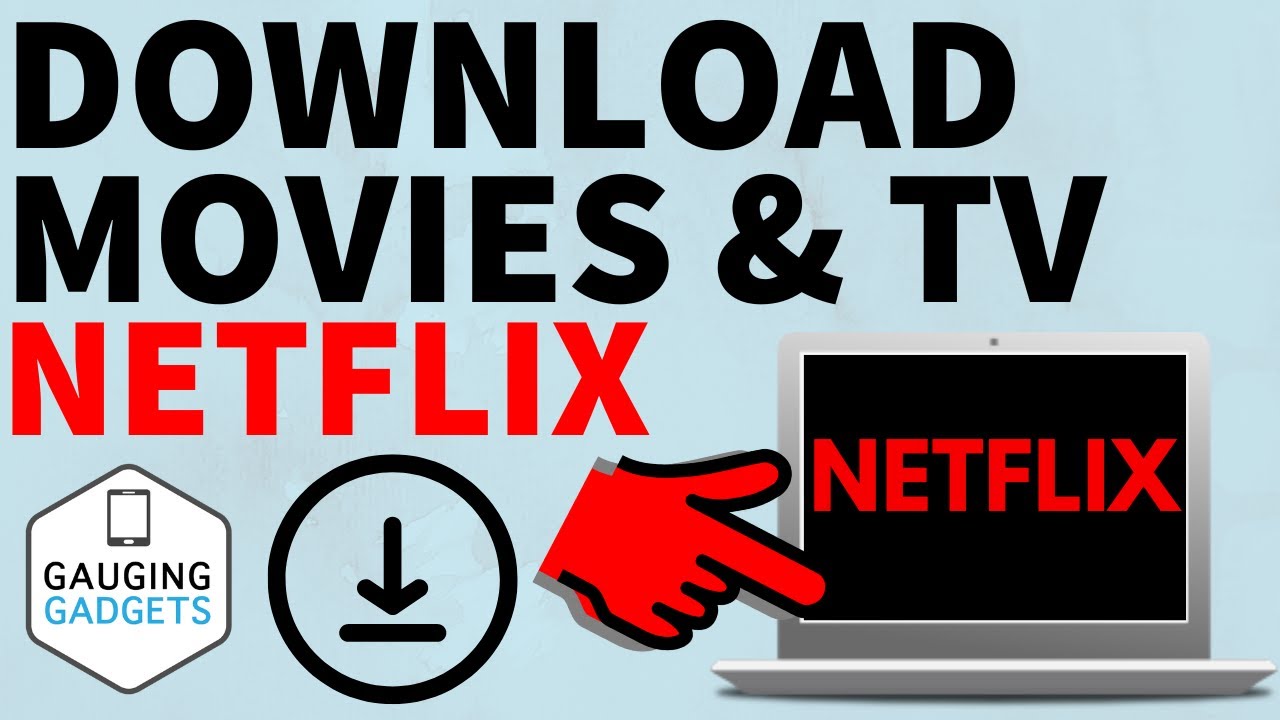If you love binge-watching Netflix but want to save your favorite shows for offline viewing on your laptop, you’ve probably wondered: Can I download Netflix shows directly on my laptop? The short answer is yes — but with some important details and limitations. Let’s unpack exactly how to do this, what tools you need, and what to watch out for.
I’ll walk you through everything step-by-step, like I’m explaining to a friend who’s just starting out. No jargon. Just clear, practical tips you can actually use!
Can I Download Netflix Shows Directly on My Laptop?
Yes, you can download Netflix shows on your laptop, but only if you use the official Netflix app for Windows 10 or 11. This means:
- You cannot download shows by using a web browser like Chrome, Firefox, or Edge.
- You must use the Netflix app available through the Microsoft Store.
This trips up a lot of people. They try to find a “download” button on Netflix.com in their browser and get frustrated when it’s nowhere to be found. Understandable! Netflix purposely restricts downloads to their app for security and licensing reasons.
So, if you’ve got a Windows laptop running Windows 10 or 11 and download the official Netflix app, you’ll see a download icon next to eligible episodes and movies. Tap it, and the show saves right to your laptop for offline viewing.
On the other hand, if you’re on a MacBook or an older Windows version (like Windows 7 or 8), sorry — official Netflix downloads aren’t supported. You’ll have to either stream online or use mobile devices for offline viewing.
What Are the System Requirements for Downloading Netflix Content on a Laptop?
Not every laptop can download Netflix shows. Here’s what you need:
| Requirement | Details |
|---|---|
| Operating System | Windows 10 or Windows 11 (64-bit recommended) |
| Netflix App Version | Latest version from Microsoft Store |
| Storage Space | At least 1-2 GB free (depending on the show) |
| Internet Connection | For downloading content, obviously |
| Microsoft Store Access | Must have access to download apps |
If your laptop doesn’t meet these, the Netflix app either won’t install or won’t allow downloads.
Also, keep in mind that Netflix downloads can take up quite a bit of space. A single HD episode can be 300-700 MB, and movies often balloon over 1 GB. If you’re running low on disk space, your downloads will fail, or your laptop may slow down.
Pro tip: Check your laptop’s free storage before downloading big batches of episodes. You don’t want to run out of space midway!
Which Netflix App or Software Do I Need to Download Shows on a Laptop?
You need the Netflix app from the Microsoft Store. Here’s how to get it:
- Open the Microsoft Store on your Windows 10 or 11 laptop.
- Search for Netflix.
- Click Get or Install to download the app.
- Open the app and log in with your Netflix account.
Once inside the app, browse your favorite shows or movies. If the title supports downloads, you’ll see a little download icon (a down arrow) next to episodes or movies.
Unfortunately, there’s no official Netflix app for Mac laptops, so Mac users are out of luck when it comes to direct downloads on the device.
Can I use third-party software to download Netflix to my laptop? Technically, yes, but this violates Netflix’s terms of service and could get your account suspended. Plus, these tools often come with malware risks. So, it’s best to stick to the official app.
Step-by-Step: How to Download Netflix Shows on Your Laptop
Let’s get down to the nitty-gritty. Here’s exactly what you do:
Step 1: Check Your Laptop’s Compatibility
Make sure you’re using Windows 10 or 11. Not sure? Press Windows Key + R, type winver, and hit Enter. A window will pop up showing your version.
Step 2: Install the Netflix App from Microsoft Store
- Open the Microsoft Store.
- Type “Netflix” in the search bar.
- Select the official Netflix app and click Get or Install.
- Once installed, open the app.
Step 3: Sign Into Your Netflix Account
- Enter your Netflix username and password.
- If you don’t have an account, you’ll need to sign up.
Step 4: Find Downloadable Shows or Movies
- Search for a series or movie.
- Look for the download icon (a downward arrow) next to the episode or movie.
Note: Not all shows or movies are downloadable due to licensing restrictions.
Step 5: Download the Content
- Click the download icon.
- Downloads will start and save to your default storage location.
Step 6: Watch Offline
- Go to the “My Downloads” section in the app.
- Select the downloaded content.
- Enjoy your show without an internet connection!
Are There Any Restrictions or Limitations on Netflix Downloads?
Yes, and these often confuse people and cause frustration.
What to Keep in Mind:
- Number of Downloads: Netflix limits how many titles you can download per account, but the limit is pretty high (typically around 100 downloads at a time). If you hit it, you’ll need to delete some shows before downloading new ones.
- Number of Devices: You can download content on multiple devices, but the number depends on your Netflix plan. Basic plans allow downloads on one device, standard on two, and premium on up to four devices.
- Expiration Dates: Downloaded shows don’t last forever. Many downloads expire 7 days after you first watch them, but some expire sooner or later depending on licensing terms.
- Download Availability: Not every Netflix title is available for download. Some movies and shows are excluded due to content licensing.
- Streaming Quality: You can choose download quality (Standard or High), which affects file size and storage use. To change this, go to App Settings > Video Quality.
FAQs About Downloading Netflix Shows on a Laptop
| Question | Answer |
|---|---|
| Can I download using a browser? | No, Netflix does not allow downloads via web browsers on a laptop. |
| Can I move downloads to another device? | No, downloads are locked to the device where they were made. |
| How do I free up storage space? | Delete old downloads via the app to free space. |
| What if I’m offline and want to watch? | You can watch any downloaded show without internet. |
| Can I watch downloaded shows on a Mac? | Not through an official app; only streaming via browser. |
Managing Storage Space for Netflix Downloads
Got limited disk space? Don’t worry, here’s how you can stay on top of it:
- Check your current storage: On Windows, go to Settings > System > Storage.
- Delete watched downloads: After watching, delete episodes or movies to free space.
- Choose Standard Quality: In the Netflix app’s Settings, select Standard quality downloads to save space.
- Move large files: Though you can’t move Netflix downloads off the device, you can adjust download locations if you use an external drive (via app settings), but this feature might be limited or unavailable.
Remember, if your laptop is constantly struggling with low disk space, Netflix downloads will feel like a hassle.
Final Thoughts: Is Downloading Netflix Shows on a Laptop Worth It?
If you’re traveling, commuting, or just want to avoid streaming interruptions, downloading Netflix shows on your Windows 10 or 11 laptop is a game changer. Just remember:
- Use the Microsoft Store Netflix app — no browsers allowed.
- Keep an eye on storage space.
- Know the download limits and expirations.
- It’s a Windows-only feature — Mac users have to stick to streaming.
Once you get the hang of it, you can build a mini offline Netflix library on your laptop for those times when Wi-Fi is spotty or nonexistent.
Need more help? Netflix’s own help center is a solid resource. According to Netflix Support, “Downloading titles is easy when you use the Netflix app and meets system requirements.” Netflix Help Center [1].
[1] Netflix Help Center. How to Download TV Shows and Movies. https://help.netflix.com/en/node/54816
That’s it! Hopefully, this clears up the confusion and helps you download your favorite Netflix shows on your laptop without headaches. Got questions? Just ask!