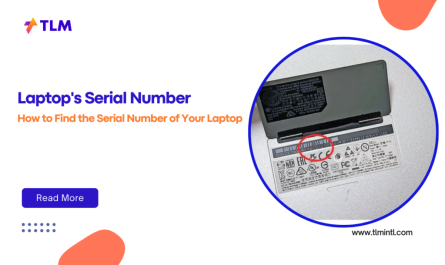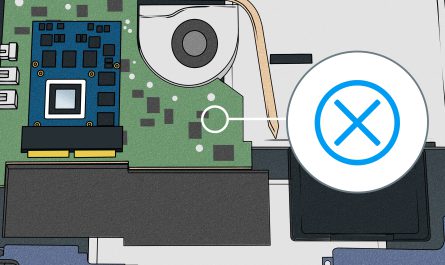So, you’ve got a laptop that’s starting to feel a little sluggish. Maybe it’s a few years old, and you’re wondering, can I just upgrade it instead of buying a new one? Totally understandable—and yes, you can! But before you dive in and start popping screws, there are some things you’ll want to know. Upgrading your laptop isn’t always as simple as swapping out parts like a desktop PC, but it’s often possible and can breathe new life into your machine.
Let’s walk through which components you can typically upgrade, how to check if your laptop supports upgrades, what tools you’ll need, and the benefits (and limitations) of upgrading. I’ll also share some tips so you don’t accidentally crack your laptop open only to find you can’t upgrade it, or worse, break something.
Which Laptop Components Can Typically Be Upgraded?
You might be surprised to learn that not all laptop parts are made equal when it comes to upgrades. Some are designed to be user-replaceable, while others are soldered or glued in place.
1. RAM (Memory)
This is usually the easiest and most common upgrade. Many laptops have RAM slots that let you add more memory or swap out sticks for higher capacity ones. More RAM means smoother multitasking and faster performance, especially if you’re running memory-heavy programs or keeping a lot of browser tabs open.
But watch out: Some ultra-thin laptops (like many MacBooks and ultrabooks) have RAM soldered onto the motherboard, which means you can’t upgrade it without replacing the entire board.
2. Storage (HDD or SSD)
Upgrading your storage is another popular option. Switching from a traditional hard drive (HDD) to a solid-state drive (SSD) can turn a slow, creaky laptop into a fast, responsive machine. Or, if you’re running low on space, you can install a larger SSD or an additional drive if your laptop has space for it.
Note: Older laptops may use 2.5-inch drives, while newer ones might support M.2 NVMe SSDs, which are smaller and faster.
3. Battery
While not a performance upgrade, replacing an old battery can significantly improve your laptop’s portability and battery life. Batteries degrade over time, so a fresh one can make a big difference.
4. Wi-Fi Card
If you need faster or more reliable wireless connectivity, upgrading your Wi-Fi card can be an option. Some laptops allow you to swap out the card for one that supports newer standards like Wi-Fi 6.
5. Optical Drive (CD/DVD)
This is less common nowadays, but some laptops let you swap the optical drive for a second hard drive or SSD using a caddy.
What You Usually Can’t Upgrade Easily
Upgrading the CPU (processor) or GPU (graphics card) is mostly off-limits for laptops. These components are often soldered directly to the motherboard, especially in thin laptops. Some gaming or workstation laptops might have modular GPUs, but that’s the exception, not the rule.
And remember: Even if a part is physically upgradeable, compatibility and manufacturer restrictions can make it tricky.
How Do I Check If My Laptop Supports Upgrades?
Knowing what’s possible with your specific laptop is crucial before buying any parts.
Step 1: Find Your Laptop Model Number
First, locate your exact laptop model. This usually is printed under the laptop or can be found in system settings. For example, “Dell XPS 15 9570” or “HP Pavilion 15-cs1003tx.”
Step 2: Check Manufacturer Documentation
Head to the manufacturer’s support page for your model. Many brands have user manuals or maintenance guides that spell out which components can be upgraded and how to access them.
For example, Lenovo provides detailed hardware maintenance manuals Lenovo Support, which often include step-by-step instructions for RAM and storage upgrades.
Step 3: Use Online Upgrade Tools
Websites like Crucial.com or Kingston.com offer tools where you enter your laptop model, and they tell you compatible RAM and SSD options.
Step 4: Physically Inspect Your Laptop
If you’re comfortable opening up your laptop, remove the back panel (if possible) to see if there are accessible RAM slots or drive bays. Use a flashlight and look for stickers or labels indicating hardware specs.
But be careful: Opening some laptops voids warranties or risks damage if you’re not gentle. If you’re unsure, check if your warranty covers self-service or consider professional help.
What Tools and Precautions Are Needed for Upgrading a Laptop?
Upgrading a laptop can feel intimidating, especially if you’ve never tinkered with electronics before.
Essential Tools
- Small Phillips-head screwdriver: Most laptop screws are tiny and require precision screwdrivers.
- Plastic prying tools: These help you open snap-on panels without scratching or cracking your laptop.
- Anti-static wrist strap: This can prevent static electricity from frying sensitive components.
- Tweezers: Handy for removing small connectors or screws in tight spaces.
Important Precautions
- Turn off and unplug your laptop. Remove the battery if possible.
- Ground yourself before touching internal parts to avoid static damage.
- Keep track of screws. Use a small container or magnetic mat so you don’t lose them.
- Be gentle. Laptop components can be fragile, especially ribbon cables and connectors.
- Check for warranty seals. Breaking these might void your warranty.
If you feel nervous, it’s okay to watch a few YouTube tutorials on your specific model. Seeing someone else do it first makes it less scary.
Benefits of Upgrading Your Laptop
Upgrading parts isn’t just about extending your laptop’s life, although that’s a big plus.
1. Better Performance
Adding more RAM or switching to an SSD can make your laptop faster, smoother, and able to handle more demanding tasks without crashes or slowdowns.
2. Cost-Effective
Instead of spending hundreds or thousands on a new laptop, upgrades are often much cheaper. An SSD upgrade might cost around $50-$100, but it can feel like a brand-new machine.
3. Customization
You get to choose exactly what you want—for example, more storage for all your photos or a faster Wi-Fi card.
Limitations of Upgrading a Laptop
Still, don’t expect miracles. There are some real limitations and risks to keep in mind.
1. Manufacturer Restrictions
Some manufacturers design laptops to be non-upgradeable. Apple’s MacBooks, for example, have soldered RAM and storage in recent models, making upgrades impossible.
2. Compatibility Issues
Not all components work with all laptops. RAM speed, form factor (DDR3 vs DDR4), and SSD interface (SATA vs NVMe) must match your laptop’s specs.
3. Physical Constraints
Space inside laptops is tight. Some components just don’t fit upgrades. Ultra-thin models often sacrifice upgradeability for sleek design.
4. Risk of Damage
Without proper care, you could damage delicate components or connectors, turning your $600 laptop into an expensive paperweight.
Quick FAQ About Laptop Upgrades
| Question | Answer |
|---|---|
| Can I upgrade my laptop CPU? | Usually no. Most CPUs are soldered onto the motherboard, especially in thin laptops. |
| How do I know if RAM is upgradeable? | Check your laptop’s manual or open the back panel to look for RAM slots. |
| Is it hard to upgrade storage? | Usually not. Many laptops have easy-to-access drive bays or M.2 slots for SSDs. |
| Will upgrading void my warranty? | Sometimes. Check your warranty terms before opening your laptop. |
| What if I break something? | If unsure, get help from a professional or take the laptop to a service center. |
Final Thoughts: Is It Worth Upgrading Your Laptop?
Upgrading your laptop can be a fantastic way to improve performance without breaking the bank. Start small—boost your RAM or switch to an SSD for a noticeable speed bump. Just make sure you do your homework first: check compatibility, gather the right tools, and take your time during installation.
Remember, not all laptops are created equal when it comes to upgrades. If your machine is locked down or parts are soldered on, upgrading might not be possible or cost-effective. But if you pick a laptop designed with upgrades in mind, you can squeeze out several more years of use.
One last tip: Always back up your data before starting any upgrade. Better safe than sorry!
Disclaimer: Upgrading your laptop involves opening it up and handling sensitive electronic components. Improper handling can cause damage to your device or void warranties. If you’re unsure or uncomfortable performing upgrades yourself, consult a professional technician.
References
- According to Crucial.com, upgrading RAM and SSDs is the most common and effective way to improve laptop performance Crucial Upgrade Guide
- Lenovo’s hardware maintenance manuals detail upgrade procedures specific to their models Lenovo Support
- Apple’s support confirms recent MacBooks have non-upgradeable RAM and storage Apple Support
- PCWorld explains the pros and cons of laptop upgrades in detail PCWorld Laptop Upgrade
If you have more questions or want recommendations for your specific laptop model, just ask! I’m here to help you upgrade without the stress.