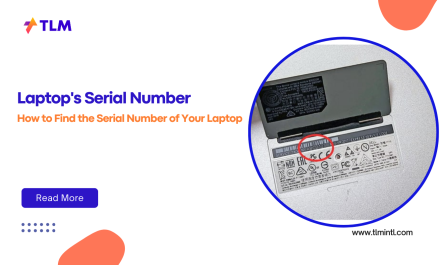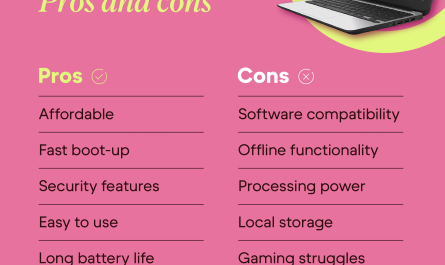If you’ve ever been in a situation where your TV isn’t available or you just want to game on your laptop screen, you might wonder: Can a laptop double as a monitor for my Xbox? It sounds like a neat trick, right? Plug your Xbox directly into your laptop and boom — instant gaming on the go. But sadly, it’s not that simple. Let’s break down the problem and explore the options.
Why Direct Connection Isn’t Straightforward
Laptops Usually Have HDMI Output, Not Input
Here’s the kicker: most laptops come with HDMI output ports, not input. That means they can send video signals out to other screens, like a TV or projector, but they can’t receive video signals from devices like an Xbox.
Think of it like two radios both trying to broadcast on the same frequency — they don’t talk to each other properly. So, plugging an Xbox into your laptop’s HDMI port usually won’t do anything but frustrate you.
This is a common pain point for gamers who want to avoid buying a separate monitor or drag around a bulky TV.
Why Not Just Use the HDMI Port?
You may ask, “But my laptop has an HDMI port, so why not just connect it?”
Well, because that port is designed to output video, not input it. Simply connecting the HDMI cable from your Xbox to your laptop’s HDMI port won’t make your laptop display your Xbox’s video feed.
Some gaming or high-end laptops have an HDMI input, but they’re rare and usually marketed specifically for content creators or streamers.
Technical Requirements for Using a Laptop as a Monitor for Xbox
What You Actually Need
Since direct HDMI connection is usually off the table, what can you do?
There are two main technical requirements to consider:
-
Video Input Capability: Your laptop needs to accept video input, either through a special HDMI input port or via a capture card.
-
Software to Display the Video Signal: If the video signal comes through a capture card or network stream, you’ll need software to display or stream the Xbox’s gameplay.
Using a Capture Card
Capture cards are external devices that plug into your laptop via USB and have HDMI ports to connect your Xbox. They take the HDMI signal from the Xbox, convert it into a format your laptop can display, and send it over USB.
Popular capture cards include Elgato HD60 S and AVerMedia Live Gamer Mini.
This setup requires:
- A capture card device
- USB 3.0 or higher port on your laptop
- Software like OBS Studio or Elgato Game Capture to display the video feed
Sounds a little complex? It’s not too bad, and many streamers use this exact method.
Using Xbox App Streaming (Wireless Option)
If your laptop and Xbox are on the same network, you can use the Xbox app’s built-in streaming feature. This method doesn’t need new hardware but relies on your home Wi-Fi network.
It requires:
- Xbox Series X/S or Xbox One
- Windows 10 or 11 laptop
- Good local Wi-Fi connection (5 GHz recommended)
- Xbox app installed on your laptop
Are There Software or Hardware Limitations?
Software Solutions Like Xbox App
Some people hope software alone can turn a laptop screen into an Xbox monitor. The Xbox app lets you stream gameplay from your Xbox to your laptop, but there are some limitations:
-
Latency (input lag): Streaming over Wi-Fi introduces delay. You might notice a lag between your controller input and the action on the screen, which can be frustrating during fast-paced games.
-
Network Quality: Your Wi-Fi network must be fast and stable. If it’s shaky, your gameplay will lag or stutter.
-
Resolution and Frame Rate: Streaming might limit the visual quality compared to a direct HDMI connection.
Hardware Limitations
Without a capture card or a laptop with HDMI input, your options are limited. Most laptops simply can’t take in a video signal directly through their HDMI or DisplayPort.
Best Methods to Use a Laptop Screen for Xbox Gameplay
Let’s cut to the chase — what’s the most practical way to game on your laptop screen with an Xbox?
1. Use an HDMI Capture Card
Pros:
- Near-zero latency (if your laptop and capture card are good)
- High video quality (up to 4K on some devices)
- Works with almost any laptop with USB 3.0+
Cons:
- Cost ($100-$200 for a good capture card)
- Requires setup with additional software
How to set it up:
- Connect Xbox HDMI out to capture card HDMI in.
- Plug capture card into laptop USB port.
- Open capture software (e.g., OBS Studio).
- Select capture card as source.
- Start gaming!
This is the closest you get to using your laptop as a real Xbox monitor without buying a separate display.
2. Stream Xbox Gameplay via Xbox App
Pros:
- No extra hardware needed.
- Free and easy to set up.
- Portable experience if you have good Wi-Fi.
Cons:
- Latency issues
- Dependent on network quality.
- May not support some apps or certain Xbox features.
Steps:
- Make sure Xbox and laptop are on the same Wi-Fi network.
- Open Xbox app on your laptop and sign in.
- Go to “Connection” and find your Xbox console.
- Start streaming your Xbox to your laptop.
This is a great option if you want to play casually or show your gameplay without wires.
3. Buy a Portable Gaming Monitor
If you want a dedicated screen but don’t want a big TV, portable monitors are a great middle ground.
Why?
- Plug-and-play with Xbox HDMI.
- Usually lightweight and compact.
- Quick response time and minimal lag.
Examples include ASUS ROG Strix XG17 or Lepow Portable Monitor.
Common Questions About Using a Laptop as Xbox Monitor
| Question | Answer |
|---|---|
| Can I plug Xbox directly into laptop HDMI port? | No. Laptop HDMI ports are usually output only, so it won’t show Xbox video. |
| What’s the cheapest way to see Xbox on laptop screen? | Use Xbox app streaming over Wi-Fi, but expect some input lag. |
| Do I need a high-end laptop to use a capture card? | No, but USB 3.0 and a decent CPU help with smooth capture and low latency. |
| Is streaming Xbox to laptop good for competitive gaming? | Not really, latency can impact fast-paced games. Best to use a capture card or dedicated monitor. |
| Can MacBooks be used as Xbox monitors? | Same HDMI output limitation applies, but you can use capture cards or Xbox Cloud Gaming around limitations. |
Real-Life Scenario: Jenny’s Dilemma
Jenny lives in a small apartment, and her TV broke just before her big Xbox tournament night. She only has a laptop. She tried plugging the Xbox directly into her laptop’s HDMI port — nothing. Then, she tried streaming via the Xbox app but felt lag and glitches.
Finally, she invested in an Elgato capture card. Setup took some time, but when she launched OBS and connected her Xbox, the screen popped right up on her laptop with no lag. Jenny saved her tournament night and even started streaming her gameplay live.
Summary: Can You Use a Laptop as Xbox Monitor?
- Direct HDMI connection to a laptop usually won’t work — most laptops only output video.
- You need a capture card or streaming software to get Xbox gameplay on your laptop screen.
- Capture cards offer the best quality and lowest latency but cost money.
- Streaming through Xbox app is free and easy but comes with lag and quality issues.
- Portable monitors are a great alternative if you want dedicated Xbox screens without a bulky TV.
Gaming on a laptop screen isn’t impossible, but it requires understanding these technical limitations.
References
- According to Elgato, capture cards can reduce latency to under 60 milliseconds, making them ideal for gaming on laptops Elgato Gaming [1].
- Microsoft’s official Xbox app guide explains how to stream Xbox gameplay to Windows 10/11 laptops over Wi-Fi Xbox Support [2].
- A review on portable gaming monitors highlights their convenience and input lag specs TechRadar [3].
If you’re stuck without a TV or monitor, don’t panic. With a bit of setup and the right tools, your laptop can happily show your Xbox gameplay — just not with a simple HDMI cable.
Happy gaming!