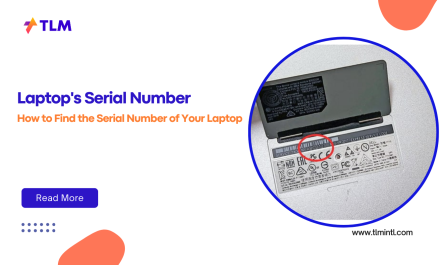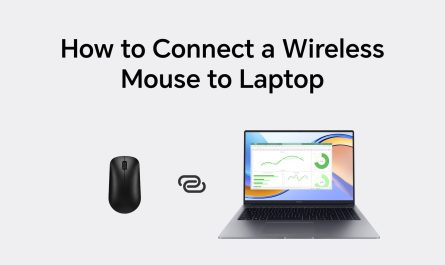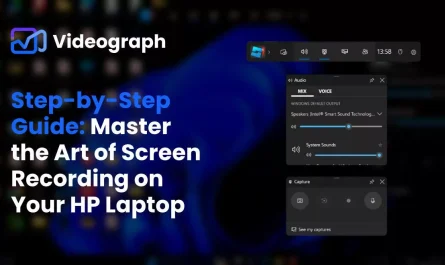If you’ve ever wondered whether an iPad can replace your laptop, you’re not alone. This question pops up a lot, especially as tablets get more powerful and versatile. So, can an iPad really do all the things a laptop does? Or will you find yourself frustrated, constantly wishing for that trusty keyboard and mouse? Let’s unpack this in a way that’s easy to understand, with all the pros and cons on the table.
Main Differences Between an iPad and a Laptop
At first glance, an iPad and a laptop might seem pretty similar. Both have screens, can access the internet, and let you work on documents or browse social media. But when you dig deeper, the differences become clear.
Hardware
Laptops come with traditional clamshell designs: built-in keyboards, trackpads or mice, USB ports, and usually bigger screens—often 13 inches or larger. iPads, on the other hand, are tablets with touchscreens, no physical keyboard (unless you add one), and limited ports (usually just a Lightning or USB-C port).
For example, the latest MacBook Air has a 13.6-inch screen, multiple Thunderbolt ports, and a keyboard with function keys. An iPad Pro 12.9-inch feels similar in size but is lighter and thinner, and you’ll need to buy accessories like the Magic Keyboard separately to get laptop-like input.
Operating System
This one’s a big deal. Laptops usually run desktop operating systems like Windows, macOS, or Linux. These are designed for multitasking, file management, and running complex software.
iPads run iPadOS (a variant of iOS), which is optimized for touch and apps from the App Store. It’s more locked down, with a sandbox approach for apps to keep things secure but with some multitasking limitations.
User Interface
Laptops rely on trackpads/mice and keyboards. You get multiple resizable windows, desktop apps, and easy file dragging. iPads are touch-first, with split-screen multitasking (limited to two or sometimes three apps), and apps run full screen or in split view, but not like traditional windows.
So, at a glance, laptops are more flexible and open, while iPads prioritize simplicity and mobility.
Can an iPad Run All the Software That a Laptop Can?
Short answer: No. And that’s worth exploring.
Software Availability
Laptops run full desktop programs. Microsoft Office, Adobe Photoshop, hefty video editors, coding environments like Visual Studio, or CAD software—all run natively on Windows or macOS.
iPads run apps from the App Store. Apple has made big strides in bringing powerful apps to iPadOS: Microsoft Word, Excel, and PowerPoint are fully available; Adobe has Photoshop and Lightroom versions optimized for iPad; and coding apps like Pythonista exist. But these apps are sometimes “lighter” versions of their desktop counterparts.
For instance, Photoshop on an iPad is great for photo editing, but it lacks some advanced features like certain filters or batch actions. Similarly, you can do some CAD modeling in apps like Shapr3D, but it’s not the same scale of software you’d run on a laptop.
Compatibility Issues
Do you need software that’s only available for Windows or macOS? Then an iPad won’t cut it. There’s no way to install traditional desktop programs on iPadOS.
Sometimes, cloud-based and web apps fill the gap. Google Docs, Autodesk’s cloud CAD, or Adobe Creative Cloud apps can be accessed through a browser or dedicated app. But that assumes you have reliable internet, and performance can vary.
Multitasking Limitations
iPadOS supports split-screen, slide-over, and picture-in-picture, but it’s still not as robust as a laptop’s multiple desktops and overlapping windows. You can’t easily drag files between apps like on a laptop’s desktop.
If you rely on juggling many windows or apps simultaneously—say, a writer referencing research, a spreadsheet, and a messaging app—you might find the iPad’s multitasking a bit cramped.
What Accessories Do You Need to Use an iPad Like a Laptop?
It’s not just about hardware and software; how you physically interact with your device matters a lot.
Keyboard
Typing on glass is a no-go for long sessions. So, the first accessory most people get is a keyboard. Apple’s Magic Keyboard (which doubles as a case) is popular but pricey—around $350 for the iPad Pro model.
There are cheaper Bluetooth keyboards too, like Logitech’s Slim Folio or third-party options around $50-$100. Just make sure they’re compatible with your iPad model.
Mouse or Trackpad
You might not realize it, but iPadOS supports mice and trackpads now. Pairing a Magic Trackpad or Bluetooth mouse gives you cursor control very similar to a laptop.
This makes tasks like selecting text, dragging files, or navigating apps easier. But keep in mind, the cursor isn’t exactly like macOS or Windows—it morphs into context-aware pointers depending on what you’re doing.
External Monitor (Optional)
For some, screen size matters. You can connect an iPad to an external display using USB-C or adapters. But iPadOS’s external display support is limited. It generally mirrors the iPad screen, rather than extending it with separate windows like a laptop does.
This can feel limiting if you want a true dual-monitor setup.
Storage and Ports
iPads have limited ports. If you want to plug in USB drives, SD cards, or Ethernet, you’ll need dongles and hubs. For photographers or videographers, this adds complexity and cost.
How Does the iPad’s Performance Compare to Laptops for Productivity Tasks?
Performance-wise, iPads are surprisingly powerful, especially the iPad Pro models with the M1 or M2 chips. These chips are comparable to some laptops in terms of raw speed.
Real-World Productivity
Can you code on an iPad? Yes, with apps like Textastic or Codea, but you won’t have the full development environment like Xcode or Visual Studio.
Writing and editing documents? Totally doable. Many writers use iPads with apps like Ulysses or Microsoft Word.
Video editing? Apps like LumaFusion are impressive, and they can handle 4K editing on iPad Pro. But it’s not the same as Adobe Premiere Pro on a powerful laptop.
Battery Life and Portability
iPads generally have great battery life—about 10 hours on a charge—and are extremely portable, weighing less than most laptops.
If you’re often on the go, the iPad’s battery and form factor are definite pluses.
Limitations in Multitasking and Workflow
While the hardware is powerful, iPadOS’s multitasking and file management are still behind desktop OSes.
Switching between apps quickly, managing files in folders, or running background processes is not as fluid.
For example, if you’re a photographer juggling hundreds of RAW files, the iPad’s file system and app sandboxing might slow you down compared to a laptop with Finder or Explorer.
Summary Table: iPad vs Laptop for Laptop Replacement
| Feature | iPad | Laptop |
|---|---|---|
| Operating System | iPadOS (mobile-focused) | Windows/macOS/Linux (desktop OS) |
| Software | App Store apps, limited desktop software | Full range of desktop apps |
| Multitasking | Split view, slide-over, limited windows | Multiple resizable overlapping windows |
| Input | Touch, optional keyboard & mouse | Keyboard & mouse built-in |
| Ports | Limited (USB-C/Lightning), requires hubs | Multiple USB, HDMI, audio, etc. |
| Performance | Very strong (M1/M2 chips) | Varies; generally suitable for all tasks |
| Battery Life | About 10 hours | Varies widely (4-12 hours) |
| Portability | Extremely portable and light | Portable but generally heavier |
| File Management | Simplified, sandboxed | Full file system access |
Addressing the Pain Points
Limited Multitasking Capabilities
If you’re used to having a dozen windows open, an iPad might feel restrictive. It’s great for focused work or switching between two apps, but not for juggling a dozen tasks at once.
Some people get around this by using external monitors or cloud apps, but it’s still not the same fluid workflow.
Compatibility Issues with Desktop-Class Software
This is probably the biggest hurdle. Professionals who need desktop-only software—think accountants using complex Excel macros or programmers needing full IDEs—will find the iPad lacking.
For casual users or those who mostly use web and mobile apps, this isn’t a major problem.
Need for Additional Accessories
To get close to a laptop experience, you’ll need to shell out for a keyboard, mouse or trackpad, and possibly a stand or case. That adds to the total cost and reduces the simplicity of just grabbing the iPad.
Final Thoughts: Should You Use an iPad as a Laptop?
It depends on what you do.
If you want a device for writing, browsing, streaming, light photo editing, and occasional work on the go, an iPad with a keyboard and mouse can be a fantastic, portable laptop substitute. It’s especially great for students, casual users, and many professionals.
But if your work demands heavy multitasking, specialized software, or a fully flexible desktop environment, a traditional laptop will still serve you better.
Personally, I use both. My iPad is great for meetings, note-taking, and travel. But when I need to dive deep into spreadsheets or video editing, my laptop wins hands down.
What about you? Are you ready to ditch your laptop for an iPad, or is it a complement instead?
FAQ
Q: Can I run Windows or macOS on an iPad?
No, iPadOS is a different operating system and doesn’t support installing full desktop OSes.
Q: Can I connect an external monitor for more screen space?
Yes, but iPadOS mainly mirrors the screen rather than extending it like a laptop.
Q: Is the iPad keyboard as good as a laptop keyboard?
Apple’s Magic Keyboard is excellent but pricey. Third-party options vary in quality.
Q: Do iPads support mouse and trackpad input?
Yes, since iPadOS 13.4, iPads support Bluetooth mice and trackpads with contextual cursors.
References
[1] According to Apple’s official specs, the iPad Pro’s M2 chip is comparable to many laptops in performance (https://www.apple.com/ipad-pro/specs/).
[2] Microsoft Office apps on iPad are feature-rich but not identical to desktop versions (https://support.microsoft.com/en-us/office/office-on-ipad-2ef69b3e-179f-4ffb-9e23-6e678d4a2333).
[3] iPadOS multitasking limitations compared to macOS are well documented by The Verge (https://www.theverge.com/2022/9/13/23349757/ipados-multitasking-limitations-comparison-macos).
If you have more questions or want to share your experience, just drop a comment below!