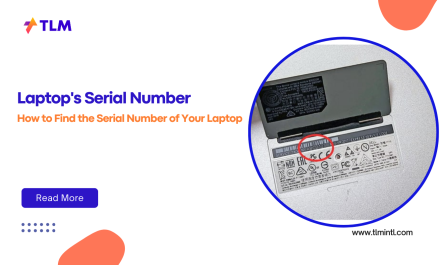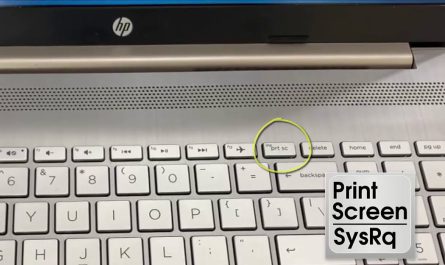If you’ve recently switched to a laptop or are just diving into using touchpads, you might be wondering: How do I right click on a laptop? It might seem straightforward with a traditional mouse, but laptops can be a little trickier. Don’t worry, you’re not alone! Many folks struggle with this at first, especially since touchpads and laptops don’t always behave the same way.
In this guide, we’re going to walk through everything you need to know about right-clicking on your laptop—from the basics to nifty keyboard shortcuts, and how it all differs between Windows and Mac devices. So, grab your laptop, and let’s get clicking!
What Is Right-Clicking on a Laptop?
Right-clicking is a simple but powerful action on computers. When you right-click—usually by pressing the right mouse button—you open a context menu. This menu gives you extra options like copying, pasting, renaming files, or accessing settings relevant to what you clicked on.
But laptops often don’t have dedicated buttons like a mouse, which makes it confusing. So on laptops, right-clicking usually means performing a specific gesture on the touchpad or using a keyboard shortcut to bring up that same context menu.
Think of it like this: You’re interacting with your laptop’s surface differently, but you’re trying to get the same options you’d get with a mouse.
How Can I Perform a Right-Click Using a Laptop Touchpad?
This is the most common question, and honestly, it can be a bit of trial and error depending on your laptop’s make and settings. But here are the most widely used methods:
1. Press the Lower-Right Corner of the Touchpad
On many laptops, the touchpad is also a button. If you press down on the bottom-right corner of the touchpad, it acts just like a right-click.
- Try this first: Place your finger there and press down firmly.
- If your touchpad supports this, a menu should pop up.
This is probably the easiest and most natural way if your device supports it.
2. Tap with Two Fingers Simultaneously
If your laptop has a multi-touch touchpad (which most modern laptops do), you can simply tap the touchpad with two fingers at the same time.
- Lightly tap (don’t press down hard) with two fingers.
- This gesture mimics a right-click and opens the context menu.
It’s like a quick double-tap, but with two fingers instead of one.
3. Use the Bottom-Left or Bottom-Right Buttons Below the Touchpad
Some laptops still have separate buttons below the touchpad. If you see two distinct buttons, the right button is your right-click button.
- It’s the same as a mouse’s right-click.
- Just press it once while hovering over the item you want to interact with.
4. Enable or Customize Right-Click Gestures in Settings
If none of the above works, your touchpad might have disabled right-click or gestures.
- On a Windows laptop, go to Settings > Devices > Touchpad.
- Make sure “Tap with two fingers to right-click” is enabled.
- You can also adjust sensitivity and other preferences here.
Sometimes, after an update or a fresh install, these settings reset, causing touchpad gestures to stop working.
Are There Keyboard Shortcuts to Right-Click on a Laptop?
Absolutely! Sometimes, your touchpad just doesn’t respond, or you prefer using the keyboard. Here are a few handy shortcuts:
1. Use the Context Menu Key
Many laptops have a Context Menu key on the keyboard. It usually looks like a little menu or a mouse cursor with lines and is often located near the right Alt key or the space bar.
- Select the item (file, text, or folder) you want to right-click.
- Press the Context Menu key.
- The right-click menu appears.
If your laptop has this key, it’s the easiest keyboard method.
2. Shift + F10
If your laptop doesn’t have a Context Menu key, try Shift + F10.
- Highlight what you want to right-click.
- Hold down Shift, press F10.
- Voila! The context menu pops up.
3. Ctrl + Click (Mac Only)
On a Mac laptop, since the trackpad doesn’t have physical buttons, Apple expects you to use this shortcut:
- Hold down the Control (Ctrl) key.
- Click the trackpad with one finger.
- This acts as a right-click and opens the context menu.
Does Right-Clicking Differ Between Windows and Mac Laptops?
It does, and it can trip up new Mac users switching from Windows or vice versa.
Windows Laptops
Windows laptops usually support:
- Pressing the bottom-right corner of the touchpad.
- Two-finger tap.
- Clicking the physical right mouse button (if present).
- Keyboard shortcuts like Shift + F10 or the Context Menu key.
Windows is generally flexible and allows users to adjust touchpad settings pretty easily.
Mac Laptops
MacBooks don’t have separate buttons on the trackpad. Instead, Apple relies heavily on gestures:
- Two-finger tap or click: This is the default for right-click.
- Control + click: Holding Ctrl and clicking also triggers right-click.
- You can customize this by going to System Preferences > Trackpad > Point & Click and toggling the “Secondary click” option.
Mac gestures are designed to feel natural but might take a little getting used to if you’re from Windows.
Troubleshooting: What If My Touchpad Isn’t Responding to Right-Click?
Here are some common headaches many people face and quick fixes:
1. Check Touchpad Settings
If your two-finger tap or right-click areas don’t work, open your settings.
- Windows: Settings > Devices > Touchpad.
- Make sure right-click gestures are enabled.
- Adjust sensitivity or reset to default if needed.
2. Update or Reinstall Drivers
Sometimes, outdated or corrupted touchpad drivers cause problems.
- Go to your laptop manufacturer’s website.
- Download the latest touchpad drivers.
- Install and reboot.
This often fixes gesture-related issues.
3. Use External Mouse (Temporary Fix)
If you’re in a bind, connecting a USB or Bluetooth mouse is a quick way to regain right-click functionality while you troubleshoot.
4. Try Keyboard Shortcuts
While fixing the touchpad, remember that keyboard shortcuts like Shift + F10 or Ctrl + click (Mac) can save your day.
Quick Summary Table: Right-Click Methods by Laptop Type
| Laptop Type | Right-Click via Touchpad | Keyboard Shortcut | Additional Notes |
|---|---|---|---|
| Windows Laptop | Bottom-right press or 2-finger tap | Context Menu key, Shift + F10 | Adjust via Settings if not working |
| MacBook | 2-finger tap or Control + click | Control + click | Customize in System Preferences |
| Older Laptops | Physical right button below pad | Depends on keyboard model | May lack multi-touch support |
FAQs About Right-Clicking on Laptops
Q: Why doesn’t my two-finger tap work for right-click?
A: It might be disabled in your touchpad settings or your touchpad doesn’t support multi-touch gestures. Check your settings or update drivers.
Q: Can I change the behavior of the touchpad to make right-click easier?
A: Yes! Both Windows and Mac let you customize gestures, button areas, and sensitivity. Dive into your system settings and experiment.
Q: What if my laptop has no Context Menu key?
A: Use Shift + F10 instead—it works in most cases on Windows laptops.
Q: Does right-clicking work differently on Linux or other operating systems?
A: Generally, the gestures and shortcuts are similar, but it depends on your environment and settings.
Final Thoughts
Right-clicking on a laptop might seem confusing at first—especially without a mouse in hand. But once you get the hang of touchpad gestures, physical button spots, and handy keyboard shortcuts, it becomes second nature. And remember, laptops vary by brand and model, so some trial and error is normal.
Next time you want to rename a file, open a shortcut menu, or see extra options without dragging out a mouse, you’ve got this.
Happy clicking!
References
[1] According to Microsoft Support, the default right-click on Windows laptops is a two-finger tap on the touchpad (source).
[2] Apple explains MacBook trackpad gestures, including two-finger click for right-click (source).
[3] Laptop Mag suggests keyboard shortcuts like Shift + F10 for right-click on laptops without a context menu key (source).