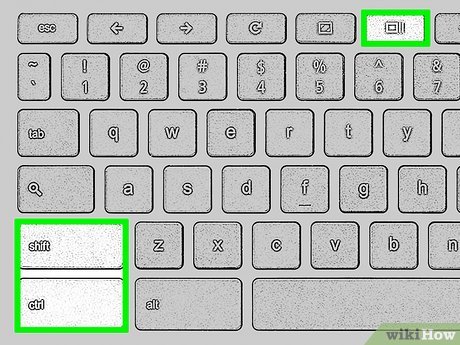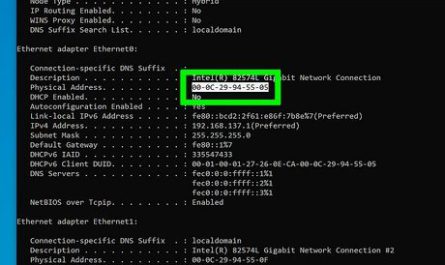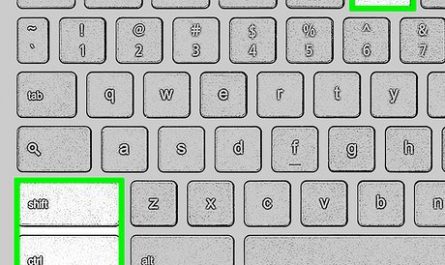So, you want to capture exactly what’s on your HP laptop screen, but not sure how? Don’t worry — you’re not alone. Taking screenshots, especially if you’re new to Windows or HP laptops, can feel confusing. Which keys do you press? Where do the screenshots go? Can you snap just part of your screen instead of the whole thing? Let’s break it down step-by-step, so you’ll be snapping and finding your screenshots like a pro in no time.
What Are the Different Methods to Take a Screenshot on an HP Laptop?
First off, it helps to know that HP laptops run Windows, so most screenshot methods are similar across brands. But, there are a few HP-specific quirks, and multiple ways to capture your screen depending on what you need. Here’s a quick overview:
- Keyboard shortcuts — Fast and built-in, no extra tools needed.
- Snipping Tool / Snip & Sketch — Windows apps that let you pick exactly what part of the screen to grab.
- Print Screen button with clipboard — Basic way to copy your screen and paste it somewhere.
- Using Windows + Print Screen — Automatically saves the screenshot as a file.
- Third-party software — Not needed but an option if you want more features.
We’ll focus mostly on the built-in methods since they’re free, easy, and don’t require downloading anything.
Which Keyboard Shortcuts Work for Capturing the Entire Screen or a Portion of It?
Here’s the good news: Windows has several handy shortcuts that almost everyone can use. But the tricky part is knowing which key does what, especially on an HP laptop where some keys might be labeled differently or act differently.
Capturing the Entire Screen
-
Press the
PrtSc(Print Screen) key — This copies the entire screen to your clipboard. Nothing is saved automatically, so you’ll need to open an image editor like Paint or Word and paste it (Ctrl + V). -
Press
Windows key + PrtSc— This one’s a lifesaver if you want to save the screenshot immediately. It captures the full screen and saves the image automatically in a folder named Screenshots, which you can find inside your Pictures folder. -
Press
Alt + PrtSc— If you only want to capture the currently active window (the app or window you’re working on), this shortcut copies it to your clipboard. Like the first method, you’ll still need to paste it somewhere.
Capturing Part of the Screen
- Press
Windows key + Shift + S— This is the magic shortcut to capture just a part of your screen. It launches a small snipping bar at the top where you can select from: - Rectangular snip: Drag to select a rectangle.
- Freeform snip: Draw any shape.
- Window snip: Choose a window.
- Fullscreen snip: Same as print screen.
Once you select your area, the image gets copied to your clipboard and a notification pops up. You can click the notification to edit or save it with the Snip & Sketch app.
What About the Fn Key?
On some HP laptops, especially newer models, you might notice that the PrtSc key is shared with other functions (like volume or brightness). In these cases, you may need to hold down the Fn (Function) key when pressing PrtSc. For example:
Fn + PrtScFn + Windows key + PrtScFn + Alt + PrtSc
Try it out and see if your laptop reacts differently without the Fn key. It’s a common source of confusion but easily fixed once you know the combo.
How Do I Find and Access the Screenshots After Taking Them?
Okay, so you’ve taken your screenshot. But… where did it go? This is probably the most common frustration for beginners.
Screenshots Saved Automatically
If you used Windows key + PrtSc, your HP laptop saves the screenshot file automatically. You’ll find it here:
This PC > Pictures > Screenshots
The files will be named something like Screenshot (1).png, Screenshot (2).png, and so on.
Screenshots in Clipboard
If you pressed just PrtSc or Alt + PrtSc, your screenshot is not saved as a file — it’s saved to your clipboard. That means it’s like a “copy” command, waiting for you to “paste” it somewhere.
To save these screenshots:
- Open Paint (or another image editor).
- Press
Ctrl + Vto paste the screenshot. - Click File > Save As, then choose a folder and file name.
Screenshots from Snip & Sketch
Using Windows + Shift + S copies the screenshot to the clipboard and shows a notification. Click that notification to open the Snip & Sketch window, where you can annotate, save, or share your screenshot.
Can I Take Screenshots Without Using Third-Party Software on an HP Laptop?
Absolutely! One of the best things about Windows is that you don’t need to install any software to take screenshots. The keyboard shortcuts and built-in tools are powerful enough for most everyday needs. Whether you want full-screen captures or precise snips, everything’s included right out of the box.
That said, if you want advanced features like scrolling screenshots, GIF creation, or voice recording, third-party apps like ShareX or Greenshot can be useful. But for most beginners, Windows’ native tools on your HP laptop are plenty.
Step-by-Step: How to Take a Screenshot on Your HP Laptop
Let’s put this all together with some practical, beginner-friendly instructions. Pick the method that fits your need best!
Method 1: Capture Full Screen and Save Automatically
- Press Windows key + PrtSc.
- Your screen will dim briefly, confirming the screenshot.
- Open File Explorer and go to Pictures > Screenshots.
- Find your saved image and double-click to open.
Method 2: Capture Full Screen to Clipboard (Paste Anywhere)
- Press PrtSc (try holding Fn if nothing happens).
- Open Paint, Word, or any app where you can paste images.
- Press Ctrl + V to paste the screenshot.
- Save the file if you want to keep it.
Method 3: Capture Active Window Only
- Click on the window you want to capture to make sure it’s active.
- Press Alt + PrtSc (or Fn + Alt + PrtSc).
- Paste the screenshot in Paint with Ctrl + V.
- Save your image.
Method 4: Capture Part of the Screen with Snip & Sketch
- Press Windows key + Shift + S.
- Your screen will dim and a small menu appears.
- Choose the rectangular or freeform snip.
- Click and drag to capture the desired area.
- A notification will pop up; click it to open Snip & Sketch.
- Edit or save the screenshot.
Common Problems and How to Fix Them
| Problem | Possible Cause | Solution |
|---|---|---|
| Pressing PrtSc does nothing | Fn key required on your HP laptop | Try pressing Fn + PrtSc |
| Screenshots not saving automatically | Used PrtSc instead of Win + PrtSc |
Use Windows key + PrtSc to auto-save |
| Can’t find the screenshot folder | Different folder path or permissions | Check Pictures > Screenshots folder |
| Want to capture part of the screen | Not using Snip & Sketch shortcut | Press Windows + Shift + S |
FAQ: Screenshot Questions on HP Laptops
Q: My HP laptop’s Print Screen key is missing or not labeled. What do I do?
A: Sometimes it’s abbreviated as PrtSc, PrtScn, or combined with other keys like Insert. Check your keyboard carefully or consult your HP laptop manual.
Q: Can I edit screenshots after taking them?
A: Yes! Use Snip & Sketch for quick annotations or open your screenshot in Paint or any photo editor.
Q: What file format are screenshots saved as?
A: By default, screenshots are saved as .png files, which are high quality and widely supported.
Q: Can I screenshot on my HP Chromebook the same way?
A: No, Chromebooks have different shortcuts. The methods here are for Windows-based HP laptops.
If you’ve been struggling with screenshots on your HP laptop, hopefully this clears things up. Remember — start with Windows key + PrtSc for easy, automatic saves, and try the Snip & Sketch shortcut (Windows + Shift + S) when you want to capture just part of your screen. No extra software needed and no more hunting for files.
Happy screenshotting!
References
[1] According to Microsoft Support, the Windows key combined with Print Screen captures the entire screen and saves it automatically to the Screenshots folder (https://support.microsoft.com/en-us/windows/screenshot-in-windows-10-21ae0a7e-6294-0130-4447-9e7dabe4c8d8).
[2] HP Customer Support notes that on some HP laptops, the Fn key must be used with Print Screen due to function key settings (https://support.hp.com/us-en/document/c03865506).