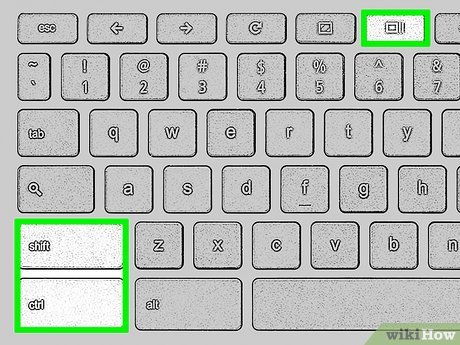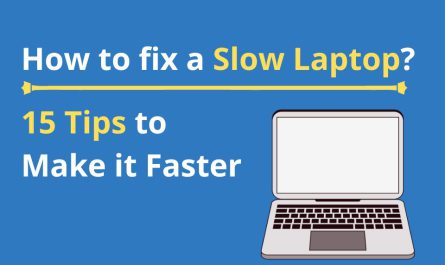If you’ve ever found yourself needing to capture your screen on an HP laptop but weren’t sure how to do it, you’re not alone. Screenshots can be super handy—whether you want to save a juicy part of a conversation, grab an error message, or just keep a quick visual note. But with all the different ways to take screenshots and shortcuts flying around, it can get confusing fast. No worries! I’m going to walk you through all the basics, break down the shortcuts, and show you exactly where your screenshots go once you’ve captured them. Sound good? Let’s dive in.
What Are the Keyboard Shortcuts to Take a Screenshot on an HP Laptop?
First things first: the easiest way to screenshot is usually through simple keyboard shortcuts. HP laptops mostly run Windows, so the shortcuts will be familiar if you’ve used Windows before. But if you’re new to this, here’s a quick rundown.
The Main Screenshot Shortcuts You Need to Know
| Shortcut | What It Does |
|---|---|
| PrtScn (Print Screen) | Captures the entire screen and copies it to the clipboard. You have to paste it somewhere (like Paint or Word) to save it. |
| Windows key + PrtScn | Captures the entire screen and automatically saves it as a file in your Pictures folder. |
| Alt + PrtScn | Captures the active window only and copies it to the clipboard. You’ll need to paste and save it yourself. |
| Windows key + Shift + S | Opens the snipping tool to select a specific area of the screen to capture. It copies to the clipboard. |
So, if you hit the PrtScn button alone, it snaps everything on your screen but doesn’t automatically save it as a picture file. You’ll need to open an app like Paint, Word, or even an email draft, hit Ctrl + V to paste, and then save the image manually. It’s a bit of a two-step process, but good when you just want to quickly copy and paste.
On the other hand, Windows key + PrtScn is your friend if you want to save the screenshot immediately. Your screen will dim for a split second to show it worked, and the file will land in a folder on your computer.
If you’re just trying to capture the window you’re working in (say, a browser or a chat app), use Alt + PrtScn. It’s like taking a photo of only the active window.
And for picky selections—maybe you only want a tiny part of a webpage or a specific photo—Windows key + Shift + S triggers the Snip & Sketch tool (called Snipping Tool in older versions), letting you drag and capture exactly what you want.
How Do I Capture the Entire Screen Versus Just a Window?
You might be wondering: “Wait, how do I grab the whole screen or just a part of it?” Good question! There’s a clear difference depending on what you need.
Capturing the Entire Screen
- Press the PrtScn key: This copies everything you see on your screen to the clipboard. You’ll still need to open an image editor or document to paste and save it.
- Press the Windows key + PrtScn: This takes a screenshot of your entire screen and automatically saves it as a PNG file. This is perfect when you want to save without extra steps.
Capturing Only the Active Window
- Press Alt + PrtScn: This shortcut copies the currently active window (the program you’re using) to your clipboard—no clutter from other windows. Paste and save it where you want.
Capturing a Specific Part of the Screen
- Press Windows key + Shift + S: This opens a small toolbar at the top that lets you draw a rectangle around the part you want to screenshot. Once selected, it copies the image to your clipboard. You can then paste it anywhere or click the popup to edit or save.
So, next time you want to share just the chat window instead of your whole desktop, Alt + PrtScn is your quick fix. Or if you just want to grab a funny meme on a corner of your screen, Windows + Shift + S is your go-to.
Where Are Screenshots Saved on an HP Laptop?
This is where a lot of people get stuck. You hit a shortcut, the screen flashes, and… now where’s your screenshot?
Screenshots Saved Automatically
If you use Windows key + PrtScn, your screenshot is saved as a PNG file in the Pictures > Screenshots folder by default. Here’s how to find it:
- Open File Explorer (you can press Windows + E).
- Click on Pictures on the left sidebar.
- Open the Screenshots folder inside Pictures.
- Look for files named “Screenshot (number).png.”
Screenshots Copied to Clipboard
If you used PrtScn or Alt + PrtScn without the Windows key, your screenshot is only stored temporarily on the clipboard. That means you need to open a program like Paint, Word, or even an email, then press Ctrl + V to paste it. You can then save it wherever you want.
Screenshots from Snip & Sketch
When you use Windows + Shift + S, your screenshot goes to the clipboard as well. You’ll also see a notification pop up in the lower-right corner. If you click it, it opens the Snip & Sketch tool, letting you annotate or save the image.
Summary Table
| Method | Saved Where? | Need to Do What? |
|---|---|---|
| PrtScn | Clipboard only | Paste into an app and save |
| Windows + PrtScn | Pictures > Screenshots folder (auto) | Nothing else needed |
| Alt + PrtScn | Clipboard only | Paste and save yourself |
| Windows + Shift + S | Clipboard + notification pop-up | Click notification to save |
Knowing where to find your screenshots saves a lot of frustration, especially when you’re in a hurry.
Are There Built-In Tools on HP Laptops for Taking Screenshots?
Yep, HP laptops running Windows come loaded with some handy tools beyond just keyboard shortcuts. These are great if you want more control or editing options.
Snipping Tool / Snip & Sketch
The Snipping Tool has been around for a while, but Windows 10 and 11 replaced it with Snip & Sketch, which you can access by typing “Snip & Sketch” into the Start menu.
- You can capture rectangular snips, free-form snips, window snips, or full-screen snips.
- After capturing, you can annotate, crop, save, or share your screenshot right away.
- It’s perfect if you want to highlight parts of the screenshot before saving.
Steps to Use Snip & Sketch
- Press Windows key + Shift + S to open the snip toolbar.
- Choose your snip shape: rectangular, freeform, window, or full-screen.
- Select the area or window you want to capture.
- Click the notification to open the snip in Snip & Sketch editor.
- Use the tools to draw or highlight.
- Save or share your screenshot directly.
Snip & Sketch App
You can also open the Snip & Sketch app directly and take screenshots from there — handy if you want to schedule a delayed snip or edit past captures.
HP-Specific Software
Some HP laptops come with their own utility software that might include screen capture functions, but these aren’t as common or necessary unless you want special features.
Frequently Asked Questions About Taking Screenshots on HP Laptops
| Question | Answer |
|---|---|
| Can I take screenshots without using the keyboard? | Yes! You can use Snip & Sketch from the Start menu or the Taskbar. |
| Why don’t my screenshots save automatically? | If you only pressed PrtScn or Alt + PrtScn, the image is copied to clipboard, not saved. |
| Can I edit screenshots after taking them? | Definitely! Use Snip & Sketch for quick edits, cropping, and annotations. |
| How do I screenshot on an HP laptop without a PrtScn key? | Some models might label it differently or require Fn + another key. Check your keyboard. |
| Can I screenshot on HP laptops running Windows 11? | Yes, all these shortcuts work on Windows 10 and 11. |
Wrapping Up
Taking screenshots on your HP laptop doesn’t have to be a mystery. Whether you want to capture the entire screen, a single window, or just a part of your screen, there’s a shortcut or tool for you. Just remember:
- PrtScn alone copies to clipboard.
- Windows + PrtScn saves directly to your Pictures folder.
- Alt + PrtScn captures the active window only.
- Windows + Shift + S lets you select part of the screen.
And when in doubt, open Snip & Sketch for more options. Before long, snapping and sharing your screen will be second nature.
So next time you want to show your friend a funny message, save a receipt, or just keep a quick visual note, you’re all set. Got questions? Ask away!
References
[1] Microsoft Support. “Take a screenshot on your PC.” https://support.microsoft.com/en-us/windows/take-a-screenshot-on-your-pc-6c1c0d8a-2d9f-73e7-caa9-99d2659e4f3b
[2] HP Support. “How to take a screenshot on HP laptops.” https://support.hp.com/us-en/document/c01610564