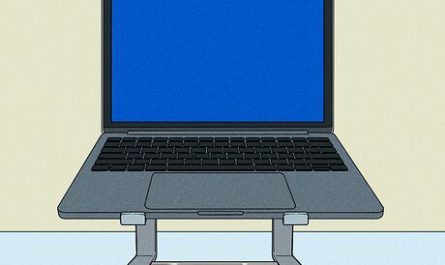Whether you’re a content creator, a programmer juggling multiple tasks, or just someone who loves a sprawling digital workspace, connecting three monitors to your laptop can totally change the game. But it’s not always straightforward—laptop ports can be limited, compatibility can be tricky, and setting everything up might feel like a bit of a guessing game.
Don’t worry, I’ve got you covered. In this guide, we’ll break down everything you need to know—from checking if your laptop can even handle three external displays, to the types of ports and adapters you’ll need, and how to configure your display settings on Windows and macOS.
Let’s dive in!
Does My Laptop Support Connecting Three External Monitors?
First things first—you need to figure out if your laptop can even handle three external screens. Not all laptops do, and trying to force it might just frustrate you.
Understanding Your Laptop’s GPU Capabilities
Your laptop’s GPU (graphics processing unit) plays a huge role here. Integrated graphics, like Intel UHD or Iris Plus, often support two external displays max. Dedicated GPUs—think Nvidia GeForce or AMD Radeon—usually handle more, sometimes up to three or four external monitors.
You can check your GPU specs online or in your device manager.
- On Windows, open Device Manager and look under Display adapters.
- On Mac, go to About This Mac > System Report > Graphics/Displays.
What About the Laptop Manufacturer?
Some brands, especially business laptops from Dell, Lenovo, or HP, clearly state multiple monitor support in their specs. For example, Dell’s Precision series often supports three or more external monitors without a hitch.
If your laptop is more consumer-oriented, like an entry-level Dell Inspiron or a MacBook Air, it might struggle.
Quick Check: How Many Monitors Are Supported?
| Laptop Type | Typical Max External Displays Supported |
|---|---|
| Integrated Graphics | 1-2 |
| Dedicated GPU (Mid-High) | 3-4 |
| Docking Station + GPU | 3+ (depending on dock and GPU) |
If your laptop supports only two displays, it doesn’t mean you’re out of luck. There are workarounds using USB adapters or docking stations, which we’ll cover shortly.
What Types of Ports or Adapters Do I Need to Connect Three Monitors?
Next up—how do we physically connect these monitors? You might be surprised how many laptops don’t have three HDMI or DisplayPort outputs built-in.
Common Laptop Video Output Ports
Here’s a quick refresher on the most common video output ports you’ll find on laptops:
- HDMI: The most familiar, handles video and audio. Usually one port.
- DisplayPort (DP) / Mini DisplayPort (mDP): Preferred for higher resolutions and refresh rates.
- USB-C / Thunderbolt 3 or 4: These versatile ports can carry video signals and data.
- VGA/DVI: Older standards, less common now.
How to Use These Ports for 3 Monitors
Say your laptop has:
- 1 HDMI port
- 1 USB-C port with DisplayPort Alt Mode
You can connect two monitors directly (one via HDMI, one via USB-C to DisplayPort or HDMI adapter). But what about the third?
Adapters, Splitters, and Their Limits
- HDMI splitters: These duplicate the same image on multiple screens; they don’t extend your desktop.
- DisplayPort MST hubs: These can drive multiple monitors from a single DisplayPort output via daisy-chaining—but only if your laptop’s GPU supports MST.
- USB-C to multi-display adapters: Some USB-C hubs support dual HDMI outputs, letting you connect two monitors to one USB-C port.
The Bottom Line on Ports
You usually need a mix of direct port connections and adapters. For example:
- Connect one monitor to HDMI.
- Connect a second monitor via USB-C to DisplayPort.
- Use a docking station or USB adapter to add the third.
Can I Use a Docking Station or USB Adapters to Add More Monitors?
Absolutely! Docking stations and USB display adapters are lifesavers when your laptop doesn’t have enough ports.
Docking Stations: The All-in-One Solution
A docking station connects to your laptop via a single USB-C or Thunderbolt port and provides multiple video outputs, USB ports, Ethernet, audio, and more.
For example, the CalDigit TS4 dock offers 3 DisplayPort/HDMI outputs and charges your laptop while you work.
Advantages:
- Cleaner desktop setup (one cable to connect/disconnect).
- Supports multiple monitors, often up to 3+.
- Additional ports for peripherals.
But: The docking station’s monitor support depends on your laptop’s GPU and the dock’s chipset.
USB Display Adapters (DisplayLink)
If docking stations aren’t an option, USB display adapters using DisplayLink technology can add external monitors via regular USB-A or USB-C ports.
They transform USB ports into video outputs, and while they don’t always support heavy gaming or high-refresh-rate tasks, they’re perfect for office work and browsing.
Heads up: You’ll need to install DisplayLink drivers, and sometimes Windows updates can break compatibility temporarily.
Common Pain Points with Adapters and Docks
- Compatibility issues with certain laptops or operating systems.
- Driver installation can be tricky.
- Performance might lag with USB adapters compared to direct video outputs.
- Cost can add up.
How Do I Configure Display Settings for Three Monitors on Different Operating Systems?
Once your monitors are physically connected, setup is key to make sure everything works smoothly.
Windows 10 & 11: Multi-Monitor Setup
- Right-click on your desktop and select Display settings.
- You’ll see boxes numbered 1, 2, 3 representing each monitor.
- Click Identify to know which monitor corresponds to each number.
- Drag the boxes to match your physical monitor layout.
- Scroll down, choose Multiple displays > Extend these displays.
- Adjust the resolution and orientation if needed.
- Click Apply.
Tip: If a monitor doesn’t show, try clicking Detect.
macOS: Setting Up Multiple Displays
- Open System Preferences > Displays.
- In the Arrangement tab, you’ll see your monitors represented.
- Drag the displays to match your real setup.
- Check or uncheck Mirror Displays depending on your preference.
- Adjust resolution or refresh rate in the Display tab per monitor.
On MacBooks, you might be limited to 2 external displays depending on the model and GPU. Using DisplayLink docks can help work around this.
Linux: Configuring Multi-Monitor
Tools vary by distro, but generally:
- Use Settings > Displays to arrange monitors.
- For advanced setup, use
xrandrcommands in terminal. - Multiple monitors are usually well-supported if your GPU drivers are up to date.
Troubleshooting Common Challenges
Limited Number of Ports
Solution: Use a docking station or a DisplayLink adapter.
Monitors Not Detected
Try:
- Reconnecting cables.
- Updating GPU drivers.
- Restarting your laptop.
- Ensuring adapters/docks have driver updates installed.
Display Flickering or Lag
USB adapters can sometimes cause lag. For gaming or video editing, prioritize direct connections or high-quality docks.
Quick Recap: What You Need for 3 Monitors
| Step | Tips |
|---|---|
| Check GPU support | Look up your laptop GPU specs |
| Identify available ports | HDMI, DisplayPort, USB-C |
| Choose adapters/dock wisely | Docking stations best for multiple monitors |
| Install driver software | Especially for DisplayLink adapters |
| Configure display settings | Use Windows/macOS/Linux display arrangement |
Final Thoughts
Connecting three monitors to your laptop isn’t magic—it’s more a mix of knowing your laptop’s capabilities and picking the right gear. Start by checking your GPU and ports, then decide whether you need docks or adapters, and finally, spend some time setting up your display settings properly.
And remember, it’s totally normal to hit a few snags on the way. But once you’re set up, it’s like having your own command center—making multitasking easier, gaming more immersive, or editing videos with tons of screen real estate.
If you stick with this guide, you’ll be rocking three monitors in no time!
References
[1] According to Intel, most integrated GPUs support up to two external displays (https://www.intel.com/content/www/us/en/support/articles/000005537/graphics.html).
[2] Dell’s official specs for Precision laptops confirm multi-monitor support up to four displays (https://www.dell.com/support/manuals).
[3] DisplayLink technology page explains USB adapters and driver requirements (https://www.displaylink.com/).
[4] Microsoft documentation on multi-display setup in Windows 10 and 11 (https://support.microsoft.com/en-us/windows/use-multiple-monitors-in-windows-10-5c9f2ed8-89b3-4aef-911f-c1f5a2f7d8a1).
[5] Apple Support guide on connecting multiple displays (https://support.apple.com/en-us/HT202351).