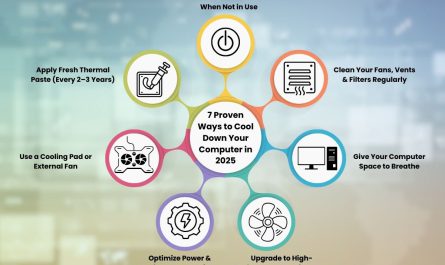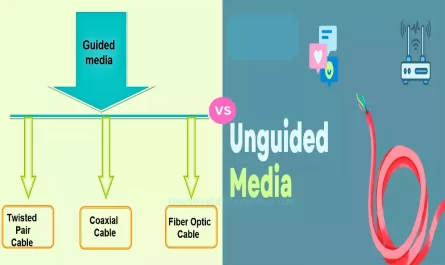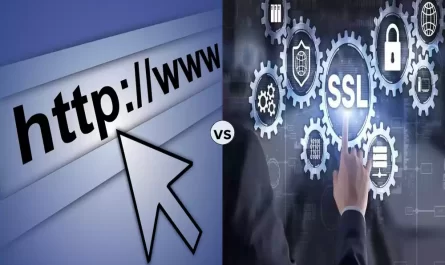So, you want to connect a switch to your laptop but feel totally lost about where to start? Don’t worry, you’re not alone. The word “switch” can mean different things depending on the context—some folks think of a gaming console, others a networking device. And then there’s the whole mess of cables and settings that make it feel like rocket science.
Well, I’m here to unravel that confusion. This guide will walk you through connecting a network switch to your laptop, explain what gear you’ll need, and how to tweak your laptop settings just right. Plus, I’ll tackle questions like, Can you hook multiple switches to one laptop? Let’s get you comfortable with switches in no time.
What Type of Switch Can You Connect to a Laptop?
First things first: when we say “switch” in this article, we mean a network switch, not a gaming console like the Nintendo Switch. They’re totally different beasts.
Network Switch vs. Gaming Console Switch
- Network Switch: A device that connects multiple computers or gadgets within a network, letting them talk to each other. Think of it as the traffic cop directing data between devices in your home or office network.
- Gaming Console (Nintendo Switch): A portable gaming system that connects to TVs and the internet but doesn’t function as a network switch.
Why does this matter? Because connecting your laptop to a Nintendo Switch is about gaming controls or downloads, which usually happens via Wi-Fi or USB, not Ethernet cables.
But connecting to a network switch is all about wired local networks, improving internet speed, or testing network setups. And that’s what we’ll focus on here.
What Cables or Adapters Do You Need?
This is where a lot of people get stuck. Your laptop has ports, the switch has ports, but how do they fit together?
Common Cables for Connecting a Laptop to a Network Switch
Ethernet Cable (Cat5e, Cat6, or Cat7)
- This is the most common cable for connecting a laptop to a network switch. Ethernet cables come with RJ-45 connectors and plug into the Ethernet ports on both your laptop and switch.
- Most modern laptops have Ethernet ports, but some ultrabooks or MacBooks don’t.
USB to Ethernet Adapter
- If your laptop doesn’t have an Ethernet port, you’ll need a USB to Ethernet adapter. They’re inexpensive and plug into your laptop’s USB-A or USB-C port.
- For example, if you have a newer MacBook with only USB-C ports, you might want a USB-C to Ethernet adapter.
Optional: Console Cable (for managed switches)
- Managed switches sometimes require a serial or console cable to configure them via command-line interface. This is mostly for advanced users or IT pros.
- For beginners connecting to an unmanaged switch, you likely won’t need this.
Quick Compatibility Check
| Laptop Port Type | Cable/Adapter Needed |
|---|---|
| Ethernet Port (RJ-45) | Ethernet Cable (Cat5e or better) |
| USB-A Port Only | USB-A to Ethernet Adapter |
| USB-C Port Only | USB-C to Ethernet Adapter |
| No Ethernet or USB | Get a compatible docking station or external adapter |
Step-by-Step: Connecting Your Laptop to a Network Switch
Here’s how you do it. No tech jargon, just real steps you can follow.
Step 1: Gather Your Gear
- Your network switch (commonly available from brands like Netgear, TP-Link, or Cisco).
- A suitable Ethernet cable.
- A USB to Ethernet adapter if your laptop lacks an Ethernet port.
Step 2: Physically Connect the Laptop to the Switch
- Plug one end of the Ethernet cable into your laptop’s Ethernet port or adapter.
- Plug the other end into any port on the network switch (except the uplink or WAN port if present).
- Power on the switch if it’s not already powered.
You should see the lights on the switch blink, indicating a successful physical connection.
Step 3: Configure Your Laptop’s Network Settings
Most of the time, switches work automatically, but sometimes you’ll need to tell your laptop to use the right settings.
Check if Your Laptop Gets an IP Address Automatically
- Most network switches don’t assign IP addresses; that’s usually the router’s job. But if you’re testing or setting up a private network, you might need to assign a static IP.
For Automatic IP (DHCP):
- On Windows: Go to Control Panel > Network and Internet > Network and Sharing Center > Change adapter settings.
- Right-click your Ethernet adapter > Properties > Internet Protocol Version 4 (TCP/IPv4) > Properties.
- Select Obtain an IP address automatically and Obtain DNS server address automatically.
For Static IP Address:
- In the same settings area, choose Use the following IP address. Then type in an IP address, subnet mask, and default gateway that fits your network setup.
- For example, if your switch is on 192.168.1.x network, you might set your laptop’s IP to 192.168.1.10 with subnet mask 255.255.255.0.
Step 4: Test the Connection
- Open Command Prompt (Windows) or Terminal (Mac/Linux).
- Type
ping 192.168.1.1(or whatever IP address your switch/router uses). - If you get replies, you’re connected!
Can You Connect Multiple Switches to One Laptop?
Good question! You can, but with some caveats.
Why Connect Multiple Switches?
- In homes or small offices, multiple switches are daisy-chained to extend the network.
- You might want to connect to different switches for testing or network management.
How Does It Work?
- Connect your laptop to one switch at a time via Ethernet.
- If multiple switches are linked together (via uplink ports), your laptop can communicate through the chain.
- But your laptop only connects to one physical port at a time — unless you use multiple Ethernet adapters or a network card with multiple ports.
What About USB or Wireless?
- You can also connect to a switch via Wi-Fi if it’s connected to a wireless router.
- Multiple network interfaces (Ethernet + Wi-Fi) can help your laptop communicate with multiple networks or switches but require careful settings.
Summary Table: Multiple Switch Connection Options
| Scenario | How to Connect | Notes |
|---|---|---|
| One switch connected | Direct Ethernet cable | Simple, plug-and-play |
| Multiple switches chained | Laptop connects to one switch; others linked | Network acts as one big LAN |
| Multiple switches separate | Use multiple Ethernet adapters on laptop | Requires additional hardware |
| Switches via Wi-Fi | Laptop connects wirelessly to router | Limited to switch/router setup |
Troubleshooting Tips: When Things Don’t Work
- No Lights on Switch: Check power cable and try different ports.
- No IP Address Assigned: Make sure DHCP is enabled on your router or set a static IP.
- Slow or No Internet: Check cable quality; older cables can be a bottleneck.
- Laptop Ethernet Port Missing: Use proper USB adapters.
- Still Confused? Don’t hesitate to Google your switch model + “setup guide” for brand-specific help.
FAQ: Quick Answers to Your Burning Questions
Q: Can I connect my Nintendo Switch (gaming console) to my laptop?
A: Usually, no. You connect the Nintendo Switch to Wi-Fi or use a USB cable for charging/data but not for networking purposes with a laptop.
Q: What’s the difference between a managed and unmanaged switch?
A: Managed switches let you change settings like VLANs and traffic control but need configuration. Unmanaged switches are plug-and-play with no setup needed.
Q: Do I need special software to connect my laptop to a network switch?
A: No. Network switches work at hardware level, so your laptop’s OS handles communication. Just ensure your network adapter is enabled.
Q: Will my laptop automatically connect to the internet through a switch?
A: Only if the switch is connected to a router providing internet and your laptop’s network settings are correct.
Final Thoughts
Connecting a network switch to your laptop is simpler than it sounds once you understand the basics. It all hinges on knowing what kind of switch you’re dealing with, using the right cables or adapters, and making sure your laptop’s network settings match.
And remember, these skills aren’t just for IT pros. Whether you want a faster, wired internet connection or are curious about networks, this knowledge puts you in control.
Got your Ethernet cable ready? Go ahead and plug it in. You’ve got this.
References
[1] Cisco Networking Academy. “Introduction to Switches and Routers.” https://www.netacad.com/courses/packet-tracer/introduction-switches-and-routers
[2] Microsoft Support. “Set a static IP address in Windows 10.” https://support.microsoft.com/en-us/windows/set-a-static-ip-address-in-windows-10-7d268f69-9f42-9baf-bf8e-3ce72c3e35f3
[3] TP-Link. “How to Use USB to Ethernet Adapter on Windows and Mac.” https://www.tp-link.com/us/support/faq/2319/