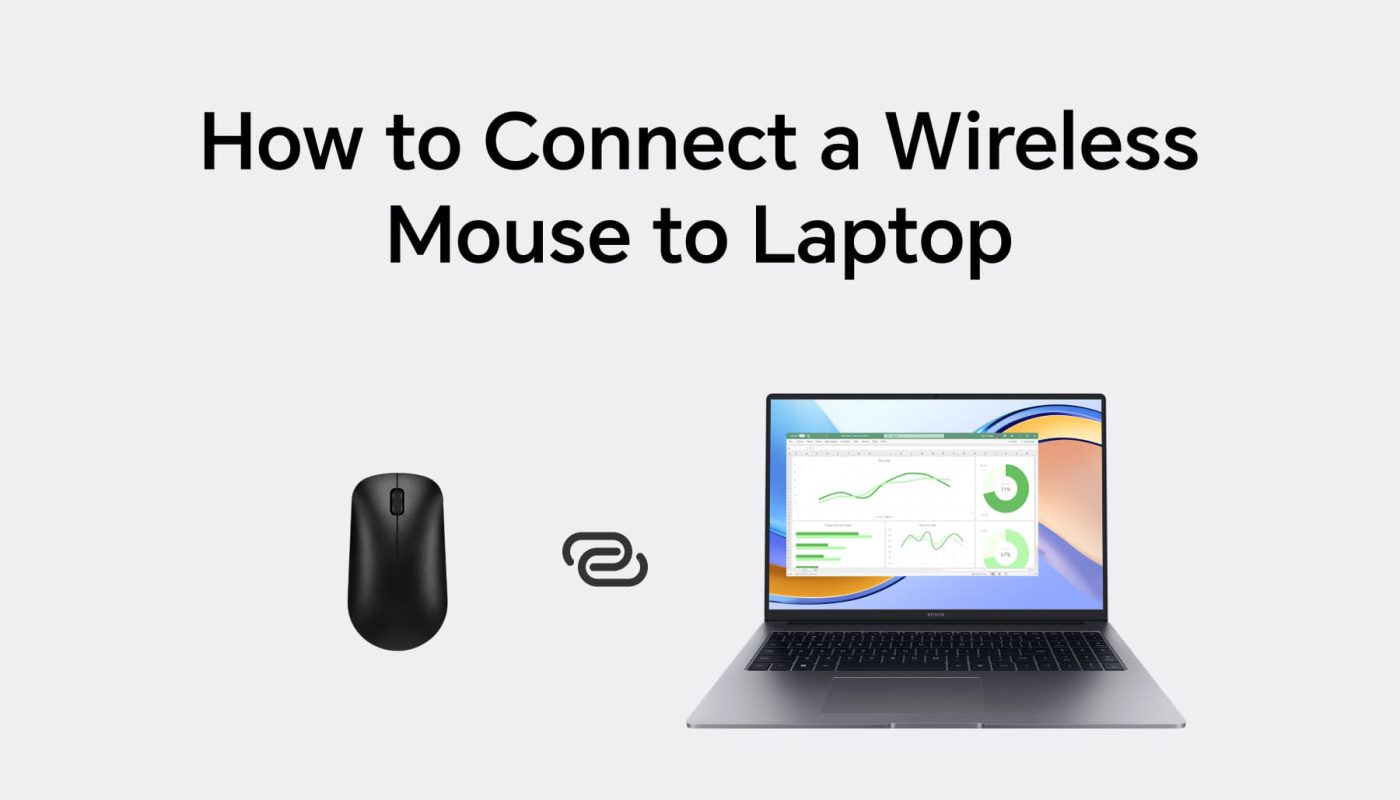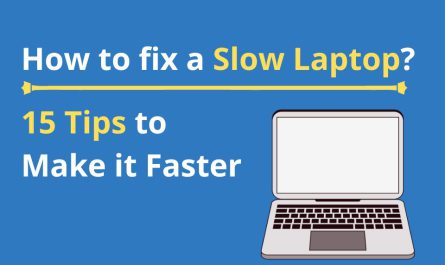If you’ve just bought a wireless mouse or you’re switching from a wired setup, you’re probably wondering, How do I actually pair this thing with my laptop? Don’t worry — it’s easier than it looks, even if you’re not tech-savvy. We’ll walk through everything step-by-step, cover common questions, and even troubleshoot the tricky parts.
Ready? Let’s dive in.
What Types of Wireless Mice Work With Laptops?
Before you can connect, you need to know what mouse you have, because not all wireless mice connect in the same way.
1. Bluetooth Wireless Mice
These mice connect through your laptop’s built-in Bluetooth. You don’t need any extra hardware; just pair the device through your laptop’s Bluetooth settings.
Example: Apple Magic Mouse and many modern Logitech models use Bluetooth.
2. RF (Radio Frequency) Mice with USB Dongle
These come with a tiny USB receiver (also called a dongle). You plug this receiver into your laptop’s USB port, and the mouse connects wirelessly through it.
Example: Older Logitech or Microsoft Wireless Mice usually operate this way.
3. Proprietary Wireless Technologies
Some brands use their own tech, but most fall under Bluetooth or RF categories.
Step-by-Step: How to Pair a Wireless Mouse With Your Laptop
Step 1: Check Your Mouse Type and Battery
First, check if your mouse uses Bluetooth or a USB dongle. Also, make sure it has fresh batteries or a full charge. Nothing kills a pairing vibe faster than dead batteries.
Step 2: Turn on the Mouse
Almost all wireless mice have a power switch on the bottom. Flip it on.
Pro tip: If your mouse has a pairing button (usually near the power switch), keep it handy.
Step 3: For USB Dongle Mice – Plug in the Dongle
Insert the dongle into any free USB port on your laptop. Most of the time, your laptop will automatically detect the device, and you’re good to go.
Step 4: For Bluetooth Mice – Enable Bluetooth on Your Laptop
- Windows: Click the Bluetooth icon or head to Settings > Devices > Bluetooth & other devices. Turn it on.
- Mac: Open System Preferences > Bluetooth. Make sure Bluetooth is enabled.
Step 5: Put Your Mouse in Pairing Mode
If your mouse has a dedicated pairing button, press and hold it for a few seconds. The LED light might blink, signaling it’s discoverable.
Step 6: Pair the Mouse
On your laptop:
- Click Add Bluetooth or other device (Windows) or click your mouse’s name in the Bluetooth list (Mac).
- Select your mouse from the list.
- Click Pair or Connect when prompted.
Step 7: Test Your Mouse
Move the cursor or click a few buttons. If it moves smoothly, congrats — you’ve paired the wireless mouse!
Do You Need Special Software or Drivers?
Most wireless mice are plug-and-play. That means your laptop will automatically recognize and install the necessary drivers.
But…
- Some mice come with extra software for customizing buttons or tracking speed (like Logitech Options or Microsoft Mouse and Keyboard Center).
- If your mouse isn’t functioning properly, installing these can help.
- You can usually download software from the manufacturer’s website.
Troubleshooting: What If Your Wireless Mouse Won’t Connect?
Here’s where it gets frustrating — sometimes, it just won’t pair. So what gives? Here are common pain points and how to fix them.
1. Mouse Isn’t Discoverable
- Make sure it’s in pairing mode. If unsure, check the manual.
- Try turning the mouse off and on again.
- Replace batteries if the LED doesn’t light up.
2. USB Dongle Not Recognized
- Try plugging the dongle into a different USB port.
- Remove any USB hubs or adapters that might interfere.
- Restart your laptop.
3. Bluetooth Not Working
- Ensure Bluetooth is turned on.
- Restart Bluetooth services on Windows by typing services.msc and restarting the Bluetooth Support Service.
- Remove and re-pair the device.
4. Interference or Range Issues
Wireless mice can be sensitive to interference from Wi-Fi routers or other devices. Try moving closer to your laptop or away from other electronics.
5. Drivers Are Outdated or Missing
Update your laptop’s drivers:
- On Windows, open Device Manager, find your mouse or Bluetooth adapter, right-click, and select Update driver.
- On Mac, check for system updates in System Preferences.
FAQ: Quick Answers About Wireless Mouse Connection
| Question | Answer |
|---|---|
| Do all laptops have Bluetooth? | Many do, but some older models don’t. You can check your laptop specs or plug in a dongle-based mouse. |
| Can I use a wired mouse instead? | Absolutely! Wired mice are plug-and-play and don’t rely on batteries or pairing. |
| Why is my mouse lagging? | Could be low battery, interference, or distance—replace batteries and bring it closer. |
| Do I need an adapter for USB-C laptops? | Sometimes yes. You may need a USB-C to USB-A adapter if your laptop only has USB-C ports. |
| How long do batteries last? | Wireless mice batteries can last months to a year depending on usage and mouse model. |
Real-Life Scenario: My Mouse Didn’t Connect!
One time, I bought a fancy Bluetooth mouse, plugged it in, and nothing happened. Frustrated, I realized I hadn’t put the mouse into pairing mode. Once I held the pairing button down for a few seconds, my laptop found it right away. If only the instructions were clearer!
Final Tips to Make Wireless Mouse Setup Easier
- Read your mouse manual for specific pairing instructions.
- Keep an eye on battery levels — old batteries are a silent connection killer.
- If your mouse uses a dongle, keep it plugged in; it’s essential.
- Don’t panic if the mouse doesn’t pair immediately. Restarting your laptop often fixes the issue.
- Consider upgrading your laptop’s Bluetooth drivers if problems persist.
Connecting a wireless mouse to your laptop doesn’t have to be a headache. Whether you’re plugging in a dongle or pairing through Bluetooth, a few simple steps can get you clicking in no time.
Now go ahead, enjoy the freedom of wireless — and maybe an extra inch of desk space!
References
[1] According to Logitech Support (https://support.logi.com/), pairing a wireless mouse involves putting the device into pairing mode and connecting through your laptop’s Bluetooth settings.
[2] Microsoft Support (https://support.microsoft.com/) explains that most wireless mice don’t require special drivers but installing customization software can improve functionality.
[3] According to Apple Support (https://support.apple.com/), Bluetooth devices may need to be within 33 feet of your Mac for reliable connections.
If you still have questions, feel free to ask! I’m here to help you get your mouse moving.