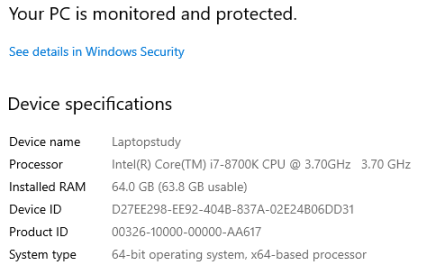If you’re holding a pair of Beats headphones wondering, “How on earth do I connect these to my laptop?”, you’re in the right place. Whether you want to blast your favorite tunes, join Zoom meetings, or just enjoy better sound on your computer, connecting your Beats headphones can sometimes feel like a mini mystery — especially if Bluetooth technology isn’t your everyday thing.
No worries though, I’m here to walk you through it, step-by-step. We’ll cover wireless Bluetooth pairing, what to do if your laptop doesn’t see your Beats, how to use a cable (yes, that’s an option!), and some solid troubleshooting tips when things go sideways. By the end, you’ll be rocking out or video chatting with crystal-clear sound.
Let’s dive in.
How Do I Pair Beats Headphones with My Laptop via Bluetooth?
Pairing Beats headphones to a laptop via Bluetooth is usually pretty straightforward. But, it can still throw you off if you’ve never done it before or if the headphones aren’t behaving.
Step 1: Make Sure Your Laptop Supports Bluetooth
First off, double-check if your laptop has Bluetooth capability. Most modern laptops do, but some older models might not. Here’s how you can check:
- On Windows: Go to Settings > Devices > Bluetooth & other devices. If you see an option to toggle Bluetooth on or off, you’re good.
- On macOS: Click the Apple menu > System Preferences > Bluetooth. You should see the status there.
If you don’t see Bluetooth anywhere, your laptop might not support it, or the Bluetooth drivers may need updating.
Step 2: Put Your Beats Headphones in Pairing Mode
This step trips up a lot of folks. Beats headphones don’t always enter pairing mode automatically.
- For most Beats models (like Beats Solo3, Beats Studio3): Press and hold the power button for about 5 seconds until the indicator light flashes. This means the headphones are in pairing mode.
- For Powerbeats Pro or Beats Fit Pro: Open the case with the headphones inside and press the button on the case until the light starts flashing.
The flashing light is your cue — it’s saying, “Hey, I’m ready to pair!”
Step 3: Connect via Your Laptop’s Bluetooth Settings
- On Windows, click Add Bluetooth or other device > Bluetooth, then select your Beats headphones from the list.
- On Mac, go to the Bluetooth preferences, find your Beats, and click Connect.
Your laptop and Beats should now be paired. You’ll usually see a notification confirming the connection.
Step 4: Test the Connection
Play some music or a video to confirm the sound is coming through your Beats. If you hear nothing, make sure the headphones are set as the output device on your laptop’s sound settings.
What Should I Do If My Laptop Doesn’t Detect Beats Headphones?
This one’s frustrating, right? You’ve put your headphones in pairing mode, but your laptop acts like it’s blind to them.
Double-Check Bluetooth Is On
Sometimes Bluetooth just switches itself off or doesn’t turn on properly. Go back and confirm that Bluetooth is enabled on your laptop.
Forget Old Bluetooth Devices
If you’ve used your Beats with another device recently, like your phone or tablet, they might be connected there and refusing to pair with your laptop. Turn off Bluetooth on your other devices to avoid interference.
Restart Both Devices
A classic fix: turn off your Beats headphones and your laptop, then power them back on. This refreshes the Bluetooth modules and can clear up minor glitches.
Update Bluetooth Drivers (Windows)
Outdated or missing drivers can prevent detection.
- Open Device Manager
- Find Bluetooth and expand it
- Right-click your Bluetooth adapter and select Update driver
You can also visit your laptop manufacturer’s website to download the latest drivers.
Reset Your Beats Headphones
If nothing else works, try resetting your Beats. This varies by model, but generally:
- Hold the power button and volume down button for about 10 seconds.
- Release when the indicator light flashes.
This resets the headphones to factory settings and often solves stubborn connection issues.
Try Pairing Again
Once these steps are done, try pairing again from scratch.
Can I Connect Beats Headphones to My Laptop Using a Cable?
Absolutely! Not everyone wants to wrestle with Bluetooth, and sometimes your laptop might not have it at all. Beats headphones usually come with a 3.5mm audio cable (sometimes called an AUX cable). Here’s how to use it:
Step 1: Locate the Audio Port
Look for the headphone jack on your laptop. It’s often a small, round port labeled with a headphone symbol. Some newer laptops have combined headphone/microphone jacks, but a standard cable will work fine.
Step 2: Plug In the Cable
Connect one end of the audio cable to your Beats headphones (usually at the bottom of the right ear cup) and the other end into the laptop’s audio port.
Step 3: Set Beats as the Output Device
Sometimes, your laptop won’t automatically switch audio to the headphones.
- On Windows, click the speaker icon > Open Sound settings and select your headphones as the output.
- On Mac, go to System Preferences > Sound > Output and choose your Beats.
Step 4: Play Audio!
Now your Beats headphones should work as wired headphones. Keep in mind, you won’t get microphone functionality this way, and you’ll be tethered to your laptop by the cable.
How Do I Troubleshoot Connection Issues Between Beats Headphones and a Laptop?
Even when you follow the steps right, sometimes your Beats and laptop just won’t play nice. Here’s a list of things to try that cover most common problems.
1. Check Battery Levels
Low battery on your Beats headphones can cause them to not enter pairing mode correctly or disconnect randomly. Charge them fully before trying again.
2. Ensure Headphones Aren’t Connected Elsewhere
Remember, Bluetooth devices typically connect to one device at a time. If your Beats are still hooked up to your phone or tablet, they won’t pair with your laptop. Turn off Bluetooth on other devices or disconnect the headphones manually.
3. Restart Bluetooth Services on Laptop
On Windows, you can restart Bluetooth services by opening Services (search for it), finding Bluetooth Support Service, right-clicking, and clicking Restart.
On Mac, try turning Bluetooth off and on again.
4. Remove and Re-Pair Your Beats
Sometimes you need a fresh start.
- On your laptop’s Bluetooth settings, find your Beats and choose to Remove or Forget the device.
- Put your Beats in pairing mode again.
- Add the device back on your laptop.
5. Update Your Operating System
Occasionally, your laptop’s OS may have bugs affecting Bluetooth connectivity. Check for updates and install them. This helped me personally with connection issues when Windows released fixes for Bluetooth last year.
6. Avoid Interference
Bluetooth works over short-range radio waves that can be blocked or jammed by other devices like Wi-Fi routers, microwaves, or even USB 3.0 ports. Try moving to a different spot or disconnecting other electronics temporarily.
Quick FAQ Table: Beats + Laptop Connection
| Question | Quick Answer |
|---|---|
| Can I connect Beats headphones wirelessly to any laptop? | Only if your laptop supports Bluetooth. |
| What if my laptop lacks Bluetooth? | Use a 3.5mm audio cable instead. |
| How long does Beats pairing mode last? | Typically around 30 seconds of flashing light; start pairing quickly. |
| Do Beats headphones auto-connect? | They automatically reconnect to the last paired device if in range. |
| Can I use the Beats microphone on a laptop when wired? | Usually no, wired connection supports audio out only. |
Final Thoughts
Connecting your Beats headphones to a laptop isn’t rocket science, but if you’re new to Bluetooth or headphones in general, it can feel like a bit of a puzzle. The key is patience and following these steps carefully.
If you’re going wireless, start by making sure your laptop’s Bluetooth is on. Don’t forget that your Beats need to be in pairing mode — it’s that flashing light that’s your signal. And if your laptop just can’t see your headphones, try restarting devices, updating drivers, or resetting the headphones.
Prefer wires? No problem. Just grab the audio cable and plug away. Wired connections might not be as fancy, but they’re super reliable — no pairing needed.
Once you get it going, you’ll wonder how you ever lived without your Beats blasting your favorite beats (pun intended) during work or downtime.
References
[1] According to Apple Support, putting Beats headphones into pairing mode involves holding the power button until the LED flashes, signaling readiness to pair. https://support.apple.com/en-us/HT207515
[2] Microsoft explains how to troubleshoot Bluetooth pairing issues on Windows laptops, including updating drivers and restarting Bluetooth services. https://support.microsoft.com/en-us/windows/fix-bluetooth-problems-in-windows-10-6e3dd280-dc3a-4b61-88a4-92060d63b3b9
[3] Apple’s official Beats support site outlines steps to reset Beats headphones, which can resolve stubborn connection glitches. https://support.apple.com/en-us/HT208501
And hey, if you get stuck, don’t sweat it! Hit me up with questions anytime. Connecting headphones should be fun, not frustrating.