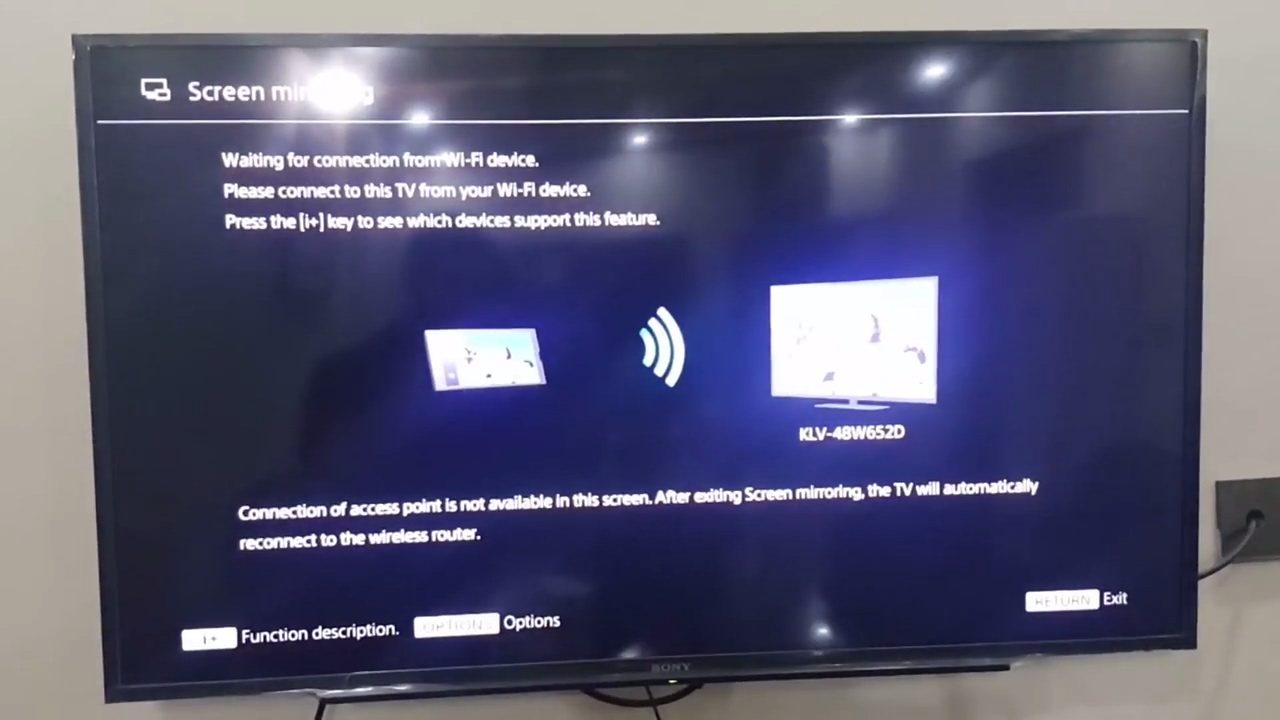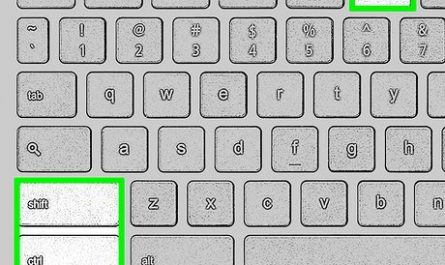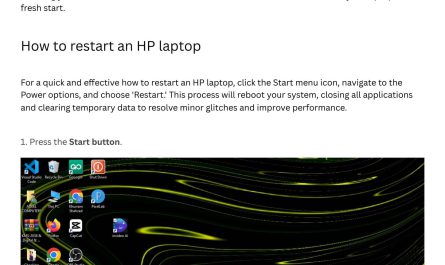So, you want to watch your laptop screen on the big TV but realized—uh-oh!—no HDMI port? Don’t panic. It happens more often than you think, especially with newer laptops and some smart TVs. Maybe your laptop’s slim design ditched HDMI, or your TV is a bit older and lacks it. Whatever the case, you’ve got options. This guide will walk you through how to connect your laptop to your TV without HDMI, step-by-step, without confusing tech talk.
Why Skip HDMI? When You Don’t Have It or Can’t Use It
HDMI is everywhere, no doubt. But sometimes, it’s just not possible. For example:
- Many ultraportable laptops like MacBooks only have USB-C or Thunderbolt ports.
- Some budget or older TVs don’t have an HDMI input.
- Your HDMI cable or port might be faulty.
- You want to connect wirelessly to avoid messy cables.
So what do you do? Luckily, there’s more than one way to skin this cat.
Alternative Ways to Connect Laptop to TV Without HDMI
Let’s break down your options into two categories:
- Wired connections without HDMI
- Wireless connections
Wired Connections: What Cables and Adapters Can Replace HDMI?
If you’re okay with cables, but HDMI’s off the table, here are some alternatives:
| Connection Type | What You Need | Compatibility | Notes |
|---|---|---|---|
| VGA | VGA cable + possibly audio cable | Older laptops and older TVs | Only transmits video, so you need a separate audio cable |
| DVI | DVI cable or adapter | Older laptops, monitors, some TVs | Video only, requires audio separately |
| USB-C to VGA/DVI | USB-C to VGA or USB-C to DVI adapter | Newer laptops with USB-C/Thunderbolt ports | May require external audio connection |
| DisplayPort/miniDP | DisplayPort cable or adapter | Some laptops and TVs or monitors | Usually for computer monitors but works on TVs with adapters |
Step-By-Step for Wired Setup (e.g., Using VGA)
- Check your laptop ports. Is there a VGA (a trapezoid-shaped port with 15 holes) or USB-C port?
- Get the right cable or adapter. For example, if your laptop only has USB-C, grab a USB-C to VGA adapter plus a VGA cable.
- Connect the cables. Plug your laptop into the adapter, then the adapter to the TV VGA port.
- Connect audio separately. Since VGA/DVI don’t carry sound, use your laptop’s headphone jack to connect to the TV’s audio input with a 3.5mm audio cable.
- Switch to the correct TV input. Use your TV remote to select the VGA input source.
- Adjust display settings on your laptop. On Windows, press Windows + P and choose either “Duplicate,” “Extend,” or “Second screen only.” On Mac, use System Preferences > Displays.
Note: VGA and DVI are a bit old-school, but they still work fine for many setups. Just remember the separate audio cable.
Wireless Connections: Can I Use Miracast or Chromecast?
Absolutely! Wireless screen mirroring or casting has become pretty common. The two big players here are Miracast and Chromecast, and they work a little differently.
Miracast
Miracast is like the “HDMI over Wi-Fi” standard for Windows and Android devices. If your TV supports it, you can mirror your laptop screen directly without extra hardware.
- Who supports Miracast? Windows 10/11 laptops usually do; many smart TVs from brands like Samsung, LG, and Sony have Miracast built in.
- How to check? On Windows, press Windows + R, type
dxdiagand run it. After it opens, click “Save All Information,” then open the text file and look for “Miracast: Available” under Display Devices. -
How to connect?
-
On your TV, enable screen mirroring (this varies by brand; check your manual).
- On your laptop, press Windows Key + K to open the “Connect” panel.
- Select your TV from the list.
Your TV should now start mirroring the laptop screen.
Chromecast
Chromecast is a Google device you plug into any TV’s HDMI port, but since this article is about no HDMI on the TV, Chromecast alone might not help unless you have an HDMI input somewhere on the TV or a different display.
However, if your TV supports built-in Chromecast (like many Android TVs do), you can cast content wirelessly.
-
How to use Chromecast?
-
Connect your laptop and Chromecast (or TV with Chromecast) to the same Wi-Fi network.
- Use Chrome browser on your laptop. Click the three dots menu > Cast.
- Choose your TV from the list of devices.
- You can cast the current browser tab, your desktop, or a specific file.
Heads up: Chromecast works great for streaming videos or content but isn’t always perfect for full desktop mirroring with high performance.
Step-by-Step: How to Set Up Screen Mirroring or Casting from Laptop to TV
Let’s say you want to do this wireless. Here’s a simple walkthrough for Windows and Mac users.
For Windows Laptops (Miracast)
- Make sure your TV supports Miracast or has a Miracast dongle plugged in.
- Connect both devices to the same Wi-Fi network.
- Enable screen mirroring on your TV. Look for settings like “Screen Mirroring,” “Miracast,” or “Smart View.”
- On your laptop, press Windows + P. You’ll see options—choose “Connect to a wireless display.”
- Select your TV’s name from the list. Your laptop screen should appear on your TV.
Troubleshooting tip: If your TV doesn’t show up, check firewall settings or reconnect to Wi-Fi.
For Mac Users (AirPlay)
If you have an Apple TV or AirPlay-compatible TV:
- Make sure your Mac and TV are on the same Wi-Fi network.
- On your Mac, click the AirPlay icon in the menu bar (top-right). If you don’t see it, go to System Preferences > Displays and check “Show mirroring options in the menu bar when available.”
- Select your Apple TV or AirPlay 2-compatible TV.
- Your Mac’s screen will mirror to the TV.
For non-Apple smart TVs, apps like AirScreen (on the TV) can sometimes allow AirPlay mirroring.
What If Your Laptop or TV Doesn’t Support These Options?
If none of the above options work, here’s what else you can try:
Use a USB to HDMI Adapter
Some USB 3.0 or USB-C adapters convert your laptop’s USB port into an HDMI output. It’s not truly direct USB video but uses software drivers to send video through USB.
- Pros: Works with laptops without HDMI ports.
- Cons: May have lag or lower quality; needs driver installation.
Use a Media Streaming Device
Devices like Roku, Amazon Fire Stick, or Nvidia Shield allow you to cast or mirror your screen using their proprietary apps.
- Example: Fire Stick supports mirroring from Windows devices via Miracast or screen mirroring apps.
Quick FAQ
| Question | Answer |
|---|---|
| Can I connect with my laptop’s USB-C port? | Yes, with a USB-C to VGA or HDMI adapter, depending on your TV’s inputs. |
| What if my TV has no HDMI or VGA port? | Wireless options like Miracast or casting devices are your best bet. |
| Is screen mirroring the same as casting? | Not exactly. Mirroring duplicates your entire screen, casting often shares just one app or tab. |
| Will I get audio through VGA or DVI? | No, use a separate audio cable from your laptop’s headphone jack. |
| What about MacBooks without HDMI? | Use USB-C to HDMI/VGA adapters or AirPlay for wireless mirroring to compatible TVs or Apple TV. |
Wrapping It Up: Which Option Should You Pick?
Honestly, it boils down to your devices. If you love simplicity and hate cables, wireless mirroring with Miracast or AirPlay is a great pick. But if your Wi-Fi is spotty or you want rock-solid video quality, a wired connection using adapters like USB-C to VGA or DVI works well.
Here’s a quick rule of thumb:
- No HDMI port + TV has VGA or DVI: Use adapters + audio cable.
- Laptop and TV both support Miracast: Try wireless screen mirroring.
- Apple devices: Use AirPlay with compatible smart TVs or Apple TV.
- No ports and no smart TV: Consider buying a streaming stick like Fire Stick or Roku.
No more frustration or confusion! Now you know exactly how to connect your laptop to your TV without HDMI.
References
- According to Microsoft Support, Miracast allows you to project your screen wirelessly on compatible devices Microsoft.
- Apple details AirPlay setup and compatibility for macOS devices Apple.
- How to use Chromecast for casting from a laptop Google Support.
If you’ve got more questions or a tricky setup, just ask. Connecting your laptop to your TV without HDMI isn’t magic—it’s just knowing the right tools and steps. Happy viewing!