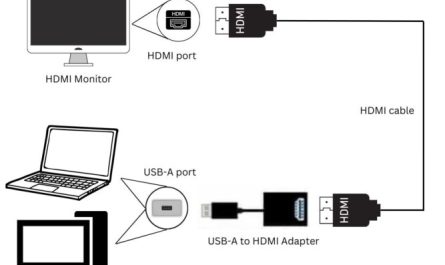Ever sat down with your laptop, ready to dive into some online work or binge-watch your favorite show, only to hit a wall because you can’t connect to WiFi? You’re not alone. It’s surprisingly common to feel a bit lost when trying to get your laptop hooked up to the internet, especially if you’re new to this or switching between different operating systems. But don’t worry — I’m going to walk you through the whole process, step by step.
By the end of this guide, you’ll know exactly how to find available WiFi networks, connect your device, enter passwords correctly, and troubleshoot if things go sideways. So, let’s get your laptop online.
How Do I Find Available WiFi Networks on My Laptop?
Finding WiFi networks is your first step—and it varies a little depending on whether you’re using Windows, macOS, or even Linux. Don’t worry; I’ll cover the basics for the most common systems.
Windows 10 and 11
If you’re on a Windows laptop, the WiFi icon usually lives in the bottom right corner of your screen on the taskbar. It looks like a little signal symbol or a globe if you’re offline.
How to find networks:
- Click the WiFi or network icon.
- A list of available WiFi networks should pop up.
- Scroll through, and you’ll see all the networks your laptop can detect.
If you don’t see the icon, it might be hidden or your WiFi adapter could be off. To check:
- Open Settings > Network & Internet > WiFi.
- Make sure WiFi is toggled On.
macOS (MacBooks)
On a MacBook, your WiFi icon lives up in the top right, near the clock. It looks like a series of curved lines.
Steps:
- Click the WiFi symbol.
- You’ll see a dropdown list with all nearby WiFi networks.
If the icon isn’t visible:
- Open System Preferences > Network.
- Select WiFi from the left panel and make sure it’s turned on.
Linux (Ubuntu, Fedora, etc.)
For many Linux distros, WiFi is accessed through the system tray on the top or bottom bar.
- Click the network icon.
- Choose WiFi Networks or Available Networks.
- A list will appear if your wireless adapter is active.
If networks don’t show, your WiFi might be disabled, or the drivers aren’t installed properly.
What Steps Do I Need to Follow to Connect My Laptop to a WiFi Network?
Once you see the list of networks, connecting is usually just a few clicks away. But let’s break it down, so you don’t miss anything.
Step 1: Select the Network
You’ll want to pick your own network—say, “HomeWiFi” or “CoffeeShop123.” Click or tap on the network name.
A quick note: Some networks are open (no password needed), but most you’ll find are secured with a lock icon.
Step 2: Click Connect (or Join)
After selecting your network, hit the Connect button. This prompts your laptop to start communicating with the router.
Step 3: Enter the WiFi Password
If it’s a secured network, you’ll be asked for the password next.
How Do I Enter the WiFi Password Correctly?
This might sound obvious, but entering the password wrong is one of the biggest reasons people can’t get connected.
Here’s a quick checklist for entering your WiFi password correctly:
- Double-check capitalization. WiFi passwords are case-sensitive. For example, “Password123” is different from “password123.”
- Look out for special characters. Some passwords include symbols like !, #, or @. These need to be exact.
- Make sure you’re entering the password for the correct network. Sometimes neighbors’ networks show up, and their passwords won’t work.
- Avoid spaces at the beginning or end. Sometimes copy-pasting includes extra spaces that mess things up.
- If available, click the show password option to verify what you typed.
If you’re unsure what your WiFi password is, check the label on your router—it’s often printed there. Or, if you have access, log into your router’s admin settings (usually through a web browser at 192.168.1.1 or 192.168.0.1).
What Should I Do If My Laptop Cannot Find or Connect to the WiFi?
Sometimes, even when everything seems right, the network just won’t show up or connect. Here are some common fixes that have helped me and many others:
1. Make Sure WiFi Is Enabled
It sounds simple, but many laptops have a physical switch or function key combo (like Fn + F2) to toggle WiFi. Check that this is on.
2. Restart Your Laptop and Router
Believe it or not, just rebooting your devices can fix a surprising number of issues. Turn off your laptop and router, wait 30 seconds, then power back on.
3. Move Closer to the Router
Walls, floors, and furniture can block WiFi signals. Try moving your laptop closer to the router to see if it detects the network.
4. Forget and Reconnect to the Network
Sometimes saved settings can get corrupted.
- Go to your network settings.
- Find your WiFi network.
- Select Forget this network.
- Then try reconnecting by entering the password again.
5. Update Your Network Drivers (Windows) or Software (macOS)
Outdated software can cause your WiFi adapter to malfunction.
- Windows users can update drivers through Device Manager.
- On a Mac, ensure you’ve installed the latest system updates via System Preferences.
6. Check for Airplane Mode or Network Restrictions
Make sure your laptop isn’t in airplane mode. Also, if you’re on a work or school network, there might be restrictions preventing new devices from connecting.
7. Run Network Troubleshooter (Windows)
Windows has a handy tool that can diagnose and fix common network problems:
- Go to Settings > Network & Internet.
- Click Network Troubleshooter.
8. Check the Router’s Settings
If nothing else works, maybe the router’s settings are blocking your device:
- Restart the router.
- Log into the router’s admin panel.
- Check if the MAC address filtering is enabled (which can block new devices).
Quick Tips to Avoid Common WiFi Connection Problems
| Problem | Tip |
|---|---|
| Can’t find WiFi networks | Toggle WiFi off and on; move closer to the router; ensure WiFi is enabled physically and via software |
| Incorrect password error | Double-check capitalization, special characters, and no extra spaces |
| Intermittent connection | Update drivers; restart router; minimize interference from other devices |
| Network icon missing | Show hidden icons (Windows); toggle WiFi on (Mac); check network adapter status |
Frequently Asked Questions (FAQs)
Q1: Why doesn’t my laptop show any WiFi networks?
There could be many reasons—from WiFi being turned off, airplane mode being enabled, or faulty hardware. Try toggling WiFi on/off or restarting your laptop.
Q2: Can I connect to WiFi without a password?
Only if the network is open or unsecured, which is rare and risky. Always be careful when connecting to public WiFi.
Q3: What if I forgot my WiFi password?
Check your router’s label or log into your router’s admin page. You might also find the password saved on other devices already connected.
Q4: Why does my laptop keep dropping the WiFi connection?
This might be due to interference, outdated drivers, or router issues. Try moving closer or updating your software.
Wrapping It Up
Connecting your laptop to WiFi isn’t rocket science, but it can feel frustrating if you’ve never done it before or hit a snag. The key is to start simple: find your network, enter your password carefully, and troubleshoot methodically if something doesn’t work.
Remember, every laptop and operating system is a little different. If you keep running into problems, don’t hesitate to look up device-specific guides or ask someone tech-savvy for a hand. You’ve got this.
References
[1] According to Windows Support, you access WiFi networks via the taskbar icon or settings panel (https://support.microsoft.com/en-us/windows/connect-to-a-network-in-windows-10-6f2a5bd7-a9c7-3ac3-748c-0c0c53e4d4f4).
[2] Apple Support explains how to connect to WiFi on macOS through the WiFi menu bar icon (https://support.apple.com/en-us/HT202639).
[3] The Linux Foundation notes that WiFi availability depends on active network adapters and drivers (https://wiki.linuxfoundation.org/networking).
Feel free to reach out if you need help with specific laptops or encounter more stubborn problems!