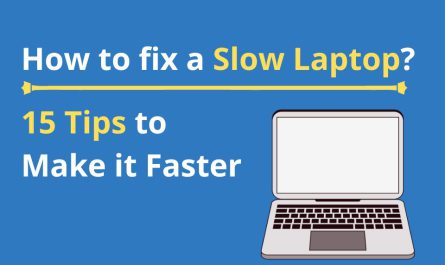So, you want to play your PlayStation 4 games on your laptop screen. Maybe your TV is busy, or maybe you just want a more portable setup. But here’s the catch: Can you actually use your laptop as a monitor for your PS4? The short answer is: not exactly — at least, not in the way you might think.
Let’s unpack this, walk through the best ways to connect your PS4 to a laptop, and talk about some hurdles like latency and setup headaches. I’ve written this guide just like I’d explain it to a buddy who’s confused but eager to game. Ready? Let’s dive in.
Can You Use a Laptop as a Monitor for PS4?
Why HDMI Won’t Work the Way You Expect
Here’s a common misconception: your laptop has an HDMI port, so you might think you can just plug the PS4’s HDMI cable into your laptop and voilà — your game appears on the screen. But sadly, that’s not how it works.
Most laptops have HDMI output ports, not input. This means they can send video from the laptop to an external display (like a TV or monitor), but they can’t receive video to show on their own screen. So, plugging your PS4 directly into your laptop’s HDMI port won’t display anything.
If you’ve ever tried this, you probably saw a blank screen or an error message. It’s frustrating! But this is a hardware limitation, not a software glitch.
So, what now?
To get your PS4’s video on your laptop screen, you have two main paths:
- Remote Play software — lets you stream gameplay over your home Wi-Fi or network.
- Use a capture card — a device that receives HDMI input and passes it to your laptop via USB, acting as an HDMI input.
Each has pros and cons, so let’s break down what you need.
What Software or Hardware Do You Need to Connect a PS4 to a Laptop?
Option 1: Remote Play (No Extra Hardware Needed)
Sony offers an official app called PS Remote Play. It streams your PS4’s video and audio over your home network straight to your laptop. You don’t need extra cables except your existing Wi-Fi or Ethernet connection.
What you need for Remote Play:
- A PS4 with Remote Play enabled (we’ll cover that setup).
- A Windows PC or Mac laptop (Remote Play supports both).
- A DualShock 4 controller connected to your laptop (via USB or Bluetooth) or you can use keyboard controls, but controller is better.
- Stable, fast home Wi-Fi (ideally 5 GHz band) or wired Ethernet.
Option 2: Capture Card (Hardware Solution)
If you want zero latency and don’t want to stream over your network, a capture card is the way to go. This is a small device that takes the HDMI output from your PS4 and sends it into your laptop via USB.
What you need for capture card connection:
- PS4 HDMI cable.
- USB capture card (brands like Elgato, AVerMedia are popular).
- Software that works with the capture card (usually comes bundled).
- A laptop with a decent USB port (USB 3.0 recommended for smooth video).
Note: Capture cards can be costly (around $100-$200), but they’re great for low-latency gaming and streaming.
How to Set Up Remote Play on PS4 and Laptop
Alright, now that you’ve got the basics, let’s do a step-by-step for Remote Play, the most common way for beginners.
Step 1: Prepare Your PS4
- Power up your PS4 and go to Settings.
- Scroll down to Remote Play Connection Settings.
- Enable Enable Remote Play by checking the box.
- Next, go to Account Management and select Activate as Your Primary PS4 if it’s not already done. This helps with smooth Remote Play access.
- Go to Power Save Settings > Set Features Available in Rest Mode and enable Stay Connected to the Internet and Enable Turning on PS4 from Network. This means your PS4 can wake up remotely.
Step 2: Download and Install PS Remote Play on Your Laptop
- Visit the official PlayStation website and download PS Remote Play for Windows or macOS: PlayStation Remote Play
- Install the software like any other app.
Step 3: Connect Your Controller to Laptop
- Plug your DualShock 4 controller into the laptop via USB or connect via Bluetooth.
- To connect via Bluetooth, press and hold the PS and Share buttons on the controller until the light bar flashes, then pair it from your laptop’s Bluetooth settings.
Step 4: Launch Remote Play and Log In
- Open PS Remote Play on your laptop.
- Sign in with the same PlayStation Network account used on your PS4.
- Click Start. The app will search for your PS4 on the same network.
- When found, it will connect and stream your PS4 screen to your laptop.
Tips to Improve Remote Play Performance
- Use a wired Ethernet connection for your PS4 and laptop if possible. Wi-Fi is fine but can add lag and connection drops.
- Close other bandwidth-heavy apps on your laptop to free up network resources.
- Use a 5 GHz Wi-Fi network rather than 2.4 GHz for better speed.
- If Remote Play struggles, try lowering the streaming resolution in the Remote Play app Settings > Video Quality for Remote Play.
Using a Capture Card to Connect PS4 to Laptop: The Hardware Method
If Remote Play feels laggy or you want to stream your gameplay with minimal delay, a capture card is your friend.
Step 1: Get a Capture Card
- Buy a capture card like Elgato HD60 S or similar.
- They connect via USB and usually include software.
Step 2: Connect Hardware
- Plug your PS4’s HDMI cable into the capture card’s HDMI input.
- Connect the capture card to your laptop’s USB port.
- Use an HDMI cable to connect the capture card’s HDMI output to a TV or monitor if you want pass-through.
Step 3: Install and Open Capture Software
- Install the capture card software (e.g., Elgato Game Capture).
- Launch it and you should see your PS4 screen displayed inside the program window.
Step 4: Configure and Play
- Adjust settings for resolution and frame rate.
- You can now play directly on your laptop screen with minimal latency.
Are There Limitations or Latency Issues When Connecting PS4 to a Laptop?
This is the million-dollar question. Yes, there are some limitations.
Remote Play Latency
Remote Play streams your PS4 video over your home network, so there’s always some delay between your controller input and what you see on the screen. For casual gaming, it’s usually fine. But if you’re playing fast-paced or competitive games like first-person shooters or fighting games, even slight lag can be frustrating.
According to Sony’s official guidance, low latency is possible with a stable 5 GHz Wi-Fi or wired network, but sometimes it can still introduce 60-100 ms of delay, which is noticeable [1].
Capture Card Latency
Capture cards introduce much lower latency — often under 30 ms — because you’re getting a direct HDMI feed. However, it requires extra hardware and sometimes a bit of setup fuss.
Other Limitations
- Remote Play depends on your network. If your connection is spotty, gameplay can freeze or stutter.
- Remote Play resolution tops out at 1080p and 60fps on PC/Mac, which is good but not 4K.
- Capture cards require USB 3.0 ports and reasonably powerful laptops to handle video processing smoothly.
Quick FAQ: Connecting PS4 to Laptop
| Question | Answer |
|---|---|
| Can I plug PS4 HDMI directly into laptop? | No, laptop HDMI ports are outputs, not inputs. |
| What’s the easiest way to play PS4 on laptop screen? | Use the official PS Remote Play app over your home network. |
| Do I need a capture card? | Only if you want very low latency or plan to stream your gameplay professionally. |
| Can I use a wired connection for Remote Play? | Yes, both PS4 and laptop wired reduces lag significantly. |
| Can I use my laptop keyboard for PS4 games? | It’s possible but not ideal; a DualShock 4 controller works best. |
| Is there any lag with Remote Play? | Yes, but usually acceptable for casual gaming on good networks. |
Final Thoughts: What’s Best for You?
If you’re looking for a simple, no-cost way to play PS4 on your laptop screen, give Remote Play a shot. It’s pretty straightforward once you set it up and works well in stable network environments.
But if you’re a streamer or need super responsive gameplay, investing in a capture card will pay off with better video quality and virtually no lag.
Just remember, your laptop isn’t a monitor — it’s a computer that receives data — so you can’t plug in the console and expect it to just “show up.” It takes a little setup, but it’s absolutely doable.
Got any questions? Feel free to ask — I’ve been there and I’m happy to help you get gaming!
References
- According to Sony’s official Remote Play support page, a 5 GHz Wi-Fi network or wired connection is recommended for the best experience with latency under 100 ms: PlayStation Remote Play Support.