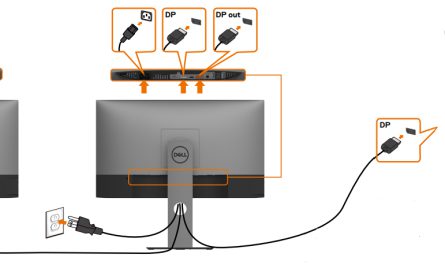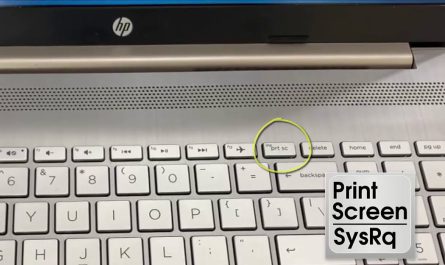So, you just got yourself a shiny new PS5, and you don’t have a spare TV to plug it into, or maybe you want to play on your laptop for convenience. But is that even possible? Can you just hook your PS5 straight up to your laptop screen? If you’ve been scratching your head over it, you’re in the right place. I’ll walk you through everything—from the cables and software you need, to the tricky bits like lag and quality loss—and help you make the most of your setup.
Can I Use My Laptop as a Monitor for My PS5?
The short answer? Mostly, no. Most laptops don’t have an HDMI input port—which is the critical detail here—not just an HDMI port. They only have HDMI output ports, meaning your laptop can send its screen to an external monitor or TV, but it can’t receive video signals from something else like your PS5.
Think of it like this: your laptop’s HDMI port is a megaphone. It can shout your laptop’s screen out loud, but it can’t listen or take in other devices’ signals. That’s the main hurdle for connecting your PS5 directly to your laptop.
But don’t lose hope just yet! There are workarounds and tools that let you play your PS5 games on your laptop screen. We’ll cover those options shortly.
What Cables or Software Do I Need to Connect a PS5 to a Laptop?
Since your laptop likely can’t take video input directly, you’ll need some workarounds. Here are the main methods:
1. Using a Capture Card (The Hardware Method)
If you want a direct cable connection, the only real way is to use an external capture card. This is a device that plugs into your laptop via USB and has an HDMI input port.
- What you need:
- HDMI cable (to connect PS5 to the capture card)
- Capture card (like the Elgato HD60 S, AverMedia Live Gamer Mini, or similar)
- A USB 3.0 port on your laptop
- How it works:
- Plug the PS5’s HDMI output into the capture card’s HDMI input.
- Connect the capture card to your laptop via USB.
- Run the capture card software to view the PS5 screen on your laptop.
Pro tip: This method gives you low latency and high-quality video, great for streamers or anyone wanting the best experience. But capture cards usually cost between $100-$200, which isn’t cheap if you just want to play casually.
2. Using Remote Play (The Software Method)
Sony offers a free app called Remote Play, which streams your PS5 games over Wi-Fi or Ethernet to your laptop.
- What you need:
- A stable internet connection (preferably wired Ethernet or 5GHz Wi-Fi)
- The PS Remote Play app (available for Windows and Mac)
- Your PlayStation Network account
- A DualSense or DualShock 4 controller to connect to your laptop via Bluetooth or USB
- How it works:
- Install and open Remote Play on your laptop.
- Log in with your PlayStation ID.
- Your PS5 must be on and connected to the internet.
- Stream the games directly from your console to your laptop.
This is the easiest and cheapest way to game on your laptop screen, but it does rely on your network’s strength.
Are There Any Limitations or Lag Issues When Connecting a PS5 to a Laptop?
Yes—each method has its trade-offs.
Capture Card Limitations:
- You need to spend extra money upfront.
- The capture card may introduce slight input lag, usually just a few milliseconds.
- You’ll need to install extra software, which might confuse beginners.
Remote Play Limitations:
- Depends entirely on your network. Poor Wi-Fi or a slow router equals lag and lower video quality.
- Streaming can sometimes cause a noticeable delay (input lag).
- The maximum resolution and frame rate might be capped at 1080p/60fps, not the native 4K of the PS5.
- If your PS5 goes to rest mode improperly, or if your internet drops, the connection breaks.
If you’re gaming on your laptop in the same house as your PS5 and have decent Wi-Fi, Remote Play can feel surprisingly smooth. But if you’re on another floor or your internet is spotty, lag becomes a real frustration.
Step-by-Step: How to Use Remote Play for PS5 on Your Laptop
Let’s dive into the easiest method first—Remote Play. I’ll guide you step by step.
Step 1: Set Up Your PS5 for Remote Play
- Turn on your PS5.
- Go to Settings > System > Remote Play.
- Enable Enable Remote Play.
- Go back to Settings > System > Power Saving > Features Available in Rest Mode.
- Enable Stay Connected to the Internet and Enable Turning on PS5 from Network. This lets you wake your PS5 remotely.
Step 2: Download and Install Remote Play on Your Laptop
- Head over to the official PlayStation Remote Play website.
- Download the app for Windows or macOS.
- Install and launch the app.
Step 3: Connect Your Controller to Your Laptop
- You can use a dualsense controller via USB or Bluetooth:
- For USB: Just plug it in.
- For Bluetooth: Hold the PS and Create buttons to enter pairing mode, then find it in your laptop’s Bluetooth settings.
Step 4: Log Into Remote Play
- Open Remote Play on your laptop.
- Sign in with your PlayStation Network account.
- The app will search for your PS5 on the network and connect.
- Once connected, you’ll see the PS5 interface mirrored on your laptop screen.
Step 5: Start Playing!
Now you can navigate your PS5 using your laptop’s keyboard and controller. The game streams from your PS5 over your home Wi-Fi network.
Step-by-Step: How to Use a Capture Card to Connect PS5 to Laptop
If you’re into having the lowest latency and best visual quality, here’s how to get started with a capture card.
Step 1: Get a Capture Card
- I recommend the Elgato HD60 S if you want something beginner-friendly.
- Make sure your laptop has a USB 3.0 port for better performance.
Step 2: Connect PS5 to Capture Card
- Use an HDMI cable to connect your PS5’s HDMI output to the HDMI input on the capture card.
Step 3: Connect Capture Card to Laptop
- Plug the capture card into your laptop via USB.
Step 4: Install Capture Card Software
- Download and install the capture card’s software from the manufacturer’s website.
- Open the software, and it should immediately detect your PS5’s video feed.
Step 5: Start Playing on Your Laptop Screen
You’ll now see your PS5 screen on your laptop running the capture card app. Some apps also allow recording or streaming your gameplay.
FAQ Table: Quick Answers to Common Questions
| Question | Answer |
|---|---|
| Can I plug the PS5 HDMI directly into laptop? | No, most laptops only have HDMI output ports, not input. |
| What’s a capture card? | A device that converts HDMI input into USB video that your laptop can display. |
| Is Remote Play free? | Yes, Remote Play is a free app from Sony. |
| Does Remote Play support 4K streaming? | No, it streams at up to 1080p resolution, not 4K. |
| Will I experience lag on Remote Play? | Possibly, depending on your network speed and connection stability. |
| Do I need a wired connection for best results? | Wired Ethernet is recommended for low latency and stable streaming, but 5GHz Wi-Fi works too. |
Wrapping Up: What’s the Best Option for You?
If you thought “just plug in the HDMI” would work, now you see why it doesn’t. Laptops just aren’t designed to be monitors for gaming consoles directly.
If you want a simple, low-cost solution, Remote Play is your best friend. Just download the app, make sure your Wi-Fi is solid, and you’re set. It’s perfect for casual gaming or when your TV is busy.
But if you’re serious about streaming or want the lowest possible lag and highest video quality, investing in a capture card is the way to go. It’s a bit more technical and pricey, but it works beautifully once set up.
Either way, you can game on your laptop with a little patience and some setup. So go ahead—get your controller ready and enjoy your PS5 wherever you like, even on your laptop!
References
- According to Sony’s official Remote Play guide, “Remote Play allows you to stream and play your PS5 games on other compatible devices over a local network or internet” (PlayStation Support)
- Video capturing devices like the Elgato HD60 S offer “low latency capture at 1080p60” perfect for streaming PS5 gameplay (Elgato)
- Many laptop manufacturers confirm laptops typically only feature HDMI output ports, not input (TechRadar)
Got questions about your setup or want me to explain streaming gear? Just ask!