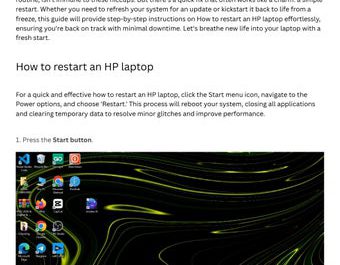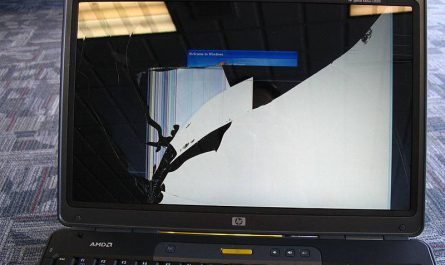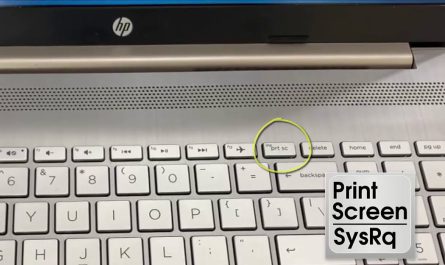So, you’ve got a shiny new wireless mouse, and you’re ready to ditch that tangled cord forever. But wait—how do you actually connect this thing to your laptop? Don’t worry, it’s way simpler than you might think. Whether you’re upgrading for comfort, convenience, or just because wireless tech is cool, I’ll walk you through every step so you can get rolling smoothly.
By the end of this guide, you’ll know exactly how to pair your mouse, which types work best, if you need special software, and how to troubleshoot when things go sideways. Let’s jump right in.
What Types of Wireless Mice Are Compatible with Laptops?
Before pairing, it helps to understand your options. Wireless mice generally come in two flavors:
-
Bluetooth Wireless Mice
These connect to your laptop via Bluetooth, meaning no extra dongles required if your laptop has Bluetooth built-in. Most modern laptops do, but double-check if you’re unsure. For example, my Dell XPS 13 has Bluetooth right out of the box. -
USB Wireless Mice with a Receiver (Dongle)
These mice come with a tiny USB receiver (often called a dongle) you plug into your laptop’s USB port. The mouse and receiver communicate on their own frequency (2.4 GHz is common). This is great if your laptop doesn’t have Bluetooth or you want a more stable connection.
Pro tip: Some wireless mice can do both—Bluetooth and USB receiver. They’ll often have a switch allowing you to toggle between connection types.
Can Any Wireless Mouse Work with Any Laptop?
Mostly, yes. As long as your laptop has Bluetooth or a free USB port—and the mouse supports those connections—it should work. But some ultra-cheap mice might have limited compatibility or slow response. Brands like Logitech, Microsoft, and Razer generally ensure wide compatibility with Windows, macOS, and even Linux.
How Do I Pair a Wireless Mouse with My Laptop?
Alrighty, here’s the meat of the matter. Pairing your wireless mouse is basically making sure your laptop and mouse can “talk” to each other.
If You Have a Bluetooth Mouse
-
Turn on your laptop’s Bluetooth:
On Windows, go to Settings > Devices > Bluetooth & other devices and toggle Bluetooth to On. On Mac, open System Preferences > Bluetooth and enable it. -
Power on the mouse:
Make sure your wireless mouse has fresh batteries installed or is fully charged. Most have an on/off switch. If you see a blinking light when you turn it on, you’re close. -
Put the mouse in pairing mode:
This varies by model, but usually holding down a button (often the power button) for a few seconds will cause a blinking LED indicating it’s discoverable. Check your mouse manual if unsure. -
Scan and connect:
On your laptop’s Bluetooth settings, click Add Bluetooth or other device (Windows) or Pair (Mac), and select your mouse from the list. It might say something like “Logitech MX Master” or “Microsoft Arc Mouse.” -
Confirm if needed:
Sometimes, the laptop asks you to confirm pairing. Click Yes or enter a code if prompted. -
Test it out!
Move the mouse and see if the cursor responds. If yes, congrats—you’re paired.
If You Have a USB Receiver Mouse
-
Plug in the USB dongle:
Insert the tiny receiver into any available USB port on your laptop. If your laptop only has USB-C ports, you’ll need an adapter or USB-C dongle. -
Power on your mouse:
Make sure the mouse is on and has batteries. -
Wait for the laptop to recognize the device:
Usually, Windows or macOS will auto-install any necessary drivers. Let it do its thing—there might be a notification that “device is ready.” -
Test the mouse by moving it around or clicking.
Hint: Some mice require a “connect” button on the mouse or receiver to sync them up. If they don’t work right away, look for that button and press it.
Do I Need Special Software or Drivers to Connect a Wireless Mouse?
Short answer: Usually, no.
Most modern laptops recognize basic wireless mice automatically, thanks to built-in generic drivers in Windows or macOS. So your mouse will work out of the box for basic functions like moving the cursor and clicking.
But…
-
Some mice come with optional software or apps that allow you to customize buttons, adjust sensitivity/DPI, or create macros. For example, Logitech has the “Logitech Options” software that gives you extra control over their mice’s features.
-
If your mouse isn’t recognized, or you want more advanced control, installing the manufacturer’s driver software can help. Usually, you can download these from the company’s website.
-
In rare cases, if you’re using an older laptop or a less common operating system, you might need to manually install drivers from a CD or download.
How Do I Troubleshoot Connection Issues with a Wireless Mouse?
Wireless tech is great—but it can be frustrating when your mouse acts up. Here’s how to fix common pains:
1. Mouse Not Pairing or Showing Up
-
Double-check power and batteries:
Dead batteries are a classic culprit. Replace them and try again. -
Make sure the mouse is in pairing mode:
Without pairing mode active, your laptop won’t “see” the mouse. -
Check Bluetooth status:
Is Bluetooth enabled on your laptop? Sometimes it’s accidentally off. -
USB dongle not recognized?
Try another USB port or a different computer to isolate if it’s the dongle or the laptop. -
Restart devices:
Turn off and on the mouse, toggle Bluetooth, or restart your laptop.
2. Intermittent Disconnections
-
Battery running low:
As the battery dies, wireless mice can cut out randomly. -
Interference:
Other wireless devices (Wi-Fi routers, cordless phones) can cause interference. Try moving to a different spot or away from crowded wireless zones. -
Distance:
Keep the mouse close to the receiver or laptop. Walls, desks, or metal objects can block signals.
3. Cursor Moves Erratically or Slowly
-
Clean the sensor:
Dust or hair can block the optical sensor underneath the mouse. -
Change surface:
Some mice don’t track well on reflective or glass surfaces. Use a mousepad or plain matte surface. -
Adjust sensitivity:
Check your laptop’s mouse settings or manufacturer software to tweak DPI or pointer speed.
Common Confusions: Bluetooth vs. USB Wireless Mice
I get it, sometimes these terms blur together. Here’s a quick cheat sheet:
| Feature | Bluetooth Mouse | USB Wireless Mouse (with Receiver) |
|---|---|---|
| Needs USB port? | No (unless charging) | Yes (for receiver) |
| Requires pairing? | Yes | Usually auto-paired |
| Connection stability | Can vary, depends on interference | Usually more stable |
| Extra software | Optional | Optional |
| Battery life | Often rechargeable, varies | Usually AA/AAA batteries |
If your laptop has Bluetooth, a Bluetooth mouse means one less dongle to worry about. But if Bluetooth’s finicky or not available, the USB receiver mouse is your safe bet.
Bonus: Quick FAQ
Q: What if I lost my USB receiver?
A: Unfortunately, most USB receivers are paired specifically to the mouse. You can buy a replacement from the brand, but usually, the best bet is to get a new mouse altogether.
Q: Can I connect more than one wireless mouse at once?
A: Technically yes, but it’s rare you’d need to. Also, multiple wireless devices on the same frequency can cause interference.
Q: Why does my mouse keep disconnecting randomly?
A: Usually low battery or interference. Try fresh batteries and moving closer to the receiver.
Wrapping It Up
Connecting a wireless mouse to your laptop shouldn’t be stressful. Whether you’re rocking Bluetooth or using a USB dongle, the key is power on, pairing mode, and a bit of patience. If things don’t work immediately, don’t sweat it—just check the batteries, confirm the right settings on your laptop, and restart devices.
Now go grab that mouse and glide across your screen wire-free. If you hit a snag, I’m here cheering you on.
References
-
According to Microsoft Support, “Pairing a Bluetooth mouse with Windows 10 involves enabling Bluetooth, putting the mouse into pairing mode, and selecting it from available devices” (source).
-
Logitech’s official site notes that “Unifying receivers can connect multiple Logitech devices but losing the receiver means the mouse won’t connect” (source).
-
Apple Support says, “Ensure Bluetooth is turned on, and the device is in pairing mode to connect a wireless mouse on macOS” (source).
Got questions or feedback? Just ask, and I’ll help you out!