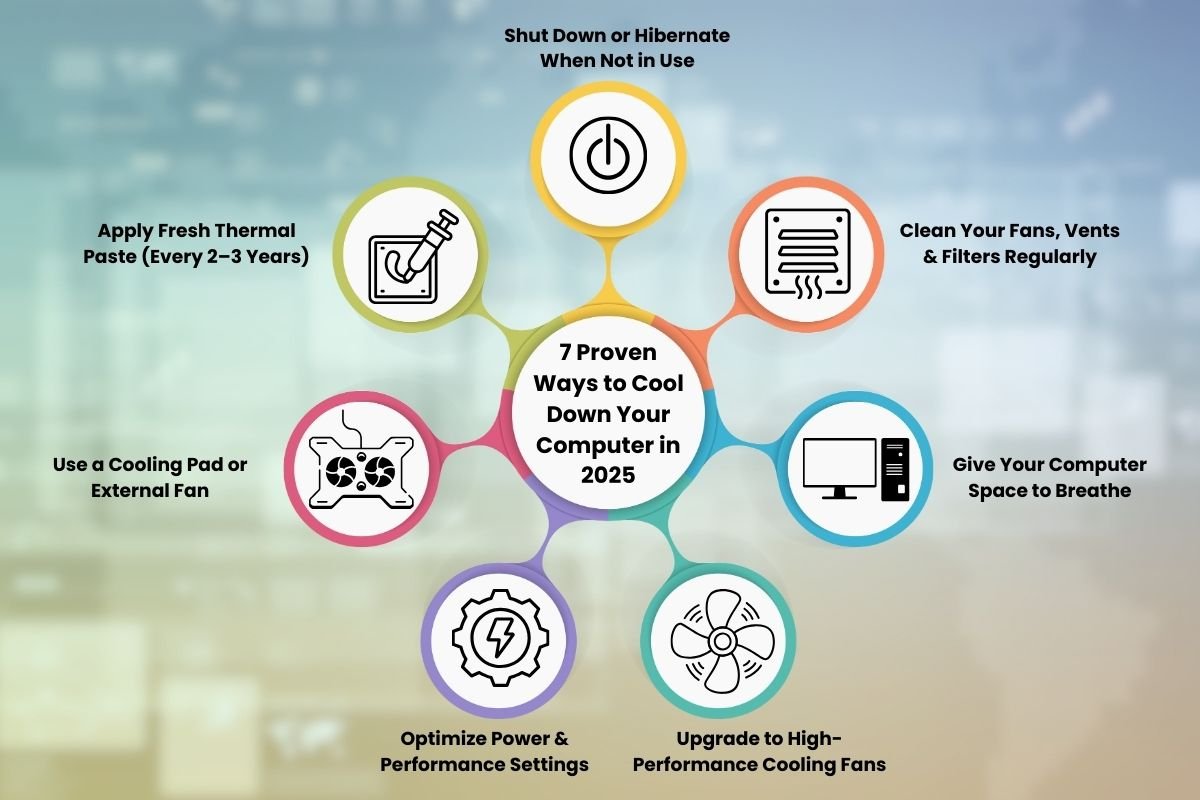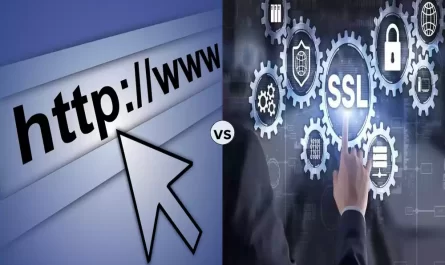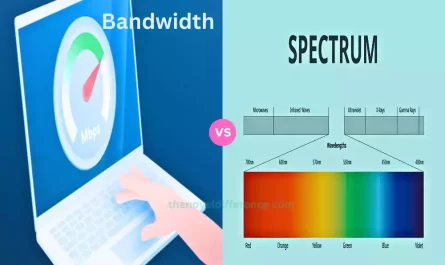Disclaimer: This information is for educational purposes. Consult appropriate professionals before taking action.
Laptop overheating is a pain, isn’t it? You’re in the middle of an important project, gaming, or binge-watching your favorite series, and suddenly your laptop feels like it’s running a marathon inside your lap. Fan noise spikes, performance tanks, or worse—your laptop crashes. What’s going on? And more importantly, how can you fix it without frying your device or losing your sanity?
I’ve been there myself. Overheating laptops are a common headache. But don’t worry! This article breaks down why your laptop overheats, how to cool it down safely right now, and what you can do to prevent future heat waves. We’ll even chat about external cooling gadgets—are they worth it or just extra noise? Let’s dive in.
Why Does My Laptop Overheat? Common Causes
Before we jump into the solutions, it’s crucial to understand why laptops get hot. Spoiler: it’s often a mix of things, not just one culprit.
1. Dust and Dirt Inside the Laptop
You probably didn’t think about this, but dust is like that unwanted guest who just never leaves. Over time, dust builds up inside your laptop, especially around the fans and vents. This blocks airflow, making it harder for your laptop to expel heat.
2. High CPU and GPU Usage
Running heavy apps—like video editing software, games, or multiple browser tabs—means your laptop’s processor and graphics card are working overtime. This naturally creates heat.
3. Poor Ventilation and Placement
Are you using your laptop on a soft surface like a bed, couch, or even your lap? Sorry to tell you, but that’s a big no-no. Soft surfaces block air vents on the bottom or sides, causing heat to get trapped.
4. Old or Faulty Cooling System
Sometimes, the fan itself may be malfunctioning or the thermal paste (which helps transfer heat away from the CPU) has dried out. This is more common in older laptops.
5. Software Issues
Believe it or not, overheating can be caused by software glitches too. Background apps running without your knowledge or malware can push your system unnecessarily hard.
How to Safely Cool Down Your Laptop Quickly
Okay, so you realize your laptop is heating up like a summer sidewalk. What can you do right here, right now to bring the temperature down before things get ugly?
Step 1: Shut Down or Restart Your Laptop
This one sounds basic, but it works. Restarting can close background programs and give the fans a breather. If it’s super hot, shut down and wait about 5-10 minutes before turning it back on.
Step 2: Move to a Hard, Flat Surface
Shift your laptop to a table or desk. Avoid beds, couches, blankets, or your lap. You want maximum airflow around those vents.
Step 3: Use Compressed Air to Blow Out Dust
Got a can of compressed air? Blow out the keyboard and vents gently. This can clear out dust blocking the fans. Just be cautious—don’t spin the fans too fast or use a vacuum; both can damage components.
Step 4: Close Unnecessary Applications
Open your Task Manager (Ctrl + Shift + Esc on Windows) or Activity Monitor (Mac) and quit anything hogging CPU or GPU. Maybe that giant Excel file or a hidden Chrome tab you forgot about.
Step 5: Increase Fan Speed (If Possible)
Some laptops let you control fan speed via BIOS or software utilities like SpeedFan. Cranking fans up can cool things faster but may make your laptop louder.
Step 6: Raise Your Laptop Off the Desk
If you don’t have a cooling pad, even a few books under the back edge lift the laptop and improve airflow.
What Long-Term Solutions Prevent Laptop Overheating?
Quick fixes are great for emergencies but what about the future? Here are some solid, lasting tips to keep your laptop running cool and happy.
Regular Cleaning and Maintenance
Make it a habit to clean your laptop every 3-6 months. Open it up if you’re comfortable or get a professional to blow out internal dust and replace thermal paste. Dirty fans are the #1 enemy of cooling.
Use a Laptop Cooling Pad
Cooling pads have fans to boost airflow under your laptop. They’re especially helpful if you’re gaming or using heavy software for long periods.
Manage Your Startup Programs
Limit apps that launch automatically when your computer boots. These can silently hog resources and cause excess heat.
Keep Your Software Updated
Updates often include performance and efficiency improvements. Plus, some malware disguises itself as legitimate software—keep antivirus running and updated.
Avoid Extreme Temperatures
Yes, your laptop doesn’t like the cold or the heat. Using it outside on a hot day or in direct sunlight can worsen overheating.
Upgrade Your Hardware
If your laptop is old, consider upgrading RAM or switching to an SSD for less heat generation. Sometimes, investing in a new laptop designed with better cooling is the best option.
Are There Risks to Using External Cooling Devices?
You might wonder if buying an external cooler or fan is the magic bullet. Are these safe? Let’s talk pros and cons.
Pros
- Boost airflow and reduce heat significantly, especially on laptops with inadequate internal cooling.
- Reduce fan noise by allowing internal fans to work less hard.
- Easy to use—just plug in and place your laptop on it.
Cons
- Some cheap cooling pads use noisy fans themselves, which can be annoying.
- Relying solely on external coolers can mask underlying hardware issues.
- Using devices that draw excessive power through USB ports can sometimes cause performance quirks or battery drain.
- Cooling pads can be bulky and not portable enough for some users.
Bottom Line
External coolers are helpful but not a total fix. They’re best used alongside good habits like cleaning and proper placement.
Frequently Asked Questions (FAQ)
| Question | Answer |
|---|---|
| How do I know if my laptop is overheating? | Look for hot surfaces, loud fan noise, slow performance, random shutdowns, or error messages. |
| Can overheating damage my laptop permanently? | Yes, prolonged overheating can degrade hardware components and shorten lifespan. |
| Is it safe to use my laptop on my bed? | No. Beds and soft surfaces block air vents and trap heat, causing overheating. |
| Should I use software to control fan speeds? | Only if you understand how it works. Improper use can cause damage. |
| How often should I clean my laptop? | Every 3-6 months depending on environment and usage. |
Wrapping It Up
Overheating laptops are frustrating but very fixable. Now you know the usual suspects behind the heat, how to quickly cool it off without risking damage, and how to keep your machine chill in the long run.
Remember — don’t ignore overheating because it can cause slowdowns, crashes, and even costly repairs. Treat your laptop like a hot cup of coffee: handle it with care and keep it on a sturdy table, not your lap or bed.
Got any questions or want me to help troubleshoot your laptop’s heat issues? Just ask! I’m here to help.
Disclaimer
Always be cautious when cleaning inside your laptop or adjusting hardware. If you’re unsure, seek professional help. This article is for informational purposes and does not replace professional technical advice.
References:
[1] According to Microsoft Support, overheating can slow down your laptop due to thermal throttling and should be addressed promptly. (https://support.microsoft.com/en-us/windows/laptop-overheating-issues-5f0f9823-52f0-4c1e-b895-1a4e3b1e6e9b)
[2] Apple Support explains that proper ventilation and software maintenance can prevent MacBook overheating. (https://support.apple.com/en-us/HT201542)
[3] According to HP, dust buildup is a major cause for laptop overheating and regular cleaning is recommended. (https://support.hp.com/us-en/document/c03408356)
[4] Laptop Mag discusses pros and cons of external cooling pads for laptops. (https://www.laptopmag.com/articles/best-laptop-cooling-pad)
If you need help picking a cooling pad or troubleshooting specific overheating errors, just let me know!