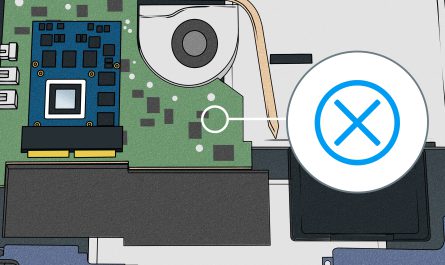Copying and pasting—sounds simple, right? But if you’re new to laptops or switching between Windows and Mac, it can feel like a mini puzzle. Where’s the keyboard shortcut? How do I use my touchpad? Can I copy images the same way as text? Don’t worry, you’re not alone.
In this guide, we’ll break down how to copy and paste on any laptop with clear, friendly steps. You’ll learn the main keyboard shortcuts, how to use your mouse or touchpad, and the little differences between Windows and Mac. Plus, we’ll tackle common pain points like selecting content without frustration. Let’s get you copying and pasting like a pro!
What Are the Keyboard Shortcuts for Copy and Paste on a Laptop?
Keyboard shortcuts are the fastest way to copy and paste, so it’s good to get these down first.
Windows Laptop Shortcuts
- Copy: Press Ctrl + C
This copies the selected text, image, or file to your clipboard. - Paste: Press Ctrl + V
This pastes the copied content wherever your cursor is. - Cut: Press Ctrl + X
If you want to move something instead of just copying it, this is the shortcut.
Imagine you’re writing an email and want to reuse a paragraph. Just highlight the text, hit Ctrl + C, move your cursor where you want it, and hit Ctrl + V. Easy!
Mac Laptop Shortcuts
- Copy: Press Command (⌘) + C
- Paste: Press Command (⌘) + V
- Cut: Press Command (⌘) + X
On a Mac, the Command key replaces the Ctrl key in most shortcuts. So if you’re switching between systems, just swap Ctrl for Command.
Quick Tip
Don’t confuse the Ctrl key with Caps Lock. They’re usually beside each other, but the Ctrl key is the smaller one in the corner.
How Do I Copy and Paste Using a Touchpad or Mouse?
Not everyone wants to memorize keyboard shortcuts. Sometimes you’re just more comfortable clicking and tapping.
Using a Mouse
- Select the content: Click and drag your mouse to highlight text or files you want to copy.
- Right-click on the selected area: A menu pops up.
- Click Copy from the menu.
- Move your cursor to the location where you want to paste.
- Right-click again and select Paste.
This works whether you’re copying text in a document or files in your folders.
Using a Touchpad (No Mouse)
If you don’t have a mouse, you can still right-click on most laptops using the touchpad.
- Two-finger tap: Tap the touchpad with two fingers at the same time. That’s usually the right-click.
- Bottom right corner tap: On some laptops, tapping the bottom right area of the touchpad is the right-click.
Once you right-click, the rest is the same: select “Copy” and then “Paste” where you want.
Selecting Content with a Touchpad
Sometimes selecting text is tricky with touchpads because it’s easy to lose your place.
- Tip: Tap once at the start of the text you want, then hold down with one finger and drag with another to highlight.
- If it’s a long paragraph or file list, try clicking the first item, then Shift + click the last item to select everything in between.
Are There Differences in Copy-Paste Methods Between Windows and Mac Laptops?
Yes. While the core idea is the same, a few details can trip you up.
| Feature | Windows Laptop | Mac Laptop |
|---|---|---|
| Copy Shortcut | Ctrl + C | Command (⌘) + C |
| Paste Shortcut | Ctrl + V | Command (⌘) + V |
| Cut Shortcut | Ctrl + X | Command (⌘) + X |
| Right-Click | Right-click button/mouse or two-finger tap | Two-finger tap or bottom right tap |
| Selecting Multiple Files | Ctrl + Click to select multiple individually | Command (⌘) + Click |
| Selecting Range of Files | Shift + Click to select range | Shift + Click to select range |
Folder/File Selection Differences
On Windows, holding Ctrl lets you pick specific files one by one; on Mac, you use Command (⌘) for the same thing. It can be confusing if you’re switching back and forth.
How Can I Copy and Paste Text, Images, or Files?
Copy and paste isn’t just for words in your email. You can move pictures, folders, even entire files.
Copying and Pasting Text
- Highlight the text: Click and drag over the words.
- Use Ctrl + C (Windows) or Command + C (Mac).
- Click where you want the text to go.
- Paste with Ctrl + V or Command + V.
Be careful when copying from websites. Sometimes formatting (font, color) comes along, which may not be what you want.
Copying and Pasting Images
You can copy images from a webpage or document:
- On Windows: Right-click the image and choose Copy, or select it and press Ctrl + C.
- On Mac: Right-click (two-finger tap) and select Copy Image or press Command + C.
Then paste it in your document, email, or chat using the usual paste shortcut.
Pro tip: If you’re trying to paste an image into a program that doesn’t support it (like Notepad), it won’t work. Make sure your target supports images.
Copying and Pasting Files
Want to move or duplicate files in your folders?
- Select the file(s): Click once.
- Copy: Use Ctrl + C (Windows) or Command + C (Mac).
- Navigate to the folder where you want to paste.
- Paste: Use Ctrl + V or Command + V.
If you want to move files instead of copying, use the Cut shortcut (Ctrl + X or Command + X) before pasting. This removes the original after pasting.
Troubleshooting Common Copy-Paste Problems
Problem: I Can’t Select the Content I Want
Sometimes text or images are inside apps or websites that block copying.
- Try highlighting a smaller portion.
- Some PDFs or secured documents don’t allow copying.
- For images, right-click and save instead of copy-paste.
Problem: Paste Doesn’t Work
- Check you actually copied—select and copy again.
- Try pasting into Notepad (Windows) or TextEdit (Mac) first to see if it works.
- Sometimes a restart helps if clipboard glitches.
Problem: Copy-Paste Feels Different on My New Laptop
If you switched from Windows to Mac (or vice versa), remember the main shortcuts change from Ctrl to Command. It’s normal to mix them up at first.
FAQs About Copying and Pasting on Laptops
| Question | Answer |
|---|---|
| Can I copy and paste between different programs? | Yes! Copy text from a browser and paste into Word or email. Just ensure the target program supports it. |
| Is there a way to view what I copied? | You can use clipboard managers (built-in or third-party apps) to see your copied items history. |
| Can I copy and paste using the touchscreen? | Yes, on touchscreen laptops, tap and hold to select text or files, then use the copy/paste menu. |
| What is cut vs copy? | Copy duplicates the content; cut removes it from the original and moves it to the new spot. |
Wrapping Up: You’re Ready to Copy and Paste!
Copying and pasting on a laptop isn’t rocket science. It’s just about knowing the right shortcuts and a few tricks for your device. Remember:
- Ctrl + C and Ctrl + V on Windows
- Command + C and Command + V on Mac
- You can use right-click menus or touchpad gestures if you prefer clicking.
- Selecting content carefully helps avoid frustration.
- There are small but important differences between Windows and Mac to keep in mind.
Next time you want to reuse text, duplicate images, or move files, you’ve got the tools to do it confidently.
If you run into trouble, just come back to these steps, and you’ll be copying and pasting with ease in no time!
References
[1] According to Microsoft Support, Ctrl + C and Ctrl + V are standard Windows keyboard shortcuts for copy and paste. https://support.microsoft.com/en-us/windows/copy-and-paste-on-windows-10-9e7b8a49-7e20-5971-5b0d-9a6a3b82b815
[2] Apple’s official documentation confirms the Command (⌘) + C/V shortcuts for copying and pasting on Mac. https://support.apple.com/en-us/HT201236
[3] According to Lifewire, right-click actions on touchpads can be performed via two-finger taps on most laptops. https://www.lifewire.com/right-click-mouse-alternatives-4153499
If you want me to walk you through specific examples or help with a tricky situation, just ask! Copy-pasting is a skill you’ll use daily once you get the hang of it.