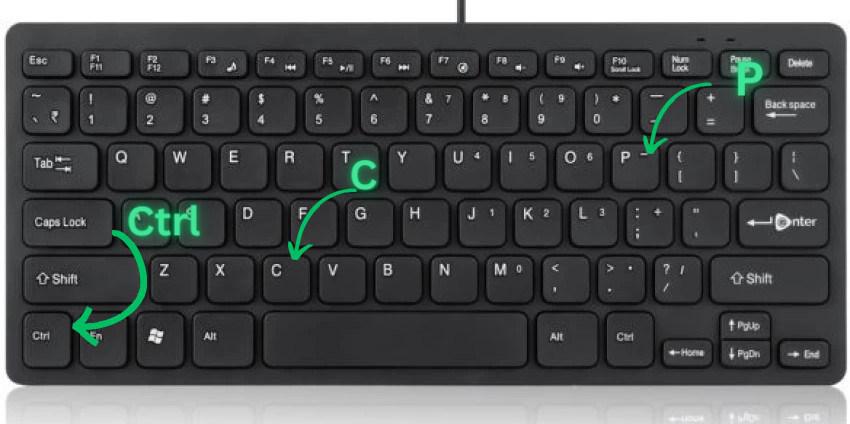Copying stuff on a laptop might sound simple, but if you’re new or switching between Windows and Mac, it can get confusing fast. Maybe you’re trying to copy a block of text, move some files around, or save a picture you like. Whatever the case, knowing how to copy efficiently will save you tons of time and frustration.
In this guide, I’ll walk you through all the basics, including how to use keyboard shortcuts like Ctrl+C and Ctrl+V, differences between Windows and Mac, and even how to manage copying multiple items at once. If you’ve ever found yourself just staring at your screen, wondering how to get that file from one folder to another, you’re in the right place.
What Are the Basic Methods to Copy Text or Files on a Laptop?
Before diving into shortcuts and specifics, let’s cover the basic ways you can copy things on your laptop:
1. Using the Mouse Right-Click Menu
The simplest way—especially if you’re not sure about shortcuts—is to use your mouse. Highlight the text or select the file(s) you want. Then:
- Right-click on the selection.
- Choose Copy from the menu.
- Go where you want to paste.
- Right-click again and select Paste.
This works everywhere on both Windows and Mac (though the right-click method can vary a tiny bit on Mac).
2. Using Keyboard Shortcuts
This is a game-changer once you get the hang of it. The most common shortcuts are:
- Ctrl + C to copy
- Ctrl + X to cut (remove from original location)
- Ctrl + V to paste
On a Mac, substitute Ctrl with the Command (⌘) key.
3. Drag and Drop (For Files)
If you’re copying files from one folder to another on the same drive, you can often just drag and drop:
- Click and hold the file.
- Drag it to another window or folder.
- On Windows, holding Ctrl while dragging copies the file instead of moving it.
Honestly, drag and drop is handy for quick moves—but if you want a copy, make sure to use the right modifier keys (or the right-click menu).
How Do Keyboard Shortcuts Like Ctrl+C and Ctrl+V Work?
You’ve probably heard of Ctrl+C and Ctrl+V, but what’s really going on? Here’s the deal:
- When you press Ctrl+C, your laptop saves the selected text or files to something called the clipboard. Think of the clipboard like a temporary holding spot that remembers what you copied.
- Pressing Ctrl+V pastes whatever is in the clipboard right where your cursor is or into the selected folder.
- The clipboard only stores one thing at a time. So if you copy a new item, it replaces what was there before.
These shortcuts are super efficient—they cut down your clicking and mousing and are a universal method across programs (word processors, browsers, file explorers, you name it).
Pro tip: When copying files, if you want to move instead of copy, use Ctrl+X (cut), then Ctrl+V.
Are There Differences in Copying on Windows vs. Mac Laptops?
Yes, there are some differences, but the basics stay the same. Here’s a quick rundown of what you should know:
| Action | Windows Shortcut | Mac Shortcut | Notes |
|---|---|---|---|
| Copy | Ctrl + C | Command (⌘) + C | Works for text, files, images, etc. |
| Cut | Ctrl + X | Command (⌘) + X | Only works on files, not text in some apps |
| Paste | Ctrl + V | Command (⌘) + V | Pastes the clipboard contents |
| Select All | Ctrl + A | Command (⌘) + A | Selects all text or files in view |
Beyond shortcuts, some interface differences trip people up:
- Right-click on Windows: works straightforwardly.
- Right-click on Mac: Macs often use a two-finger tap or hold the Control key + click.
- Drag and drop copying: On Mac, holding Option while dragging copies files, whereas on Windows, it’s Ctrl.
Also, Mac’s clipboard can store rich text and images, which sometimes makes pasting more versatile.
Can I Copy Multiple Items at Once on a Laptop?
Short answer: sort of. Here’s the deal:
- Windows 10 and 11 have a feature called Clipboard History, letting you copy multiple items and cycle through them. You can enable it by pressing Windows + V and turn it on in settings—so you don’t lose stuff if you copy several things one after another. Handy, right?
- On Mac, the default clipboard only holds one item, but there are third-party apps (like Paste or CopyClip) that add multi-item clipboard management.
However, when copying files or folders normally, you can select multiple items at once:
- Hold Ctrl and click files individually to select multiple non-adjacent items.
- Hold Shift and click to select a range of files.
- Then right-click and copy all selected items together.
For text, copying multiple non-contiguous selections at once isn’t usually supported by default—you’d have to copy them in chunks.
Step-by-Step: How to Copy Text on a Windows Laptop
Let’s go through a real example. Say you’re taking notes from an article.
- Open your browser and highlight the text you want to copy by clicking and dragging your mouse over it.
- Press Ctrl + C. (Or right-click the highlighted text and hit Copy.)
- Open your Word document or a note app.
- Click where you want the text to appear.
- Press Ctrl + V to paste.
Done!
Pro tip: If you want just the text without formatting (like fonts or colors), paste it as plain text by pressing Ctrl + Shift + V in some apps like Google Docs or right-click and look for “Paste as plain text.”
Step-by-Step: How to Copy Files Between Folders on a Windows Laptop
Say you have some pictures in your Downloads folder and want a copy in your Documents folder.
- Open File Explorer and navigate to Downloads.
- Select the image files you want to copy. Hold Ctrl for multiple files or Shift for a range.
- Press Ctrl + C or right-click and choose Copy.
- Navigate to your Documents folder.
- Click an empty spot inside the folder.
- Press Ctrl + V to paste the files.
If you accidentally want to move the files instead, use Ctrl + X instead of Ctrl + C.
Step-by-Step: How to Copy on a Mac Laptop
Copying Text
- Highlight the text by clicking and dragging the mouse or trackpad.
- Press Command (⌘) + C to copy.
- Move to where you want to paste it.
- Press Command (⌘) + V.
Copying Files
- Open Finder and select the files.
- Press Command (⌘) + C.
- Go to the destination folder.
- Press Command (⌘) + V.
Or use drag and drop while holding Option to copy files.
Troubleshooting Common Copying Problems
I’m Not Sure What the Keyboard Shortcuts Are!
No worries. Ctrl+C and Ctrl+V (or Command+C and Command+V on Mac) are the universal copy-paste shortcuts you’ll want to memorize. It’s like riding a bike once you get it.
I Can’t Copy Files Between Different Locations
Make sure you’re copying, not cutting, if you want to keep the original. Also, check your permissions—sometimes certain folders are protected.
Why Does Copy-Paste Act Weird Between Windows and Mac?
Mac and Windows handle clipboards slightly differently. If you’re transferring text or files between the two, you might lose formatting or have to save files manually. Using cloud services like Dropbox or Google Drive can help smooth things over.
FAQ: Copying on Your Laptop
| Question | Answer |
|---|---|
| Can I copy on a Chromebook too? | Yes, Chromebook uses Ctrl+C and Ctrl+V just like Windows. |
| What if Ctrl+C doesn’t work? | Try right-click > Copy, or restart your app or laptop. |
| How do I copy an image from a webpage? | Right-click the image and select Copy Image (or save it first). |
| Can I copy and paste between programs? | Yes, clipboard works across applications on the same device. |
| Is there a limit to clipboard size? | Usually, yes, but it’s large enough for typical text and files. |
Final Thoughts
Copying on a laptop isn’t complicated once you know the ropes. Remember, those keyboard shortcuts are your friends, and right-click menus are there when you need them. Whether you’re on Windows or Mac, the process is pretty similar, just with a few key differences.
So next time you want to save a quote, move your vacation photos, or copy some work documents, you’ll breeze through it. And if you ever get stuck, just come back here—I’ve got your back!
References
[1] According to Microsoft Support (https://support.microsoft.com/en-us/windows/copy-and-paste-on-windows-179aa3c2-6d94-4e25-b62d-659b2e3d2f1f), the clipboard functionality and keyboard shortcuts are consistent across Windows apps.
[2] According to Apple Support (https://support.apple.com/en-us/HT201236), Mac uses Command key shortcuts and has specific drag-and-drop behaviors for copying files.
[3] According to How-To Geek (https://www.howtogeek.com/358516/how-to-use-the-new-clipboard-history-feature-in-windows-10/), Windows 10’s clipboard history allows multiple copy-paste items.
Now go on, give it a try! Copy, paste, move those files like a pro.