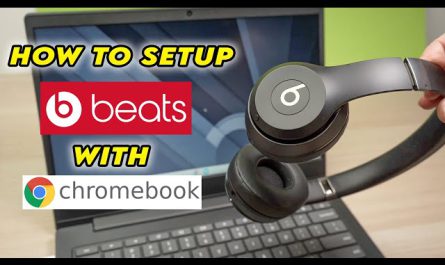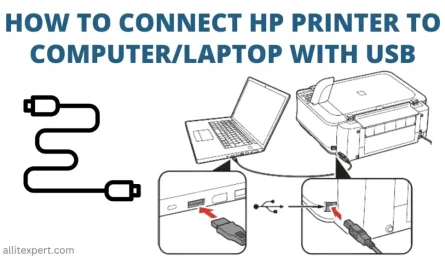So, you’ve decided to factory reset your HP laptop, but you’re nervous about losing important files or getting stuck midway? Don’t worry, you’re not alone. Whether your laptop is acting up, running slow, or you just want a fresh start, a factory reset can often do the trick. But it’s totally normal to feel a bit overwhelmed—especially if you’re not a tech wizard.
In this guide, I’ll walk you through everything you need to know about factory resetting your HP laptop—from backing up your data to actually running the reset, and what to expect during the process. We’ll clear up the confusion around different reset methods, and I’ll even show you what to do if your laptop won’t boot properly.
Ready? Let’s dive in.
What Exactly Is a Factory Reset?
Before jumping into the how-to, let’s quickly clarify what a factory reset does. Think of it like hitting the “refresh” button on your laptop. When you perform a factory reset, your laptop erases all personal files, apps, and settings, then restores the system to the original state it was in when it first left the factory.
Yes, that means everything you’ve added since you bought it will go away, which is why backing up your data first is key.
Why Would You Factory Reset an HP Laptop?
- Your laptop is running slow and cluttered.
- You want to remove viruses or malware.
- You’re selling or giving away the laptop.
- You want to fix software problems that other troubleshooting steps haven’t solved.
If any of those sound familiar, a factory reset might be exactly what you need.
Will a Factory Reset Delete All My Files and Programs?
Short answer: Yes. A factory reset removes all files, apps, and personal settings. It puts your laptop back to square one.
But here’s the thing: some HP laptops give you options during the reset to either:
- Keep your files but remove apps and settings (called a “reset” in Windows 10 and 11)
- Or remove everything (a full factory reset)
So, be sure to read the prompts carefully.
In most cases, especially if you’re trying to solve major issues or preparing the laptop for a new owner, the full reset is recommended.
How Long Does the Factory Reset Process Take on an HP Laptop?
This depends on several things:
- The speed of your laptop (SSD vs. HDD)
- The amount of data stored
- The specific reset method you choose
Usually, it takes between 20 minutes and 2 hours. Yes, that’s a big range! For example, a newer HP laptop with a solid-state drive (SSD) might reset faster, while an older one with lots of files takes longer.
So, be patient and plug in your laptop to avoid interruptions.
Step 1: Back Up Your Data Before Resetting
Let’s tackle the biggest worry first: losing important files.
You’ve probably got photos, documents, videos, and maybe even work stuff saved that you can’t afford to lose. The good news? Backing things up isn’t rocket science.
How to Back Up Your Data
- Use an External Drive or USB Flash Drive
Grab a USB stick or an external hard drive. Connect it to your laptop, then drag and drop important folders like Documents, Pictures, Desktop, and Downloads onto it.
- Use OneDrive or Cloud Services
If you have a Microsoft account, OneDrive comes built into Windows. It automatically syncs your files to the cloud. Alternatively, Google Drive, Dropbox, or other services work well too.
- Create a System Image Backup
For extra caution, you can create a ‘system image’ that stores everything on your hard drive, including Windows and programs. It takes more space and time but can restore your entire system in one go.
- Double-Check Your Backup
Before moving on, open some files on your backup drive or cloud to make sure they copied correctly.
Step 2: Choose Your Factory Reset Method
Here’s where things get a little confusing for many. HP laptops, especially those running Windows 10 or 11, offer two main ways to reset.
1. Reset Through Windows Settings
This is the easiest method if your laptop boots up normally.
- Go to Settings > Update & Security > Recovery.
- Under “Reset this PC,” click Get started.
- Choose either:
- Keep my files: removes apps and settings but keeps personal files.
- Remove everything: full factory reset, deletes all files.
This process runs inside Windows and is straightforward.
2. Use the HP Recovery Environment (Recovery Partition)
HP laptops come with a hidden recovery partition containing the original factory image. If Windows won’t start or you want to be thorough, this is the method to use.
You can access this by:
- Pressing F11 key repeatedly at startup (right after turning on the laptop).
- This opens the HP Recovery Manager, letting you restore your laptop to factory conditions.
If this partition is missing or corrupted, you might need HP recovery media (USB or DVD).
Step 3: Factory Reset Your HP Laptop Using Windows Settings
Let’s assume your laptop is working fine, and you want to reset quickly.
- Click the Start button (Windows icon).
- Select Settings (gear icon).
- Click Update & Security.
- Click Recovery on the left panel.
- Under “Reset this PC,” click Get started.
- Choose either:
- Keep my files
-
Remove everything
-
Follow the on-screen prompts.
- The laptop will restart and begin the reset.
Tip: If you pick “Remove everything,” you might also be asked whether to clean the drives. Selecting “Clean data” makes recovery harder (good if selling laptop), but takes longer.
Step 4: Factory Reset Using HP Recovery Manager (When Windows Won’t Boot)
If your HP laptop won’t start normally, don’t panic—you can still reset it.
Here’s how:
- Turn off your laptop.
- Turn it back on and press F11 repeatedly as soon as the HP logo appears.
- The HP Recovery Manager screen should pop up.
- Select System Recovery.
- Follow the prompts to back up your data if you haven’t already.
- Choose Factory Reset or Recover without backing up files.
- Confirm and let the process run.
If F11 doesn’t work, you might need a USB recovery drive (which you can create from another working computer)—just search for “HP USB recovery media” instructions.
What If You Can’t Access Recovery Options?
Sometimes, things get worse. If your laptop is stuck, can’t boot, and recovery options don’t appear, here are some tips:
- Try multiple restarts and be ready to press F11 or Esc at startup.
- If you can get to a Windows recovery environment (often by shutting down the laptop during boot three times), you can access reset options.
- Use a USB recovery drive created from HP’s official website or a working PC.
- Contact HP support or visit a certified repair shop if none of the above work.
FAQs About Factory Resetting Your HP Laptop
| Question | Answer |
|---|---|
| Will factory reset remove viruses? | Yes, a full reset deletes most malware unless it’s firmware-level. |
| Do I need to reinstall Windows after reset? | No, reset restores Windows automatically. |
| Can I undo a factory reset? | No, once started, it can’t be undone. Backup first! |
| Is my warranty affected by factory reset? | No, reset does not impact HP warranty. |
| What if I want to keep some files? | Choose “Keep my files” during Reset, or back up first. |
Final Tips Before You Reset
- Charge your laptop or plug it in.
- Don’t interrupt the reset once it starts.
- Have patience—it can take a while.
- Make sure you know your Windows login password; you’ll need it after reset.
- Gather any install media or license keys for programs you want to reinstall later.
Wrapping Up
Resetting your HP laptop can feel intimidating, but it’s not as scary as it seems. The key is backing up your files first and knowing your options. Whether you use the Windows settings reset or the recovery partition via F11, you can bring your laptop back to a clean slate.
If you’re stuck, remember: you’re not alone, and help is available through HP support or online communities.
Give it a go, and soon your laptop should be running smoothly again.
References
- According to HP’s official support page, “HP PCs – Using Microsoft Reset to Restore Your Computer” guides users through factory reset options via Windows Settings: https://support.hp.com/us-en/document/c05115631 [1]
- Windows Central explains how the HP Recovery Partition works and how to use it with F11 key: https://www.windowscentral.com/how-reset-your-windows-10-pc-and-keep-or-delete-your-files [2]
- According to Microsoft Support, backing up data using OneDrive is a safe way to keep your files before resetting: https://support.microsoft.com/en-us/windows/back-up-your-files-in-windows-10-25f9a6c7-28f1-4d60-8bf0-3f3e8f1b0bba [3]
If you need help with any specific step, just ask! I’ve been there, and I’m happy to walk you through.