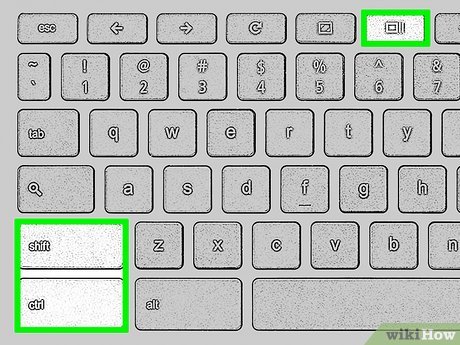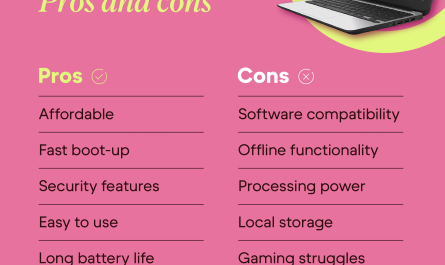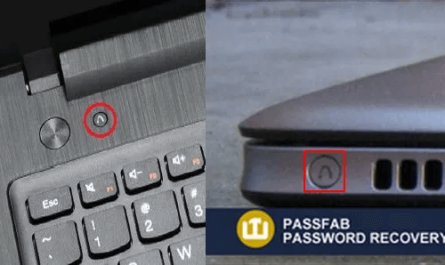If you’re new to HP laptops or just haven’t figured out how to take a screenshot yet, don’t worry — you’re not alone. It’s one of those seemingly simple things that can quickly become confusing. Different key combos, unclear instructions, and not knowing where your screenshot lands can all throw you off. I’ve been there, trust me.
In this guide, I’ll walk you through all the ways to capture your screen on an HP laptop, whether you want the whole screen, just a window, or a specific area. Plus, I’ll tell you exactly where to find your screenshots afterward. Ready? Let’s jump in!
What Are the Different Methods to Take a Screenshot on an HP Laptop?
You probably assumed there’s just one way to do this — hit Print Screen and done, right? Well, not quite. HP laptops, which usually run Windows, have several methods. Each is suited for different needs, so it helps to know your options.
Here are the main ways:
| Method | What it captures | Where it’s saved |
|---|---|---|
| Print Screen (PrtScn) key | Entire screen | Clipboard (paste manually) |
| Windows + Print Screen | Entire screen | Automatically in Pictures folder |
| Alt + Print Screen | Active window only | Clipboard (paste manually) |
| Windows + Shift + S | Custom area (snipping tool) | Clipboard (and optional save) |
| Snipping Tool or Snip & Sketch | Custom area, window, or full screen | You choose where to save |
I’ll break each down step by step. But first…
How Do I Take a Full-Screen Screenshot on an HP Laptop?
Taking a full-screen screenshot is the simplest and most common need. Maybe you want to capture your entire desktop or a webpage exactly as you see it.
Method 1: Using the Print Screen (PrtScn) Key
-
Find the PrtScn key on your keyboard. On HP laptops, it’s often at the top row, sometimes combined with another function.
-
Press the PrtScn key once. Nothing visible will happen, but the entire screen is copied to your clipboard.
-
Open an image editor or word processor — like Paint or Microsoft Word.
-
Paste the screenshot by pressing Ctrl + V.
-
Save the file manually.
Heads up: This method doesn’t save the screenshot automatically. You have to paste and save it yourself.
Method 2: Using Windows + Print Screen
This is where things get easier if you want the screenshot saved automatically.
-
Hold down the Windows key and the PrtScn key simultaneously.
-
The screen will dim briefly — that’s your signal the screenshot was taken.
-
Open the Pictures folder on your HP laptop.
-
Find the Screenshots folder inside. Your image is saved there as a PNG file, named something like Screenshot (1).png.
This method is super handy if you’re taking multiple screenshots and don’t want to paste each one manually.
How Can I Capture Only a Portion of the Screen?
Sometimes, you don’t want the whole screen — just a part of it. Maybe a specific chat window, a section of a document, or a detail in a photo. Here’s how you do that.
Method 1: Windows + Shift + S (Snip & Sketch)
-
Press Windows + Shift + S together.
-
The screen will dim, and your cursor changes into a crosshair.
-
Click and drag to select the area you want to capture.
-
The screenshot is copied to your clipboard.
-
A notification pops up; click it to open the Snip & Sketch app where you can annotate, save, or share.
This method is great because it’s quick and doesn’t clutter your folders unless you save the image.
Method 2: Using the Snipping Tool or Snip & Sketch App
Your HP laptop has a built-in tool called Snipping Tool (older versions) or Snip & Sketch (Windows 10/11).
-
Search for Snipping Tool or Snip & Sketch in the Start menu and open it.
-
Click New or the plus icon.
-
Choose from options like rectangular snip, free-form snip, window snip, or full-screen snip.
-
Select the area or window you want.
-
Once captured, the tool lets you edit or annotate.
-
Save the file wherever you like.
This is perfect for more detailed screenshots and editing before you save or share them.
Where Are Screenshots Saved on an HP Laptop?
This is a big one — many people take screenshots but then have no idea where to find them. It’s frustrating, right?
Here’s the scoop:
-
If you use Print Screen alone or Alt + Print Screen, your screenshot goes to the clipboard only. You have to paste it somewhere and save it manually.
-
If you use Windows + Print Screen, your screenshot is saved automatically in the Pictures > Screenshots folder.
-
If you use Windows + Shift + S, the screenshot is copied to the clipboard. You get a notification. Clicking it opens the editing app where you can save the image.
-
If you use the Snipping Tool or Snip & Sketch, you decide where to save the screenshot after capturing it.
Quick Tip: How to Find the Screenshots Folder Fast
Press Windows key + E to open File Explorer, then:
-
Click Pictures on the left panel.
-
Open the Screenshots folder.
You’ll see all your auto-saved full-screen screenshots here.
Addressing Common Confusions and Pain Points
Confusion About Which Key Combinations Work on HP Laptops
I get it — keyboards vary, and HP laptops often have the PrtScn key combined with the Delete or Insert key, or require using the Fn key.
If pressing PrtScn alone doesn’t work:
-
Try pressing Fn + PrtScn.
-
Or try Windows + Fn + PrtScn.
This varies based on your laptop model, but it’s always worth trying the Fn key combo if the regular PrtScn doesn’t respond.
Difficulty Locating Saved Screenshots After Capture
This one’s the worst. You see the screen flash or get a notification, but when you look in Pictures or Documents, no screenshots are there.
Remember:
-
Windows + PrtScn saves files automatically.
-
PrtScn alone copies to clipboard — open Paint or Word and paste (Ctrl + V) to see it.
-
Use Windows + Shift + S and remember to click the notification to save.
Uncertainty About How to Capture Only Part of the Screen
When you want a part of your screen, avoid hitting just the PrtScn key. Instead:
-
Use Windows + Shift + S for quick area selection.
-
Or open Snip & Sketch for options like free-form snip or window snip.
If you try the full-screen screenshot method and crop later, it takes more time than using built-in snipping tools.
Handy FAQ About HP Laptop Screenshots
| Question | Answer |
|---|---|
| Can I screenshot on HP laptops without Print Screen key? | Yes, you can use the Snip & Sketch app or third-party apps like Greenshot. |
| Can I change where screenshots are saved? | Windows saves automatic screenshots to the Screenshots folder, but you can move files manually. Snip & Sketch lets you save anywhere. |
| How do I screenshot only the active window? | Press Alt + PrtScn to copy the active window to clipboard, then paste it. |
| Is there a way to delay screenshots? | Yes, Snip & Sketch and Snipping Tool have delay options (e.g., 3 or 10 seconds). |
Wrapping It Up
Taking a screenshot on an HP laptop isn’t complicated once you get the hang of the key combos and tools available. Whether you want the whole screen or just a snippet, there’s a way that fits your style.
If you’re ever stuck:
-
Try different key combos involving Fn and PrtScn.
-
Use Windows + Shift + S for quick partial screenshots.
-
Open Pictures > Screenshots to find your auto-saves.
Screenshots help you share exactly what you see, save info fast, or capture proof for tech support. So the next time you need one, you’ll know just what to do. Easy!
References
[1] According to Microsoft Support, the Windows + Shift + S shortcut opens the snipping bar which lets you capture part of your screen quickly (https://support.microsoft.com/en-us/windows/snipping-tool-in-windows-10-7f44f3d2-5bf2-0dfe-1d02-5e2764e4e4f7).
[2] HP Official Documentation highlights the use of Fn + PrtScn for taking screenshots on laptops where Print Screen is combined with other keys (https://support.hp.com/us-en/document/c02603102).
[3] Windows Central explains where screenshots are saved and how to manage them (https://www.windowscentral.com/how-take-screenshots-windows-10-and-11).
If you’ve got any more questions about screenshots or HP laptops, just ask! I’ve got your back.