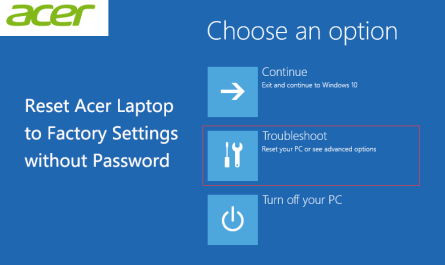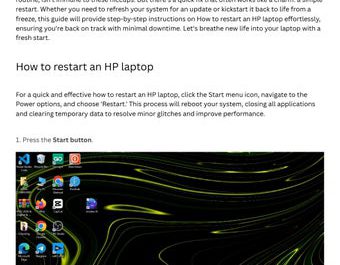Getting locked out of your Lenovo laptop because you forgot the password can be frustrating. Fortunately, you can still perform a factory reset without logging in, though the exact process depends on your laptop model and its recovery options.
This guide will walk you through reliable methods to reset your Lenovo laptop to factory settings even if you don’t remember your password. We’ll also explain what a factory reset means for your data, so you know what to expect.
Can You Factory Reset a Lenovo Laptop Without the Password?
Yes, it is possible to factory reset a Lenovo laptop without entering the password. Many Lenovo laptops come equipped with recovery tools such as OneKey Recovery or access to the Windows Recovery Environment, which allow you to restore the device to its original factory state without logging in.
Keep in mind, the availability of these options can vary based on your laptop’s model and configuration. For example, some newer models may require additional security verification or may not support the OneKey Recovery button.
Why Factory Reset Without Logging In?
Here are some common reasons why you might want to reset your Lenovo laptop without the password:
- You forgot your Windows login password and cannot access your account.
- The system is malfunctioning, slow, or infected with malware, and you want a clean installation.
- You intend to sell or give away the laptop and wish to erase all personal data without logging in.
If any of these situations apply, a factory reset can be a practical solution.
What Happens to Your Data After a Factory Reset?
Performing a factory reset restores your laptop to the state it was in when you first bought it. This means:
- All personal files, documents, photos, and videos will be deleted.
- Any programs or applications installed after purchase will be removed.
- System settings and configurations will revert to default.
If you have important data stored on the laptop, a factory reset will erase it completely. Without login access, backing up your data can be challenging. Some users remove the hard drive and connect it to another computer to retrieve files, but this requires some technical skill.
How to Factory Reset a Lenovo Laptop Without Password
Below are two common methods to factory reset your Lenovo laptop without a password.
Method 1: Using the Novo Button (OneKey Recovery)
Many Lenovo laptops feature a Novo Button — a dedicated recovery button or pinhole that lets you access recovery options without logging in.
Steps:
-
Shut down your laptop completely.
-
Locate the Novo Button. It is usually a small circular button or pinhole near the power button, on the side, or the back of the laptop. Check your user manual if you’re unsure.
-
Press the Novo Button using a paperclip if needed.
-
The laptop will power on and display the Novo Button Menu.
-
Use the arrow keys to select System Recovery, then press Enter.
-
Follow the on-screen instructions to restore your laptop to factory settings.
-
The process may take some time; ensure your laptop is plugged into a power source during the reset.
Note: This method is common on Lenovo IdeaPad and ThinkPad models but may not be available on all devices. For more, see Lenovo’s official support page: Lenovo OneKey Recovery.
Method 2: Reset Through Windows Recovery Environment (WinRE)
If your laptop can access the Windows Recovery Environment, you can initiate a factory reset without logging into Windows.
Steps:
-
Turn off your laptop by holding the power button.
-
Turn it on, and as soon as the Windows logo appears, force shutdown again by holding the power button.
-
Repeat this power-on and force shutdown cycle 2–3 times. Windows will detect the failed startups and launch the Automatic Repair screen.
-
On the Automatic Repair screen, select Advanced options.
-
Navigate to Troubleshoot > Reset this PC.
-
Choose Remove everything to perform a full factory reset.
-
Follow the prompts to complete the reset.
This method works with Windows 10 and later versions. If your laptop boots directly to BIOS or does not enter recovery, this method may not be available.
For more details, visit Microsoft’s recovery documentation: Reset Windows 10.
Additional Tips
-
Backup Data if Possible: If you can access Safe Mode or use a bootable USB, try to back up important files before resetting.
-
Use Bootable Media: If built-in recovery options are unavailable, consider creating a Windows installation USB on another computer to reinstall Windows. This will also erase data but helps in cases where recovery partitions are corrupted.
-
Seek Professional Help: If you’re unsure or uncomfortable performing these steps, contacting Lenovo support or a professional technician is advisable.
Summary
Factory resetting your Lenovo laptop without a password is possible by using the Novo Button recovery or the Windows Recovery Environment. Both methods will erase all data and restore your laptop to factory settings.
Be sure to understand the