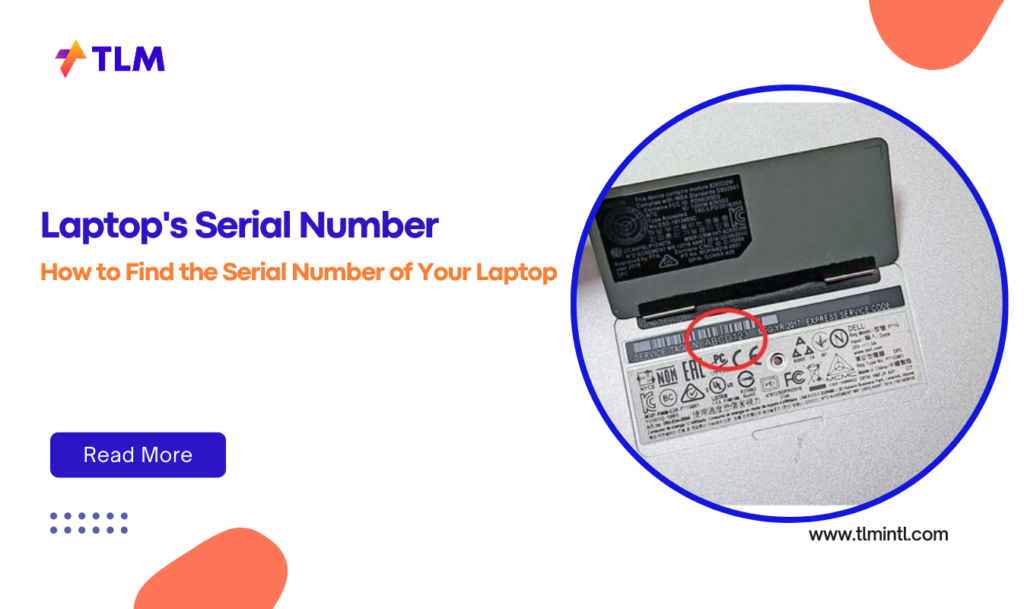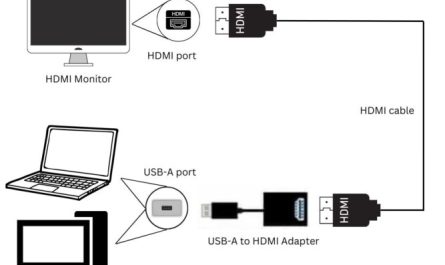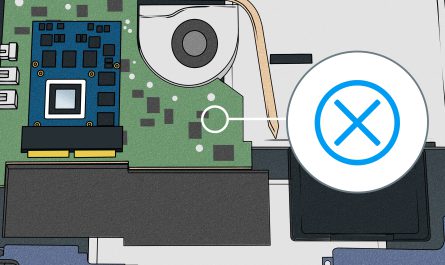So, you need to find your laptop’s serial number? Maybe you’re trying to register your device, check your warranty status, or get tech support. Whatever the reason, it’s super common to hit a wall when searching for that mysterious code labeled “serial number.” Don’t worry — we’ve all been there, scratching our heads wondering where exactly that number hides.
In this guide, I’m going to walk you through all the ways to find your laptop serial number, whether your laptop is alive and kicking or totally dead on you. I’ll also explain why this little string of numbers matters so much, plus some tips to avoid the usual confusion. Let’s get right into it!
What Is a Laptop Serial Number, Anyway?
Before we dive into finding it, let’s make sure we’re on the same page: a serial number is a unique identifier assigned to each laptop by the manufacturer. Think of it as your laptop’s fingerprint — no two machines have the exact same one.
Manufacturers use this number to track your laptop for warranty claims, repairs, recalls, or even theft reports. It’s basically your laptop’s ID.
Where Can I Find the Serial Number on My Laptop?
1. Check the Bottom of the Laptop
The first place most people look is the bottom panel. Flip your laptop over and look for a sticker or an engraved label. It might say “Serial No.”, “S/N”, or just “SN”.
Some laptops have this info printed on a sticker alongside the model number, regulatory info, and barcodes. But here’s the catch: some manufacturers don’t use stickers. Instead, they etch the serial number directly into the metal or plastic case.
Example: On my Dell laptop, the serial number was printed on a small white sticker near the battery compartment. On my friend’s MacBook, it’s actually engraved near the hinge.
2. Under the Battery
If your laptop has a removable battery, sometimes the serial number hides under it. Shut down your laptop, flip it over, remove the battery, and look for a label inside.
But note, with many newer laptops, batteries aren’t user-accessible — so this trick might not work for you.
3. Inside the RAM or Hard Drive Compartments
Some manufacturers place stickers inside the access panels for RAM or hard drives. You’d need to unscrew the panel and peek inside — but only if you’re comfortable opening your laptop.
If you don’t want to risk it or your laptop is under warranty, I’d skip this step.
4. On the Original Packaging or Receipt
If you still have the box your laptop came in, check the sides or the back for a sticker with serial information. Retailers also sometimes print the serial number on your purchase receipt or invoice.
This can save you some headache if the laptop itself is tricky to open or inspect.
How Do I Find the Serial Number If the Laptop Is Not Turning On?
Don’t Panic — There Are Ways!
Many people get stuck here. You desperately need the serial number, but the laptop won’t boot, so software methods are out. Here’s what you can try:
1. Look for Physical Labels (Again)
Even if your laptop won’t turn on, the serial number is usually still visible somewhere on the case or inside compartments. Sometimes a good flashlight reveals faded stickers.
2. Check Your Laptop’s Documentation
Did you register your laptop online when you bought it? Often, manufacturers email or store the serial number in your account.
3. Find It in Your Purchase History
Your online store account may list the serial number associated with your purchase. For example, Amazon keeps this info in your order details if you bought directly from them.
4. Use the BIOS or UEFI Screen (If It Turns On Briefly)
Some laptops display the serial number in the BIOS/UEFI setup screen. If your laptop powers on but won’t boot into Windows, try entering BIOS by pressing keys like F2, Del, or Esc (depends on brand) immediately after powering it up.
If you can get to BIOS, look for a system information page listing the serial number.
Are There Software Methods to Find the Serial Number?
If your laptop turns on, you’re in luck! Here are some simple software options:
1. Using Windows Command Prompt
- Press Windows Key + R, type
cmd, and hit Enter. - In the black window, type:
wmic bios get serialnumber
- Press Enter, and your serial number will appear.
This works on most Windows laptops.
2. Using System Information (Windows)
- Press Windows Key, type System Information, and open the app.
- Look for “System Serial Number” in the summary.
3. On macOS
- Click the Apple menu () and choose About This Mac.
- The serial number is shown in the overview tab.
4. Linux Terminal
Run this command in Terminal:
sudo dmidecode -s system-serial-number
You’ll need administrator privileges for this.
Quick Table: Software Methods Summary
| Operating System | How to Find Serial Number |
|---|---|
| Windows | wmic bios get serialnumber (Command Prompt) or System Information app |
| macOS | Apple menu → About This Mac |
| Linux | sudo dmidecode -s system-serial-number |
Why Do I Need the Laptop Serial Number?
You might wonder, “Why all this fuss over some long number?”
Here’s why it’s super important:
- Warranty Claims: Manufacturers ask for the serial number to verify your warranty and service eligibility.
- Repairs and Support: When a technician helps you, the serial number lets them identify your exact model and history.
- Software Licensing: Some software requires the serial number for activation.
- Theft Reporting: Police or insurance companies use the serial number to identify stolen laptops.
- Resale Value: Buyers ask for the serial number to confirm authenticity.
Basically, the serial number is like your laptop’s ID card. Losing track of it can make getting help a lot harder.
Common Pain Points and How to Overcome Them
1. Difficulty Locating the Serial Number Physically
It’s super frustrating when you turn over your laptop and can’t find anything that looks like a serial number. Some manufacturers hide it well or use tiny print.
Tip: Use a flashlight and a magnifying glass if needed. Also, check the user manual — many brands tell you exactly where to look.
2. Laptop Not Powering On
If your laptop won’t turn on, software methods are out. So physical inspection or checking your purchase info online is the way to go.
If you still can’t find it, try contacting the manufacturer with your purchase details—they might help locate your serial number.
3. Confusion Over Manufacturer Labeling and Locations
Each brand has its own style. Here are quick hints:
| Brand | Where to Look | Label Keywords |
|---|---|---|
| Dell | Bottom panel or under battery compartment | S/N, Serial Number |
| HP | Bottom, battery bay, or under RAM cover | Serial #, Product Number |
| Lenovo | Bottom or inside service door | S/N, SN |
| Apple | Bottom near hinge or on original box | Serial Number |
| ASUS | Bottom sticker or inside battery compartment | SN, Serial |
Knowing this saves time and avoids frustration.
FAQ: Quick Answers
Q: Can I use the serial number to check my warranty online?
A: Yes! Most manufacturers have online tools where you enter your serial number and see warranty details.
Q: What if the serial number sticker is worn out or missing?
A: Try software methods if the laptop turns on. Otherwise, paperwork or purchase history is your backup.
Q: Is the serial number the same as the model number?
A: Nope. The model number is the product type, while the serial number is unique to your device.
Final Thoughts
Finding your laptop serial number doesn’t have to be a headache. Whether your laptop is fully functional or completely dead, there’s almost always a way to get this info.
If you keep the serial number handy — maybe jot it down somewhere safe or keep a picture of the label — you’ll save a lot of time and stress down the road. Trust me, it’s one of those things you don’t think about until you need it urgently.
So next time you’re updating your warranty or calling tech support, you’ll thank yourself for knowing exactly where to find that little but mighty serial number.
References
[1] According to Dell Support (https://www.dell.com/support), serial numbers can be found on the bottom panel or under the battery.
[2] Apple Support (https://support.apple.com) states the serial number is accessible via “About This Mac” or on the device itself.
[3] Microsoft Docs (https://docs.microsoft.com) explains the use of WMIC to retrieve system serial numbers.
If you found this guide helpful, share it with a friend who’s struggling to find their laptop’s serial number. Because hey, tech stuff should be simple!