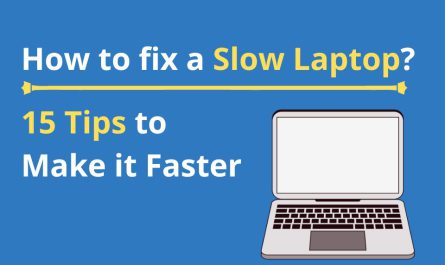You’re working away on your laptop, and suddenly—poof!—the mouse cursor disappears. It’s frustrating, right? Without that little arrow or pointer, navigating your screen feels like trying to find your way in the dark. If you’ve ever wondered, “Why is my mouse cursor missing on my laptop?” or “How can I get it back fast without freaking out?”—you’re in the right place.
This guide will walk you through why your mouse pointer might vanish, some quick keyboard shortcuts to bring it back, and how to deal with any tricky driver or hardware problems. By the time you finish reading, you’ll feel confident fixing this issue without calling tech support or pulling your hair out.
Why is My Mouse Cursor Missing on My Laptop?
Let’s start with the basics. There are several reasons your mouse pointer might go missing. It could be:
- Accidental toggling of the touchpad or mouse settings: Many laptops have a quick toggle to disable the touchpad, which can make your pointer disappear without warning.
- Driver glitches: Sometimes the software that controls your mouse or touchpad stops working correctly.
- Hardware problems: Your mouse or touchpad might be faulty.
- Display issues: If you’re using multiple monitors or have recently switched display settings, the cursor might be off-screen.
- Operating system bugs or updates: Windows or macOS updates occasionally cause weird bugs, including hiding the mouse cursor.
For example, I once had a friend who automatically disabled his touchpad with a keyboard shortcut by mistake. He thought the cursor was gone forever, but it was just turned off! So yes, it happens to the best of us.
How Can I Restore the Mouse Pointer on My Laptop Screen?
Okay, you’ve identified that your cursor is missing—now what?
Step 1: Check if the Touchpad is Disabled
Many laptops have a function key (like Fn + F7, or one with a touchpad icon) that toggles the touchpad on or off. Give it a try.
- Look closely at your top row of keys and find one with a touchpad symbol.
- Hold down the Fn key (usually bottom left) and press that key.
- See if your cursor pops back.
If not, try plugging in a USB mouse to check if the problem is with the touchpad or the whole system.
Step 2: Move or Jiggle Your Mouse or Finger on the Touchpad
Sometimes the cursor hides because it’s set to disappear after a period of inactivity. Moving your finger briskly on the touchpad or moving a connected mouse back and forth might bring it up.
Step 3: Check Display Settings
If you use multiple monitors or project your screen:
- Press Windows + P (on Windows) to cycle through display modes.
- Select PC screen only or Duplicate to make sure the pointer isn’t stuck on a non-visible screen.
Step 4: Restart Your Laptop
As basic as it sounds, a reboot often resets hidden bugs.
Step 5: Adjust Mouse Pointer Settings
Windows and macOS let you customize pointer visibility:
- Windows: Go to Settings > Devices > Mouse > Additional mouse options.
- Under the Pointer Options tab, make sure “Hide pointer while typing” is unchecked.
- Click “Show location of pointer when I press the CTRL key” to test if the pointer will appear.
- macOS: Go to System Preferences > Accessibility > Display > Cursor and check your settings.
What Keyboard Shortcuts Can Help Bring Back the Mouse Cursor?
When you don’t see your cursor, keyboard shortcuts become your best friend. Here are some that might help:
- Ctrl + Alt + Del (Windows): Opens the security screen, which can refresh your cursor once you exit.
- Windows + P: Cycle through display modes (important for multi-display setups).
- Fn + function key for Touchpad toggle: As mentioned earlier, usually toggles the touchpad.
- Ctrl key: If “Show pointer location” is enabled on Windows, pressing Ctrl highlights where your mouse pointer is hiding.
- Tab and Arrow keys: Navigate between elements without a mouse.
- Alt + Tab: Switch between open apps, sometimes resetting pointer visibility.
Here’s a quick table to summarize:
| Shortcut | Action |
|---|---|
| Fn + F7 (or touchpad key) | Toggle touchpad on/off |
| Windows + P | Switch display modes |
| Ctrl + Alt + Del | Open security screen (Windows) |
| Ctrl | Highlight pointer location (if enabled) |
How Do I Fix Driver or Hardware Issues Causing the Mouse to Disappear?
Sometimes the problem runs deeper than just a setting. If your cursor won’t come back following the above steps, the issue might be driver-related or hardware-specific.
Step 1: Update or Reinstall Mouse/Touchpad Drivers
Drivers are the software link between your OS and hardware. They can become outdated or corrupted.
- Windows:
- Press Windows + X and select Device Manager.
- Expand the Mice and other pointing devices category.
- Right-click your touchpad or mouse entry and choose Update driver.
-
If that doesn’t help, select Uninstall device, then restart your laptop. Windows should reinstall the driver automatically.
-
macOS:
- macOS updates usually include driver updates. Make sure your system is fully updated by clicking the Apple menu > System Preferences > Software Update.
Step 2: Check for Hardware Problems
If even drivers aren’t the problem, hardware might be.
- Try plugging in an external USB mouse:
- If the external mouse works, your built-in touchpad might be faulty.
- On laptops with removable batteries, try powering off, unplugging, removing the battery for a minute, then restarting.
- If your touchpad physically feels off—sticky or unresponsive—it could be damaged.
Step 3: Run Hardware Troubleshooter (Windows Only)
Windows has a built-in troubleshooter for hardware.
- Go to Settings > Update & Security > Troubleshoot.
- Find Hardware and Devices and run the troubleshooter.
This tool can detect common problems and suggest fixes.
Extra Tips When Your Mouse Cursor Vanishes
- Check for Malware: Rarely, viruses can cause weird behavior. Run a full system scan with your antivirus.
- Boot in Safe Mode: Try booting your laptop in Safe Mode to rule out software conflicts.
- System Restore (Windows): If this started recently, consider restoring your computer to a previous state when the mouse worked.
- External Factors: Sometimes, third-party apps can hide or change the cursor. Think back if you installed anything new.
Frequently Asked Questions (FAQ)
| Question | Answer |
|---|---|
| Why does my cursor disappear only sometimes? | Some settings hide the cursor while typing or in full-screen apps. You can disable this. |
| Can a virus cause the mouse pointer to disappear? | It’s rare but possible. Running antivirus scans is a good idea. |
| Is it okay to keep using an external mouse if the touchpad fails? | Totally! Many people use external mice long-term without issues. |
| I pressed a key combo and the mouse vanished. How to reverse? | Try the same keys again—often they toggle touchpad or mouse visibility. |
| Why doesn’t the cursor show up on the login screen? | Driver or display issues may cause this; try external mouse or safe mode. |
Wrapping It Up
Losing your mouse cursor on a laptop feels like suddenly losing your sight. It’s annoying, confusing, and makes simple tasks challenging. But before you panic or start banging your keyboard, remember: most cases have quick fixes. Sometimes it’s just a toggle off, other times a driver needs updating, and occasionally, a hardware replacement is due.
Start with the simple steps: toggle your touchpad, move the mouse, check display settings, and reboot. Then use your keyboard shortcuts to navigate and check for software or hardware problems.
And if you’re still stuck? You’ve got this. Reaching out for professional help or consulting forums with your specific laptop model info can uncover a solution.
A missing mouse cursor isn’t the end—it’s just a small hurdle on your tech journey.
References
[1] According to Microsoft Support, toggling the touchpad with Fn keys can often restore the mouse pointer. https://support.microsoft.com/en-us/windows/fix-touchpad-problems-in-windows-10-18a54e7b-daa9-4b1e-892e-6d7ad3a9f46b
[2] Apple Support notes that macOS updates include driver fixes that can resolve missing cursor issues. https://support.apple.com/en-us/HT201222
[3] PCMag explains how to use Device Manager to reinstall mouse drivers. https://www.pcmag.com/how-to/how-to-update-mouse-drivers-in-windows-10
If you’re struggling with the mouse disappearing again, just revisit these steps. It’s almost always solvable without hassle. Now go get that cursor back and click away!