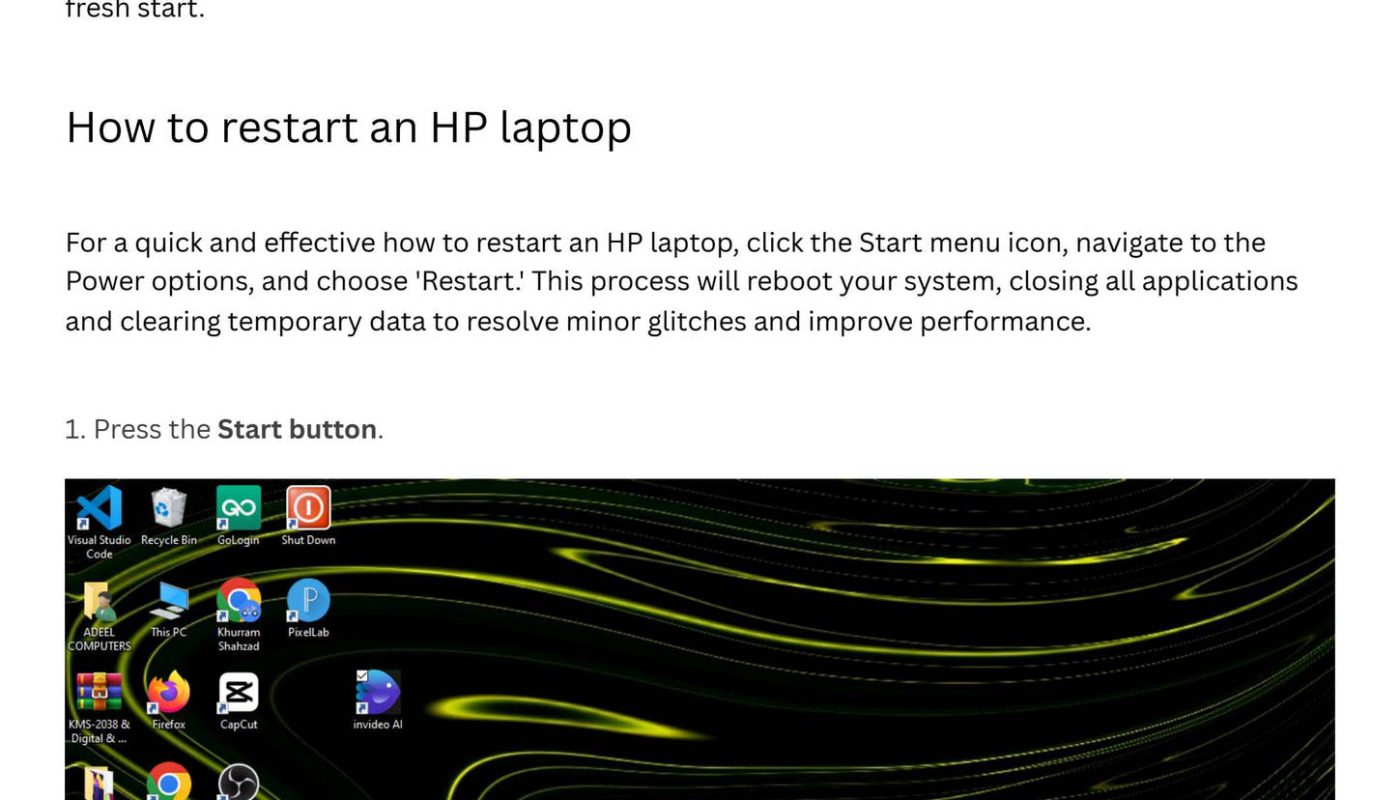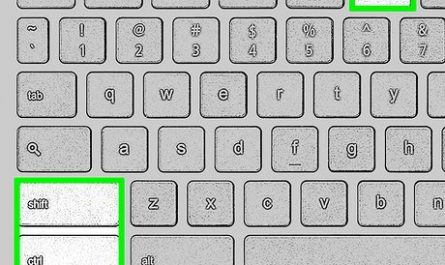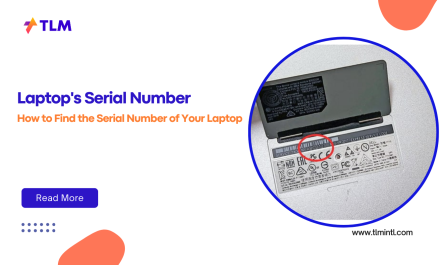If you’ve ever had your laptop freeze, freeze again, or just decide to stop cooperating right when you need it most, you’re not alone. Sometimes, the solution is something called a hard reset—a technique that can breathe life back into your device when all else fails. But, what exactly is a hard reset? How do you do it on different laptop brands? And what about your precious files—are they safe?
Don’t worry, friend. I’m going to walk you through everything you need to know, in plain English, step by step. By the end of this, you’ll feel confident performing a hard reset on your laptop without accidentally wiping your data or making things worse.
What Is a Hard Reset on a Laptop?
First off, let’s clear up some confusion: a hard reset is NOT the same as a factory reset. They sound similar but are very different beasts.
A hard reset basically means abruptly cutting power to your laptop to force it to shut down and restart. Think of it like giving your laptop a quick jolt to wake it back up when it’s frozen or stuck. It’s often done by holding down the power button until the device switches off.
A factory reset, on the other hand, wipes your laptop clean and restores it to the state it was in when brand new. It deletes your files, apps, and settings—that’s a much bigger step.
So, hard reset = forcing a shutdown and reboot, factory reset = erasing everything and starting fresh.
Why does a hard reset help? Well, laptops sometimes crash or get stuck because of overloaded memory, unresponsive software, or minor glitches. Hard resetting forces them to close everything and start anew, often fixing temporary issues.
When Should You Perform a Hard Reset?
Before hitting that power button like it owes you money, ask yourself these questions:
- Is your laptop completely frozen and unresponsive? (No mouse movement, no keyboard input, no reaction to pressing keys like Ctrl+Alt+Delete.)
- Did a sudden crash or software freeze make your device unusable?
- Are you unable to shut down your laptop normally through the Start menu?
If the answer is “yes,” then a hard reset is a good next step.
But, if your laptop is just running slow or acting weird, try closing programs, restarting normally, or checking for updates first. Hard resets are great for emergencies, but not the go-to for everyday problems.
Will a Hard Reset Delete My Data?
This is the big worry, right? The thought of losing photos, documents, or important work files.
Good news: a hard reset will NOT delete your data because it doesn’t touch your hard drive or storage. It simply forces the computer to power down and then restart.
It’s kind of like turning your car off and back on—it doesn’t erase your gas or change your radio stations.
That said, if you were in the middle of working on something unsaved when the freeze happened, you might lose unsaved changes. So, it’s always a good habit to save work regularly—hard resets won’t recover unsaved documents.
However, if you want to be extra careful, back up your important files regularly—just in case.
How to Perform a Hard Reset on Different Laptop Brands
Now, the tricky part: different laptops have slightly different ways to do a hard reset. Don’t worry, it’s mostly straightforward.
Below, I’ll walk you through popular brands like Dell, HP, Lenovo, Asus, and Apple, plus a few tips for others. Let’s break it down.
1. Hard Reset a Dell Laptop
Dell laptops are pretty straightforward to hard reset.
Steps:
- Press and hold the power button for about 10-15 seconds. Your screen should go completely black.
- Release the power button.
- Wait a few seconds, then press the power button again to turn the laptop back on.
If your Dell has a removable battery (older models), you can also:
- Turn off the laptop and unplug it from power.
- Remove the battery.
- Hold the power button for 15-20 seconds to drain residual power.
- Reinsert the battery, plug it back in, and power it on.
2. Hard Reset an HP Laptop
HP laptops often have a similar process, but some models include a dedicated “reset hole” or button.
Steps:
- Standard hard reset:
- Hold down the power button for at least 5-10 seconds until the laptop turns off.
-
Release, then press the power button to restart.
-
For HP laptops with a reset pinhole (check your manual):
- Unplug the laptop and remove the battery if possible.
- Use a paperclip to press the reset button inside the pinhole for about 5 seconds.
- Plug in and power on.
3. Hard Reset a Lenovo Laptop
Lenovo laptops sometimes need an additional step because of their special Novo button.
Steps:
- Basic method:
- Press and hold the power button for about 10-15 seconds until it shuts down.
-
Restart by pressing the power button again.
-
Using the Novo button (on models that have it):
- Power off the laptop.
- Press the Novo button (usually a small button next to the power button or on the side) using a paperclip.
- This can also bring up a recovery menu but is sometimes used for resets.
4. Hard Reset an Asus Laptop
Asus laptops follow the typical hard reset routine.
Steps:
- Press and hold the power button for 10-15 seconds.
- Release and wait a few seconds.
- Press the power button again to turn on.
For some older models with removable batteries:
- Remove battery and power cord.
- Hold the power button for 15-20 seconds.
- Replace battery, plug in, and power on.
5. Hard Reset a MacBook (Apple)
MacBooks are a little different since they don’t have removable batteries and use macOS.
Steps:
-
For MacBooks with the T2 chip (2018 and newer):
-
Press and hold the power button for about 10 seconds until the Mac shuts off.
- Release and wait a few seconds.
-
Press the power button again to turn it back on.
-
If the Mac is frozen and unresponsive:
-
On MacBooks with a non-removable battery, try force restart by pressing Control + Command + Power button simultaneously.
Quick Reference Table: Hard Reset Methods by Brand
| Brand | Method | Notes |
|---|---|---|
| Dell | Hold Power Button 10-15 sec | Remove battery on older models |
| HP | Hold Power Button 5-10 sec | Use reset pinhole if available |
| Lenovo | Hold Power Button 10-15 sec / Novo button | Novo button varies by model |
| Asus | Hold Power Button 10-15 sec | Remove battery on older models |
| Apple | Hold Power Button 10 sec or Ctrl+Cmd+Power | No removable battery |
Common Pain Points and How to Avoid Them
“I’m scared I’ll lose my files!”
Relax. A hard reset won’t delete your data. It’s safe for your documents and photos. But remember—unsaved work may be lost. Think of it as restarting your phone when it freezes. You don’t lose your apps or pictures, just any unsaved text messages.
“What if my laptop won’t turn back on after a hard reset?”
If it doesn’t power up, try plugging it into a charger and wait a few minutes before trying again. Sometimes the battery is just drained. If that still fails, it might be time to check the battery or charger or seek professional help.
“How is this different from a factory reset?”
Factory resets erase everything and restore your laptop to factory settings. You lose software and files. Hard resets just force a reboot. So, if your computer says it’s “resetting,” make sure you’re not accidentally starting a factory reset—usually done through a special menu, not by holding the power button.
Final Tips Before You Hard Reset Your Laptop
- Save your work frequently. Don’t wait for trouble to strike.
- Try softer fixes first. Restart via the operating system or Ctrl+Alt+Delete if possible.
- Know your laptop model. Check the manual or brand website for specifics.
- Backup your files regularly. Cloud storage or external drives are lifesavers.
- Don’t panic. Hard resets are pretty routine and safe when done right.
FAQ About Hard Resetting Your Laptop
Q1: Can a hard reset damage my laptop?
Generally, no. Hard resets are intended for situations when your laptop is unresponsive. Just don’t hold the power button for too long repeatedly or force it when it’s updating. According to Lenovo Support, improper shutdown during updates can cause issues [1].
Q2: How long should I hold the power button?
About 10-15 seconds is standard. Holding it longer won’t cause harm, but it usually shuts off the device by then. Some models may require shorter times (5 seconds).
Q3: What if my laptop freezes during a hard reset?
If it remains frozen after a hard reset, try removing the power source and battery (if removable), hold the power button for 20 seconds, then reconnect and try again.
Wrapping Up
So, there you have it—a beginner-friendly guide to hard resetting your laptop. It’s not as scary as it sounds, I promise. Hopefully, next time your screen freezes or your laptop locks up, you’ll know exactly what to do.
Remember, a hard reset is just a forced reboot, not a data wipe. It’s your quick go-to move to fix minor glitches and get your laptop running again.
If you’re ever unsure, feel free to look up your specific model’s manual or check the manufacturer’s website—they often have step-by-step guidance with images or videos.
Stay calm, save your files often, and you’ve got this!
References
[1] Lenovo Support, “Improper shutdown during update can cause issues,” https://support.lenovo.com/us/en/solutions/ht103770
Disclaimer: This article is for informational purposes only. If your laptop shows signs of hardware failure or you’re unsure about performing these steps, consult a professional technician.