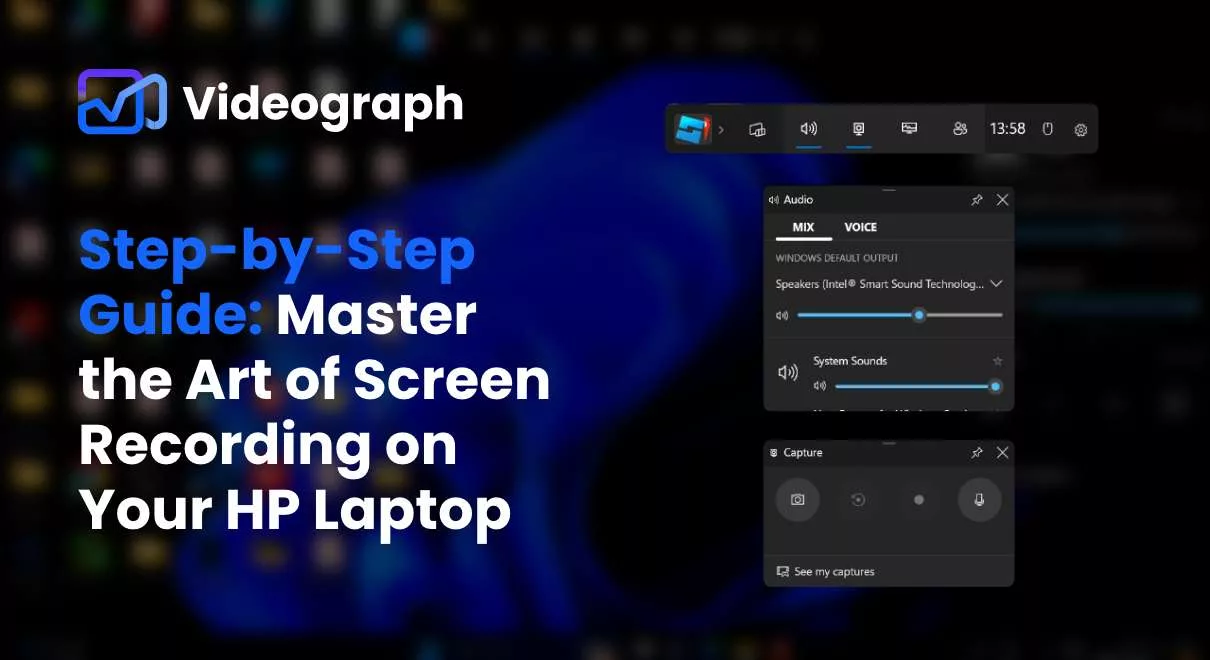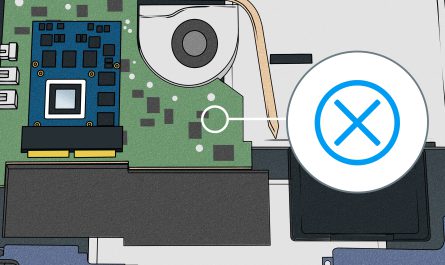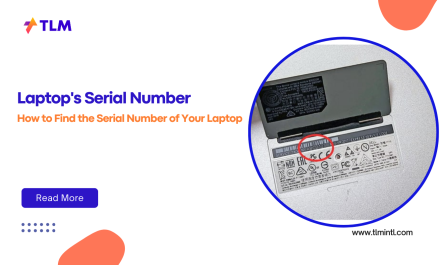Ever wanted to capture your screen, audio, or both on your HP laptop but felt totally lost about where to start? You’re not alone. Recording on a laptop can seem daunting—especially if you don’t know which tools are safe, effective, or even built-in. But here’s the good news: you don’t need to be a tech whiz to get great recordings on your HP laptop. Whether it’s for making a quick tutorial, saving a video call, or even capturing gameplay, this guide will walk you through everything you need to know.
Let’s dive in and get you recording like a pro!
How Do I Record My Screen on an HP Laptop?
Let’s face it: the first hurdle is just figuring out how to start recording your screen. Luckily, HP laptops running Windows 10 or 11 come equipped with some pretty handy built-in tools.
Using the Xbox Game Bar (Built-in Screen Recorder)
Most HP laptops with Windows 10 or later have the Xbox Game Bar, a hidden gem that’s surprisingly powerful and easy to use:
- Open the app or screen you want to record.
- Press Windows key + G on your keyboard. This opens the Xbox Game Bar overlay.
- Click on the Capture widget (it looks like a circle inside a square) or press Windows + Alt + R to start recording immediately.
- To stop, click the red recording bar or press Windows + Alt + R again.
- Your video is saved automatically in the Videos > Captures folder.
The neat thing? This tool works not just for gaming, but any app or screen you want to capture.
What if the Xbox Game Bar Isn’t Working?
Sometimes, the Game Bar won’t pop up, or the recording feature might be disabled. Here’s how to check:
- Go to Settings > Gaming > Xbox Game Bar and make sure it’s turned On.
- Ensure your laptop meets the requirements for game bar recording (some older models might not support it fully).
If the built-in option isn’t cutting it or you want more control, third-party software can step in.
What Software Can I Use to Record Audio or Video on an HP Laptop?
If you’re looking for more features, like editing tools, higher-quality audio, or different recording formats, there are plenty of free and paid options.
Popular Free Recording Software
| Software | Best For | Key Features | Website |
|---|---|---|---|
| OBS Studio | Screen recording + streaming | Customizable, no watermark | https://obsproject.com |
| Audacity | Audio recording and editing | Multitrack audio editing | https://audacityteam.org |
| Windows Voice Recorder | Simple audio recording | Easy, built-in on Windows | Pre-installed |
Paid Options Worth Considering
- Camtasia: Great if you want to edit your videos right after recording. It’s user-friendly, with drag-and-drop features. Perfect for beginners wanting polished results.
- Snagit: For quick screen grabs and video clips with easy annotation features.
- Adobe Premiere Pro: If you’re serious about video editing and want pro-grade tools, though it comes with a steeper learning curve.
How to Choose?
You might be thinking: “So many options—how do I know what’s safe and right for me?” That’s totally valid. Stick to well-known apps like OBS or Audacity, which have good reputations and regular updates. Avoid sketchy downloads from unknown websites because they can come bundled with malware or cause performance issues.
Are There Built-In Tools on HP Laptops for Recording?
Yes! Beyond the Xbox Game Bar for screen recording, your HP laptop also includes some simple, built-in audio tools.
Windows Voice Recorder for Audio
If you just need to record audio—think voice notes, podcasts, or interviews—Windows Voice Recorder is your friend.
- Open the Start menu, type Voice Recorder, and open the app.
- Hit the blue record button to start.
- Click stop once you’re done.
- Your files are saved in the Documents > Sound Recordings folder by default.
This tool is straightforward and works right out of the box.
Camera App for Video Recording
Want to record video with your webcam? The Camera app on Windows does a decent job:
- Search for Camera in the Start menu.
- Open the app, switch to video mode by clicking the video camera icon.
- Hit the record button.
- Your videos save automatically to Pictures > Camera Roll.
No need to download anything extra for quick recordings.
How Do I Save and Share My Recordings?
Once you’ve recorded, what’s next? Saving and sharing your videos or audio files shouldn’t be a headache.
Saving Your Files Properly
Most built-in apps save files automatically in default folders (Videos or Pictures for video, Documents or Sounds for audio). You can always:
- Rename the files to something meaningful.
- Move them to a different folder by dragging and dropping.
- Use external storage like USB drives or cloud storage (OneDrive, Google Drive).
Sharing Your Recordings
Here are some easy ways to share:
- Email: Great for short files, but most email services limit attachment size (usually 25MB).
- Cloud Storage: Upload to OneDrive (which comes integrated with Windows), Google Drive, or Dropbox. Then share the link.
- Social Media or Platforms: You can upload videos directly to YouTube, Facebook, or work platforms like Microsoft Teams or Slack.
- USB Drives: If you’re offline or want to share physically.
Troubleshooting Common Pain Points
Finding or Using Built-In Tools
Many folks get stuck because they don’t know where to look or the tool won’t launch. Remember:
- The Xbox Game Bar opens with Windows + G.
- Check if it’s enabled in Settings > Gaming.
- For audio, Voice Recorder is your go-to, found in the Start menu.
If something’s missing, your Windows version might need updating. Go to Settings > Update & Security > Windows Update and check for updates.
Choosing Safe and Effective Software
Don’t just download any software that pops up first in a search. Stick to official websites or the Microsoft Store. OBS Studio, for example, is open-source and trusted by millions.
Improving Audio or Video Quality
Poor quality can ruin your recordings. Here’s how to avoid it:
- Use a good microphone if possible; even affordable USB mics make a huge difference.
- Record in a quiet room to reduce background noise.
- Check your laptop’s webcam quality ahead of time; older cameras may produce grainy videos.
- For screen recordings, close unnecessary apps to improve performance.
- Lower recording resolution if your laptop is struggling.
FAQ: Recording on an HP Laptop
| Question | Answer |
|---|---|
| Can I record system audio with Xbox Game Bar? | Yes! It records internal audio and microphone by default. |
| Is OBS Studio hard to use? | It looks complex, but you can start with simple screen capture presets. |
| Can I record my webcam and screen at the same time? | Yes, OBS Studio and Camtasia both support this feature. |
| What format are recordings saved in? | Usually MP4 for video; WAV or MP3 for audio, depending on the app. |
| Does recording affect laptop performance? | Some performance drop is normal, but closing other apps helps a lot. |
Wrapping It Up: You’ve Got This
Recording on your HP laptop doesn’t have to be a headache. Between the built-in Xbox Game Bar, Voice Recorder, and free programs like OBS Studio, you have plenty of ways to capture exactly what you want. Just remember to:
- Start simple with your built-in tools.
- Upgrade to third-party software only if you need more features.
- Use good hardware and quiet spaces to improve quality.
- Save and share your creations easily through cloud services.
With these tips, you’ll be recording everything from online lectures to gaming sessions in no time. Ready to hit record?
References
- According to Microsoft Support, the Xbox Game Bar is designed to help users capture gameplay and screen recordings easily on Windows 10 and 11 (https://support.xbox.com/en-US/help/games-apps/game-bar/game-bar-overview).
- OBS Studio official site notes its software is free, open-source, and widely used for screen recording and live streaming (https://obsproject.com).
- Windows Voice Recorder is a simple built-in app available on all modern Windows versions (https://support.microsoft.com/en-us/windows/use-voice-recorder-to-record-audio-on-windows-10-2e3ecf44-4d7f-09b7-8e8c-d9f3a8bba47e).
If you want me to cover any specific recording scenarios or software tutorials next, just let me know!